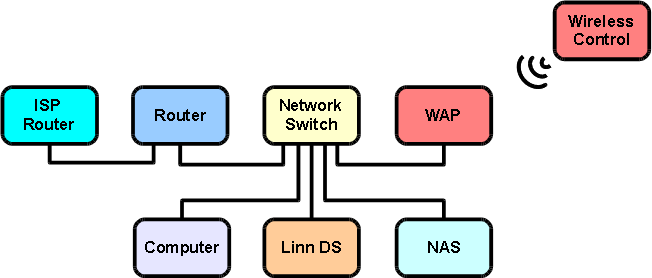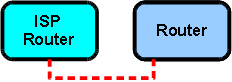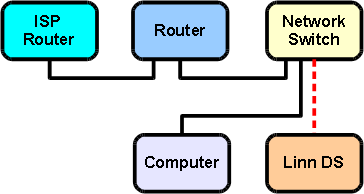Difference between revisions of "DS High End System"
(→Links to Other Systems) |
(→Links to Other Systems) |
||
| Line 143: | Line 143: | ||
[[Networking_Glossary]] | [[Networking_Glossary]] | ||
| − | [ | + | [[Network_Components]] |
| + | |||
| + | [[Multicast_Filtering#Tested_Devices]] | ||
Revision as of 08:18, 27 February 2014
Contents
- 1 Introduction
- 2 Required Components
- 3 Step 1: Connect Router To ISP Router
- 4 Step 2: Connect Router To Network switch
- 5 Step 3: Connect Computer To Network Switch
- 6 Test Step
- 7 Step 4: Connect Linn DS To Network Switch
- 8 Test Step
- 9 Step 5: Connect NAS to Network Switch
- 10 Step 6: Install Linn DS Control Software On Computer
- 11 Test Step
- 12 Step 7: Connect Wireless Access Point
- 13 Links to Other Systems
Introduction
This is a recommended guide to setting up a high end Linn DS system, requiring all of the specified network components to be purchased, ensuring that they meet the stated specifications.
It is advisable to follow the instructions step by step to ensure that each part of the system is working before moving on to the next. By doing this, it simplifies the setup process and allows for any problems encountered to be more easily identified and resolved.
Required Components
The following components are required for the system detailed in this page:
- ISP router (provided by your Internet Service Provider)
- Router
- Computer
- Linn DS
- NAS
- Network switch
- Wireless access point (WAP)
- Wireless control
Notes:
- Ethernet cables are required to connect devices
- Router is required to have a WAN port and feature address reservation
- NAS is required to have UPnP media server software preinstalled
- WAP should have 'N' band support
Step 1: Connect Router To ISP Router
- Connect the ISP router to the WAN port on the router
- Power on the ISP router
- Power on the router
Step 2: Connect Router To Network switch
- Connect the router to the network switch
- Power on the network switch
Step 3: Connect Computer To Network Switch
- Connect the computer to the network switch.
- Power on the computer
- Configure the router to issue IP addresses in a suitable range
The network adapter on the computer should already be configured to ‘obtain an IP address automatically’.
Test Step
- Test that the computer has internet access
- Download Konfig here
- Install Konfig onto the computer
Step 4: Connect Linn DS To Network Switch
- Connect the Linn DS to the network switch
- Power on the Linn DS
Test Step
- Test that the Linn DS appears on the network
- Open Konfig
- Check that the Linn DS is discovered in Konfig
Step 5: Connect NAS to Network Switch
- Connect the NAS to the network switch
- Power on the NAS
The network adapter on the NAS should already be configured to 'obtain an IP address automatically'.
Step 6: Install Linn DS Control Software On Computer
- Download Kinsky Desktop here
- Install Kinsky Desktop onto the computer
- View the Kinsky Desktop manual here
Test Step
- Test that the Linn DS plays music
- Open Kinsky Desktop
- Select the Linn DS from Kinsky Desktop to reveal 'Sources'
- Select Radio from 'Sources'
- Highlight and play any radio station; 'the timer will appear and start to count when the radio station is playing'
- To hear music, connect the Linn DS to a hi-fi system
Step 7: Connect Wireless Access Point
- Connect WAP to the router