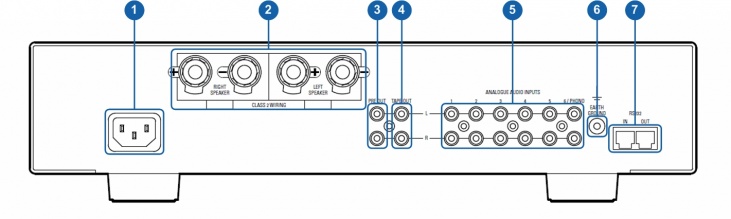Difference between revisions of "Majik-I"
(Created page with 'right|435x143px DRAFT == '''Product info''' == * ''Product Name:'' Majik-I * ''Date of Introduction:'' October 2007 * ''Type:…') |
(→Installation) |
||
| Line 70: | Line 70: | ||
For further assistance, try our [http://www.linn.co.uk/linn_customer_support customer support] pages or the [http://Forums.linn.co.uk Linn Forum.] | For further assistance, try our [http://www.linn.co.uk/linn_customer_support customer support] pages or the [http://Forums.linn.co.uk Linn Forum.] | ||
| + | |||
| + | == '''Setup Menus''' == | ||
| + | The setup menus can be used to configure the Majik-I to customise aspects of its operation to suit your requirements, to operate in a particular type of installation, or | ||
| + | to view important functional data. | ||
| + | |||
| + | '''Entering and Navigating setup''' | ||
| + | Using the Front Panel | ||
| + | * Press and Hold the '''MUTE''' button until "main Menu" appears on the front panel display. | ||
| + | * Navigate up or down the options within a menu using '''SOURCE+''' or '''SOURCE-''' | ||
| + | * Press '''VOLUME+''' or '''STANDBY''' to select an option. | ||
| + | * Press '''VOLUME-''' to go back to the previous option or menu. | ||
| + | * Press '''MUTE''' to exit Setup. | ||
| + | |||
| + | '''NOTE:''' For each option the currently selected setting will be indicated by a tick beside it. | ||
| + | |||
| + | The Main Menu Menu consists of four sub Menus | ||
| + | *Display Configuration | ||
| + | *Source Configuration | ||
| + | *Audio Configuration | ||
| + | *Unit Configuration | ||
Revision as of 14:41, 21 May 2012
DRAFT
Contents
Product info
- Product Name: Majik-I
- Date of Introduction: October 2007
- Type: Integrated preamplifier and power amplifier
Manuals
Back Panel Connections
- MAINS INPUT - To connect to the mains electricity supply.
- EARTH GROUND - To connect to a turntable grounding terminal, or an earthing terminal if no mains earth is available, or to join to the earths of other products in the system to improve performance in areas of poor/noisy electrical earth conditions.
- SPEAKER OUTPUTS - To connect to loudspeakers
- ANALOGUE OUTPUTS (RCA, variable level) - To connect to a preamplifier with unbalanced (RCA) inputs.
- ANALOGUE OUTPUTS (RCA, fixed level) - To connect to an analogue recording device with unbalanced (RCA) inputs.
- ANALOGUE INPUTS (RCA, line level) - To connect sources with unbalanced (RCA) analogue outputs. Input 6 is a configurable input, which is factory set as a moving magnet phono input for connection to turntables. It can be changed by a Linn dealer to a line-level input or a moving coil phono input (moving coil is an optional upgrade).
- RS232 PORTS - For connection to Linn source products without ethernet ports.
Front Panel Connections
- MUTE BUTTON - Mutes/unmutes the audio
- FRONT PANEL DISPLAY
- STANDBY BUTTON - Brings the unit in/out of standby
- VOLUME ADJUST BUTTONS - Changes the volume up/down
- HEADPHONE OUTPUT (3.5mm stereo) - To connect to headphones
- AUXILIARY SOURCE INPUT (3.5mm stereo) - To connect to an analogue stereo audio source
- SOURCE ADJUST BUTTONS - Changes to the previous/next source
Installation
Please read the following carefully before installing the unit in your system – your unit may need to be reconfigured by your Linn retailer.
For further assistance, try our customer support pages or the Linn Forum.
Setup Menus
The setup menus can be used to configure the Majik-I to customise aspects of its operation to suit your requirements, to operate in a particular type of installation, or to view important functional data.
Entering and Navigating setup Using the Front Panel
- Press and Hold the MUTE button until "main Menu" appears on the front panel display.
- Navigate up or down the options within a menu using SOURCE+ or SOURCE-
- Press VOLUME+ or STANDBY to select an option.
- Press VOLUME- to go back to the previous option or menu.
- Press MUTE to exit Setup.
NOTE: For each option the currently selected setting will be indicated by a tick beside it.
The Main Menu Menu consists of four sub Menus
- Display Configuration
- Source Configuration
- Audio Configuration
- Unit Configuration