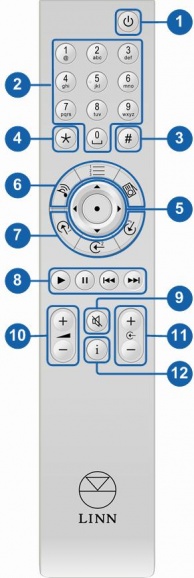Difference between revisions of "REM 020"
(→IR Functions) |
m (→Basic Functions) |
||
| (124 intermediate revisions by 5 users not shown) | |||
| Line 1: | Line 1: | ||
| − | == '''Operation with Linn DS''' == | + | == '''Operation with Linn DS/DSM''' == |
| − | The following functionality is available on | + | The following functionality is available on Linn DSM devices with Infra-Red (IR) control. If IR is not currently enabled on the Linn DSM then this can be done via Linn Konfig. |
| − | + | This IR handset can be used with ALL Linn DS/DSM products. Some functionality is configured by Linn Konfig. | |
| − | * Open | + | '''To Enable IR''' |
| − | * Select the Linn DS | + | ::*Open '''Konfig''' |
| − | * Select the '''Configuration''' tab | + | ::*Select the Linn DS/DSM |
| − | * Set '''Handset Commands Accepted''' to '''All | + | ::*Select the '''Configuration''' tab |
| + | ::*Set '''Handset Commands Accepted''' to '''All''' or '''CD''' depending on user requirement | ||
| − | == ''' | + | <BR> |
| + | |||
| + | == '''Basic Functions''' == | ||
| + | |||
| + | [[Image:remote.jpg|right|195x580px|Image:remote.jpg]] | ||
| − | |||
| + | # '''SLEEP''' - Will put the unit into / out of Sleep mode. | ||
| + | # '''NUMERICAL KEYS''' - Numerical input. | ||
| + | # '''#''' - press and quickly release to toggle Shuffle state (from Linn DS/DSM firmware Davaar69) | ||
| + | #:*press and hold to toggle Shuffle state-->Press and hold for 2 seconds for HELP information | ||
| + | #::--e.g. Software updates, IP address, MAC etc. | ||
| + | # '''★'' -Hot key | ||
| + | #:* Short press and release followed by a number to select an input or | ||
| + | #:* Press & hold and on newer products will allow Balance, Lip-Sync, Analogue Output mode etc.([[Manage_Systems#REMOTE_CONTROL|<u>Manage Systems - Remote</u>]]) | ||
| + | # '''NAVIGATION / SELECT''' - Up / down / left /right / enter keys for playlist navigation. | ||
| + | #:*Left and right keys will seek through tracks during playback | ||
| + | # '''DS SOURCE SELECTION''' - For switching between "Songcast", | ||
| + | #: "Playlist" and "Radio" sources on your DSM. | ||
| + | # '''INPUT SOURCE SELECTION''' - Direct source selection buttons, | ||
| + | #:see below for default settings and how to change them. | ||
| + | # '''TRANSPORT CONTROLS''' - Play, pause, skip forward, skip back. | ||
| + | #::*Press and hold pause will stop playback | ||
| + | # '''MUTE''' - To mute / unmute volume. | ||
| + | # '''VOLUME + , -''' - Volume + , -. | ||
| + | # '''SOURCE + , -''' - Source + , -. | ||
| + | # '''INFORMATION''' - changes information displayed on the DSM | ||
| + | #:front panel | ||
| + | ::*Press and release - toggles different display modes e.g. track | ||
| + | :::number, bit rate etc | ||
| + | ::*Press and hold - scrolls the current track playing | ||
| − | |||
<BR> | <BR> | ||
| − | + | <BR> | |
| − | + | <BR> | |
| − | + | <BR> | |
| − | # ''' | + | <BR> |
| − | + | ||
| − | + | == '''Direct Source Selection''' == | |
| − | + | For Linn DSM/DSI products and Akurate Kontrol/1 | |
| − | + | ||
| − | + | If you are using an Akurate Kontrol/1 and a Linn DS, when you select the Playlist, Radio & Songcast buttons, you will have to select the Linn DS on the Akurate Kontrol/1 from the direct source selection buttons. | |
| − | + | <br> | |
| − | # ''' | + | <br> |
| + | The default settings for the direct source selection buttons is shown below. | ||
| + | <br> | ||
| + | <br> | ||
| + | |||
| + | {| cellspacing="0" cellpadding="5" border="0" width="700" | ||
| + | |- bgcolor="#cccccc" | ||
| + | | '''Product''' | ||
| + | | '''Source 1''' | ||
| + | | '''Source 2''' | ||
| + | | '''Source 3''' | ||
| + | | | ||
| + | |||
| + | |- bgcolor="#dddddd" | ||
| + | | '''Klimax DSM''' | ||
| + | | hdmi 1 | ||
| + | | hdmi 2 | ||
| + | | hdmi 3 | ||
| + | | | ||
| + | |||
| + | |- bgcolor="#cccccc" | ||
| + | | '''Akurate DSM''' | ||
| + | | hdmi 1 | ||
| + | | hdmi 2 | ||
| + | | hdmi 3 | ||
| + | | | ||
| + | |||
| + | |- bgcolor="#dddddd" | ||
| + | | '''Majik DSM''' | ||
| + | | tos 1 | ||
| + | | tos 2 | ||
| + | | tos 3 | ||
| + | | | ||
| + | |||
| + | <!-- | ||
| + | |||
| + | |- bgcolor="#cccccc" | ||
| + | | '''Akurate Kontrol''' | ||
| + | | ana 1 | ||
| + | | ana 2 | ||
| + | | ana 3 | ||
| − | < | + | |- bgcolor="#dddddd" |
| + | | '''Sekrit DSI''' | ||
| + | | ana | ||
| + | | spdif | ||
| + | | tos | ||
| + | |||
| + | --> | ||
| + | |||
| + | |} | ||
| + | <br> | ||
| + | <br> | ||
| + | |||
| + | These settings can be changed either with the handset or using Linn Konfig. | ||
| + | |||
| + | '''Using the handset''' | ||
| + | ::* On the DSM, go to the source that you want the remote button to select. | ||
| + | ::* Press and hold the chosen source button on the handset e.g. [[Image:drawing1.jpg]] | ||
| + | :::until the DSM displays '''[[Image:drawing1.jpg]] SET'''. | ||
| + | |||
| + | '''Using Konfig''' | ||
| + | ::* Open '''Konfig''' and select the unit you want to update | ||
| + | ::* Open the '''Configuration''' tab | ||
| + | ::* Scroll down to the section '''Slimline Handset''' | ||
| + | ::* Highlight the '''Input button''' you wish to change and then select the source from the drop down list. | ||
| + | |||
| + | <br> | ||
| + | == '''PIN''' Selection == | ||
| + | {{GUIDE:PINS_BEFORE_REM022}} | ||
| + | |||
| + | |||
| + | {{INFO:PIN Information}} | ||
| + | |||
| + | == '''LIP-SYNC''' == | ||
| + | From Linn DSM software Davaar12, the Linn DSM has a lip-sync delay. | ||
| + | <br> | ||
| + | ::* Select the external source that has lip-sync ( '''Konfig''' > Sources > Delay mode - Video sync) | ||
| + | <!--::* Using the Numerical keys, press the number of the Lip-Sync '''"Delay Preset"''' (Set in '''Konfig''' > Delay Presets. Value options 1,2,3,4 & 5)--> | ||
| + | ::* You can now increment/decrement the Lip-sync delays in 5mS steps using the cursor keys. <!--(If you have changed the Lip-sync delay using the cursor keys then this new value is saved within that '''"Delay preset"''')--> | ||
| + | |||
| + | The Lip-sync delay is adjustable from 15mSec-2Sec | ||
| + | |||
| + | |||
| + | == FAQ: IR Handset == | ||
| + | {{FAQ:IRHandset FAQ}} | ||
| + | |||
| + | |||
| + | <!-- | ||
| + | |||
| + | == '''Playlist / Preset Navigation''' == | ||
| − | + | blah blah | |
| + | --> | ||
Latest revision as of 10:55, 12 June 2024
Contents
Operation with Linn DS/DSM
The following functionality is available on Linn DSM devices with Infra-Red (IR) control. If IR is not currently enabled on the Linn DSM then this can be done via Linn Konfig.
This IR handset can be used with ALL Linn DS/DSM products. Some functionality is configured by Linn Konfig.
To Enable IR
- Open Konfig
- Select the Linn DS/DSM
- Select the Configuration tab
- Set Handset Commands Accepted to All or CD depending on user requirement
Basic Functions
- SLEEP - Will put the unit into / out of Sleep mode.
- NUMERICAL KEYS - Numerical input.
- # - press and quickly release to toggle Shuffle state (from Linn DS/DSM firmware Davaar69)
- press and hold to toggle Shuffle state-->Press and hold for 2 seconds for HELP information
- --e.g. Software updates, IP address, MAC etc.
- '★ -Hot key
- Short press and release followed by a number to select an input or
- Press & hold and on newer products will allow Balance, Lip-Sync, Analogue Output mode etc.(Manage Systems - Remote)
- NAVIGATION / SELECT - Up / down / left /right / enter keys for playlist navigation.
- Left and right keys will seek through tracks during playback
- DS SOURCE SELECTION - For switching between "Songcast",
- "Playlist" and "Radio" sources on your DSM.
- INPUT SOURCE SELECTION - Direct source selection buttons,
- see below for default settings and how to change them.
- TRANSPORT CONTROLS - Play, pause, skip forward, skip back.
- Press and hold pause will stop playback
- MUTE - To mute / unmute volume.
- VOLUME + , - - Volume + , -.
- SOURCE + , - - Source + , -.
- INFORMATION - changes information displayed on the DSM
- front panel
- Press and release - toggles different display modes e.g. track
- number, bit rate etc
- Press and hold - scrolls the current track playing
Direct Source Selection
For Linn DSM/DSI products and Akurate Kontrol/1
If you are using an Akurate Kontrol/1 and a Linn DS, when you select the Playlist, Radio & Songcast buttons, you will have to select the Linn DS on the Akurate Kontrol/1 from the direct source selection buttons.
The default settings for the direct source selection buttons is shown below.
| Product | Source 1 | Source 2 | Source 3 | |
| Klimax DSM | hdmi 1 | hdmi 2 | hdmi 3 | |
| Akurate DSM | hdmi 1 | hdmi 2 | hdmi 3 | |
| Majik DSM | tos 1 | tos 2 | tos 3 |
|
These settings can be changed either with the handset or using Linn Konfig.
Using the handset
Using Konfig
- Open Konfig and select the unit you want to update
- Open the Configuration tab
- Scroll down to the section Slimline Handset
- Highlight the Input button you wish to change and then select the source from the drop down list.
PIN Selection
The Linn IR handsets allow to select a defined PIN on your Linn DS/DSM using the number (1-6) keypad.
- Press AND HOLD number 1 for a couple of seconds will select PIN1,
- Press AND HOLD number 2 for a couple of seconds will select PIN2, etc
...
If you have any difficulty after creating new PIN's in Kazoo:
- Power cycle the Linn DS/DSM and this should fix the issue.
- Check the batteries in the REMOTE, when you press any button then the STANDBY light should be on for as long as the button is pressed.
PIN FAQs:
- We currently support pinning from Kazoo Server (V4.9.8 onwards) , Tidal, Qobuz, TuneIn, CalmRadio, DS radio presets, and Linn DSM external inputs
- This is only applicable with Linn DS/DSM players with Davaar 64 or higher firmware
- This currently does NOT support Pins to external pre-amplifier inputs, such as Akurate Kontrol, Kisto etc.
- PINs use discrete IR codes and are not used with any other Linn Product control.
- PINS for Radio stations are wrongly created with Kazoo V4.13.21, this has been fixed with next version 4.13.22. If you have created a Radio station PIN and it doesn't work, check you have a later version of Kazoo and re-assign this PIN to the correct radio station.
LIP-SYNC
From Linn DSM software Davaar12, the Linn DSM has a lip-sync delay.
- Select the external source that has lip-sync ( Konfig > Sources > Delay mode - Video sync)
- You can now increment/decrement the Lip-sync delays in 5mS steps using the cursor keys.
The Lip-sync delay is adjustable from 15mSec-2Sec
FAQ: IR Handset
- These IR handsets will have limited control of
- * Pre-amplifiers, (Kairn, Wakonda, Akurate Kontrol, Unidisk..) has Volume, Mute, Source+/-, (no direct source selection) and Standby (if applicable).
- * CD/DVD players, (Unidisk, Karik, Ikemi...) has basik transport (Play, Pause, Skip track +/-), track number selection, joystick, (if applicable) and Standby, (if applicable).
- * Radio, (Kudos, Kremlin..), no functionality
The handsets use the Remote codes developed by Philips, called the "RC5 protocol". This protocol is also used by other Manufacturers such as Loewe, Arcam etc, so this handset may control the other manufacturers products and vice-versa.
If this cause any problems then we suggest with the Linn DS/DSM, or other manufacturers products, that the IR control is disabled. (At least with the Linn DS/DSM you also have Tablet and PC/MAC control using our control software Apps