Difference between revisions of "Klimax DSM-3: Bluetooth and Wifi"
m (→Setting up Bluetooth using the Pin buttons) |
m (→Setting up Wifi using the Pin buttons) |
||
| (5 intermediate revisions by the same user not shown) | |||
| Line 1: | Line 1: | ||
Quick setup can be done using the Pin buttons or the Klimax dial | Quick setup can be done using the Pin buttons or the Klimax dial | ||
| − | [[File:Klimax_DSM_2021_BLUETOOTH_PINS.png |right|400px]] | + | [[File:Klimax_DSM_2021_BLUETOOTH_PINS.png |right|400px | link=]] |
====Setting up Bluetooth using the Pin buttons==== | ====Setting up Bluetooth using the Pin buttons==== | ||
:1. Select the Bluetooth menu on your device for pairing | :1. Select the Bluetooth menu on your device for pairing | ||
| Line 8: | Line 8: | ||
<br><br><br> | <br><br><br> | ||
| − | [[File:Klimax_DSM_2021_WIFI_PINS.png | right | 400px]] | + | [[File:Klimax_DSM_2021_WIFI_PINS.png | right | 400px|link=]] |
====Setting up Wifi using the Pin buttons==== | ====Setting up Wifi using the Pin buttons==== | ||
| − | :1. Press the WPS button on your internet router | + | :1. Remove/disconnect any cable LAN connections from the Klimax DSM |
| − | : | + | :2. Press the WPS button on your internet router |
| − | : | + | :3. Press and hold Pins 2 & 5 on the Klimax DSM until "WPS: Connecting..." appears on the front panel display |
| + | :4. The Klimax DSM should now automatically connect to the Wifi network | ||
* Press and hold Pins 1, 2 & 5 to forget the Wifi network | * Press and hold Pins 1, 2 & 5 to forget the Wifi network | ||
<br><br><br> | <br><br><br> | ||
| − | [[File:KlimaxDSM-3 Dial.jpg|right|300px]] | + | [[File:KlimaxDSM-3 Dial.jpg|right|300px | link=]] |
====Setting up Bluetooth or Wifi using the Klimax dial==== | ====Setting up Bluetooth or Wifi using the Klimax dial==== | ||
| − | :1. With the Klimax DSM out of Sleep mode | + | :1. With the Klimax DSM out of Sleep mode. (If Wifi setup disconnect any cable LAN connections) |
:2. Press dial UP to enter Service menu | :2. Press dial UP to enter Service menu | ||
:3. Scroll UP/DOWN to highlight "Connect" | :3. Scroll UP/DOWN to highlight "Connect" | ||
| Line 30: | Line 31: | ||
::Bluetooth Pair: configure you Bluetooth device for pairing before selecting | ::Bluetooth Pair: configure you Bluetooth device for pairing before selecting | ||
:Press LEFT to cancel Service menu | :Press LEFT to cancel Service menu | ||
| − | |||
=== Alternative Wifi Setup Method via Web Browser === | === Alternative Wifi Setup Method via Web Browser === | ||
| − | :1. With the Klimax DSM out of Sleep mode | + | :1. With the Klimax DSM out of Sleep mode and cable LAN connections removed from Klimax DSM |
:2. Go to the Wireless settings on your device (e.g. iPad) | :2. Go to the Wireless settings on your device (e.g. iPad) | ||
:3. Find the Klimax DSM on the list of available networks. It will be called Klimax DSM - <serial number> | :3. Find the Klimax DSM on the list of available networks. It will be called Klimax DSM - <serial number> | ||
| − | :4. Select this as the wireless network | + | :4. <b><u>Select this Linn DSM as the wireless network</u></b> |
:5. Now open a web browser on your device and type [https://setup.linn.co.uk "https://setup.linn.co.uk"] in the address bar | :5. Now open a web browser on your device and type [https://setup.linn.co.uk "https://setup.linn.co.uk"] in the address bar | ||
:6. The Klimax DSM Wifi Setup page should now be displayed | :6. The Klimax DSM Wifi Setup page should now be displayed | ||
Revision as of 15:06, 13 May 2022
Quick setup can be done using the Pin buttons or the Klimax dial
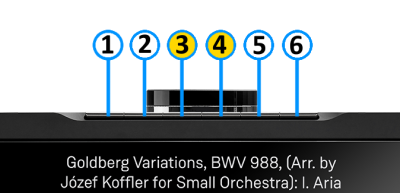
Contents
Setting up Bluetooth using the Pin buttons
- 1. Select the Bluetooth menu on your device for pairing
- 2. Press and hold Pins 3 & 4 on the Klimax DSM until "Bluetooth: Pairing..." appears on the front panel display
- 3. Select the Klimax DSM from the list of available Bluetooth devices on your device for pairing
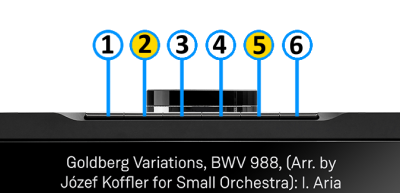
Setting up Wifi using the Pin buttons
- 1. Remove/disconnect any cable LAN connections from the Klimax DSM
- 2. Press the WPS button on your internet router
- 3. Press and hold Pins 2 & 5 on the Klimax DSM until "WPS: Connecting..." appears on the front panel display
- 4. The Klimax DSM should now automatically connect to the Wifi network
- Press and hold Pins 1, 2 & 5 to forget the Wifi network
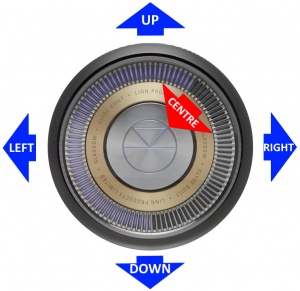
Setting up Bluetooth or Wifi using the Klimax dial
- 1. With the Klimax DSM out of Sleep mode. (If Wifi setup disconnect any cable LAN connections)
- 2. Press dial UP to enter Service menu
- 3. Scroll UP/DOWN to highlight "Connect"
- 4. Press RIGHT to select this menu
- 5. Scroll UP/DOWN to highlight the desired option and RIGHT to select
- Wifi (WPS): put your router into WPS discovery mode for auto pairing of the Klimax DSM
- WIfi (Reset): to clear any previous Wifi settings
- Bluetooth Pair: configure you Bluetooth device for pairing before selecting
- Press LEFT to cancel Service menu
Alternative Wifi Setup Method via Web Browser
- 1. With the Klimax DSM out of Sleep mode and cable LAN connections removed from Klimax DSM
- 2. Go to the Wireless settings on your device (e.g. iPad)
- 3. Find the Klimax DSM on the list of available networks. It will be called Klimax DSM - <serial number>
- 4. Select this Linn DSM as the wireless network
- 5. Now open a web browser on your device and type "https://setup.linn.co.uk" in the address bar
- 6. The Klimax DSM Wifi Setup page should now be displayed
- 7. Select the Wifi network you want to connect to
- 8. Enter the passkey for the Wifi network
- 9. Click on 'Set Network'