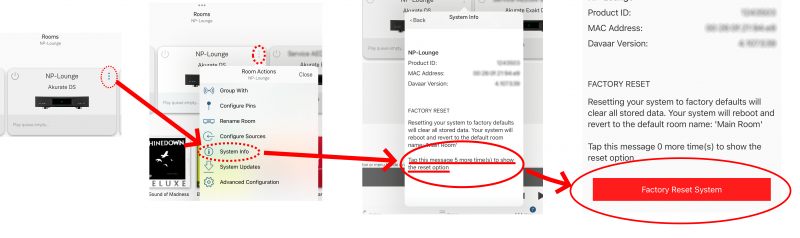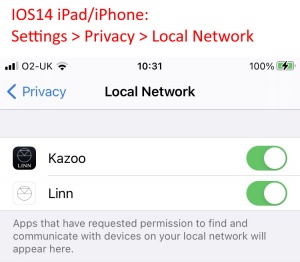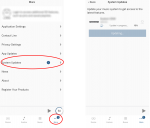Difference between revisions of "Template:FAQ:Linn App - iPad/iPhone"
m (→Utilities) |
m (→Product RECOVERY of a Linn DS/DSM) |
||
| Line 43: | Line 43: | ||
<br><br><br> | <br><br><br> | ||
| − | =====Product RECOVERY of a Linn DS/DSM===== | + | <!--=====Product RECOVERY of a Linn DS/DSM===== |
| − | <div class="mainpage_box">{{:Linn_App:Recover store_Defaults}}</div> | + | <div class="mainpage_box">{{:Linn_App:Recover store_Defaults}}</div>---> |
Revision as of 13:02, 30 May 2024
Contents
I have installed the Linn App on my iPhone and I cannot see any Rooms.. or states, "Waiting for Rooms"
- 1. The first thing to do is QUIT the Linn App, that is, fully close the Linn App and restart it.
- This will force a fresh connection and rediscover your Linn DS/DSM products.
- 2.iPhone/iPad IOS 14.5 firmware and Linn App versions up to Linn App V 4.2.26 has Linn DS/DSM discovery issues. This has been fixed in Linn App 4.2.27 onwards.
- 2a.
IOS14 has added security settings that may not have been updated to allow the Linn App to see what is on your local network.
This setting for enabling / disabling local access is under your iPhone/iPad
Settings > Privacy & Security > Local Network and the user can toggle OFF>ON the Linn access to the local network.
How to add/remove a media source/Streaming service in the Linn app
1. In thetab, tap the
settings icon 2. Tap the source you would like to enable/disable.
How to group rooms in the Linn app
Grouping two or more systems together allows the systems to play the same music in perfect synchronisation.
1. Tap the Rooms icon 2. On the Linn DS/DSM you want share, press the3. Press the ‘
Group With’ or ‘
Configure Group‘ and select the systems you want to add/remove and tap ‘Group’
How to copy/move Playlists created in Kazoo into Linn App
if you want to move Kazoo My Playlists to Linn App My Playlists then
- 1. Go into Kazoo My Playlist and load a playlist into your Linn DS/DSM
- 2. Within Linn App, press the Queue button/tab, this should show the tracks you have just loaded into the Linn DS/DSM from Kazoo My Playlists..
- 3. On the top right, select Edit
- 4. Now hit the
 button to clear the existing Linn DS/DSM playlist.
button to clear the existing Linn DS/DSM playlist. - 5: Repeat actions 1-3 until you hvae got all Playlists copied to Linn App
- Note
-
- You can check the Playlists you have created by looking into Browse - My Playlists list
- Make sure that you are logged into your Linn Account on the Linn App, Go into Linn App settings to validate this.
Utilities
Software update the Linn DS/DSM's
1. Press thein the bottom right of the Linn App.
2. Select Software Updates. Note: Any number indicates how many updates are available in this system.
3. Any Software updates are listed in the next page. A single Update All button to update all the listed Linn DS/DSM's
Restore a Linn DS/DSM to Factory Defaults
- Linn App - Restore your Linn DS/DSM to factory settings
1. Click on the ![]() button on the Linn DS/DSM listing in Rooms tab.
button on the Linn DS/DSM listing in Rooms tab.
2. Select System Info
3.. Scroll this up to show the "Factory Reset" message. You may have top scroll up.
- 3.1Press this message/pop-up 5 times to do a show the
 button.
button.
4. Press this ![]() button to do a Factory reset on this Linn DS/DSM (and rename this room MAIN ROOM)
button to do a Factory reset on this Linn DS/DSM (and rename this room MAIN ROOM)
4. Complete