Template:Debug:Control 4 Driver
Control 4 Debug
Initial checks
- If you are using CI-Gateway make sure it is enabled on one Linn DS/DSM and that Linn DS/DSM has firmware Davaar 100 or later
- If you are using Kazoo server is the latest, preferably V4.10.4 or later.
- V4.9.35 will work, but may be slower and also cause issues with Kustom DSM volume and Mute states. Plus restricts any debug logs that may be required for diagnosis.
- Make sure that Kazoo Server is running permanently and GATEWAY option is enabled.
(We have had retailers thinking that this was only for initial setup.)
- Make sure that Kazoo Server is running permanently and GATEWAY option is enabled.
- Is the Control 4 - "Linn Songcast Network" driver using the correct Kazoo Server or Linn DS/DSM running CI-Gateway?
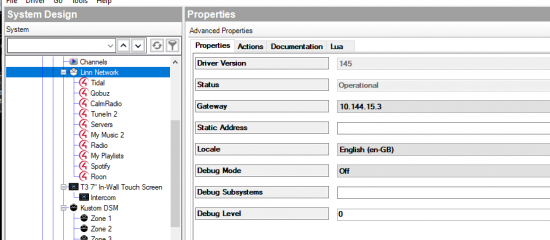
- Is the connection "Operational"? ("Created" means no connection.)
- Gateway is the Kazoo Server - Gateway/CI_Gateway that Control4 has found during a scan.
- If you want to do a check of Gateways found by the Control4 processor:-
- 1. Click on the Actions tab of the Linn Songcast network and press on the "Clear and Restart Discovery" button
- 2. Click on the Lua tab of the Linn Songcast network.
- This now shows what Linn DS/DSM are found as "...devices" and "Discovered Gateway" and allows you to see what Linn DS/DSM products are found and what Gateways are found. The CI-Gateway use mDNS and you will see them with the "(mDNS)" at the end of its Id.
- Static Address We RECOMMEND that you leave this blank. This will automatically find a Kazoo Server running GATEWAY. if you have assigned an IP address to a Kazoo Server running gateway. E.g. a QNAP NAS. (192.168.1.101), then you can add this IP address to this field.
- Check the version of Control4 driver that is used.
- Control4 are still in the process of validating the V176 driver. Control4 are only offering the V167 on their programme editing app, Composer-Pro.
- Check the Davaar firmware version of the Linn DS/DSM
- Has the Linn DS/DSM recently had a software update?
- This may sometimes cause confusion within the Control4. Go to Kazoo Server and disable GATEWAY, press a button to control the Linn DS, the re-enable Kazoo Server - Gateway and give this a couple of minutes to resync.
Issues
Tidal/Qobuz: “Server error Please browse again from root”
Two options:
Either:
- 1. The Linn DS/DSM is not powered on or connected to the network
or
- 2.The Kazoo Server - Gateway/CI_Gateway has not been set up with the login and password for Tidal or Qobuz. This may work with some Linn DS/DSM as they have been playing music selected from Tidal/Qobuz using Kazoo and this will hold the username and password information within the Linn DS/DSM
- Solution:
- For Kazoo Server: using Konfig > Kazoo Server setup > Gateway. Add Tidal/Qobuz login or
- For CI-Gateway: Using a web-browser check the setup as show HERE
- Use Kazoo and play Tidal/Qobuz track. Then go to Control4, select another room and then go back to the original room and reselect Tidal/Qobuz.
When I try and upgrade from an earlier version Linn driver I get red invalid connection on Composer Pro
- Due to major changes between Driver V129 and V145 plus Control 4 OS3 changes these drivers are totally different.
- Removing the V129 and adding the V145 driver does not always work we recommend creating a new Control4 Project for Linn DS driver V145.
I cannot log into Tidal in the Kazoo Server Gateway
- Suspect that you are using an old version of Kazoo Server.
- For Windows/Mac/QNAP x86 and 64bitARM then check www.Linn.co.uk/support/software-apps
I keep losing control of the Linn DS from Control4
- Is the Linn DS/DSM visible and can you control it in Kazoo?
- Check that the Kazoo Server > Gateway is operating:
- 1. Go into Control4 Composer-Pro editor software
- 2. Find the "Linn Songcast Network" driver within the project and select "System Design"
- 3. Check the "Gateway" address and that its status is operational.
- 4. Click on "Actions" tab,
- a. Click on "List Rooms found" and click "Lua" tab
- b. Lua Output will show rooms found, check all rooms are in this list.
- 5. Now find the Room with the Project
- a. Click on the "Linn DS Series" driver and check the Properties "Status" and "DS or Player (SDDP) shows connected and correct Linn DS listed.
- 6. Click Tools > System manager
- a. Click on SDDP trace and check the Host-name for the Linn DS Ugly name, (Mac address + Serial number + id)
- If all of these are visible the next step is with the Kazoo Server Gateway V4.10.XX or later
- 1. Go into Kazoo Server settings and ENABLE "Verbose Logging"
- 2. Go into web-browser and type Kazoo Server IP address followed by :4000/dm/logs
- e.g. for Kazoo server on IP 192.168.2.27, type → http://192.168.2.27:4000/dm/logs
- Click on [SHOW] this will show the Gateway logs down to Network Logs:.
- If you do any actions this page will need to be REFRESHED (f5) and [SHOW] reselected
- 3. To get the full logs for each days activity
Windows 10: File Explorer → C:\ProgramData\KazooServer\Logs\Application OSX: Go to Folder → /Users/Shared/KazooServer/Logs/Application QNAP: File Station → Home > .config > Linn > Kazoo Server > Logs > Application
- for QNAP: File Station - Settings and enable: "Show hidden folders on NAS" to see the .config folder
- 4. To get the Control 4 log files (for debug and bug reports)
- a. Go to Composer-Pro > System Design > Linn Network
- b. Set "Debug level" to 5
- c. Set "Debug Mode" to "Print & Log"
- d. Click on "Lua" tab. This is a high traffic output and may cause the Composer-pro to freeze. (ALL logs can be retrieved from the C:\Users\XXXX\AppData\Roaming\Control4\Logs folder, check the date/tiem stamp for the last version)