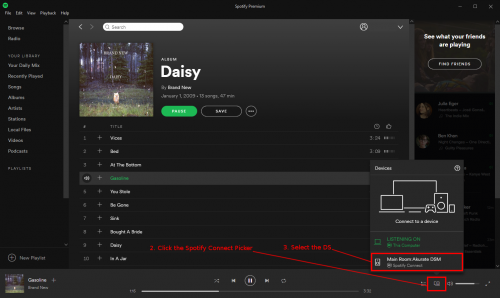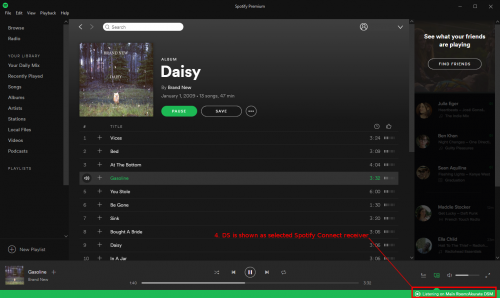Spotify:Desktop App
- Open the Spotify desktop app (i.e., on Windows or Mac).
- Find some music to listen to, and start playing a track.
- Click the icon on the bottom right of the window for the Spotify Connect Picker (the icon of a monitor partially obscured by a speaker). NOTE: If you do not have a Spotify Premium account, or there are no Connect devices available, the Spotify Connect Picker will not be shown.
- A list of available Spotify Connect devices will be shown. Your devices should appear in this list. Select the device you wish to transfer playback to.
- Once selected, a green bar should appear at the bottom of the Spotify app, with text along the lines of the following: Listening on <name of your selected DS>.
- The current Spotify track should now be playing on your DS.