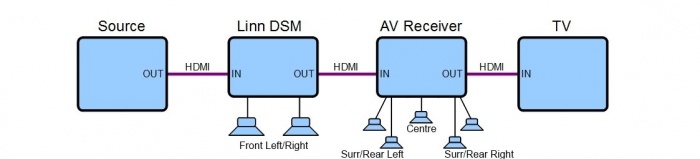HDMI Setup
Contents
Overview
The Davaar 5 software update introduces a number of HDMI configuration parametersfor the Klimax DSM and Akurate DSM products. These settings allow the products to be used as part of a multichannel system through interoperability with an external AV receiver.
Audio Mode
Audio Mode can be set to Stereo or Surround. The default setting is Stereo.
Stereo Mode
In Stereo mode all Surround features are disabled. The diagram below shows how the various components of the system should be connected when using Stereo mode.
In Stereo mode the DSM will not pass audio to its HDMI output (TV) while an HDMI input is selected for listening.
Note: To allow the DSM to function correctly in Stereo mode, the HDMI output of the Source product (ex. BluRay player) should be configured to Auto or Stereo PCM. This setting can be found under HDMI audio settings in the setup menu of your HDMI source product. Please refer to the HDMI source product's user manual for instructions on how to do this.
Surround Mode
In Surround mode the DSM can be used to play the two Front stereo channels (FL + FR), of an incoming HDMI multichannel audio stream, while passing the remaining channels on to the HDMI output to be played by an attached AV Receiver product. The diagram below shows how the various components of the multichannel system should be connected using Surround mode.
In Surround mode the DSM will only pass audio to its HDMI output (AV Receiver) when an HDMI input is selected for listening.
Note: To allow the DSM to function correctly in Surround mode, the HDMI output of the Source product (ex. BluRay player) must be configured to output PCM. This setting can be found under HDMI audio settings in the setup menu of your HDMI source product. Please refer to the HDMI source product's user manual for instructions on how to do this.
Volume
Master Volume
In Surround mode the DSM master volume is applied to all audio channels simultaneously allowing control from a single DSM handset or network control point. The volume of the AV Receiver should therefore be set to unity gain, or equivalent high value, for optimum results.
AV Volume Offset
The AV Volume Offset setting allows compensation for small differences in volume between the DSM and AV Receiver products. A positive value will increase the volume of all audio channels passed to the AV receiver. A negative value will decrease the volume of audio channels passed to the AV receiver. AV Volume Offset is specified in dBs, ranging from -15 to +15 in 0.5 dB steps. The default value is 0. This setting is only applied when Audio Mode is set to Surround.
Delay
Lipsync
In Surround mode, any delay (lipsync) that is being applied to the HDMI input by the DSM is applied to all audio channels simultaneously to ensure perfect synchronisation.
AV Latency
AV Latency setting allows compensation for any small latency (delay) that is being applied by the AV Receiver product. The value entered here is taken into account by the DSM when applying lipsync delay to the audio channels sent to the AV receiver. AV Latency is specified in milliseconds (ms), ranging from 0 to 100 in 1ms steps. The default value is 0. This setting is only applied when Audio Mode is set to Surround.
Downmixing
Downmix Centre To Fronts
Downmix Centre To Fronts, when enabled, causes the centre channel audio content to be downmixed (redirected) to the Front speaker channels. This setting should be enabled when there is no centre channel speaker present in the system. This setting is only applied when Audio Mode is set to Surround.
Downmix LFE To Fronts
Downmix LFE To Fronts, when enabled, causes the low frequency effects channel audio content to be downmixed (redirected) to the Front speaker channels. This setting should be enabled when there is no LFE channel speaker present in the system. This setting is only applied when Audio Mode is set to Surround.