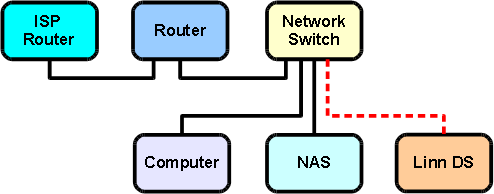Difference between revisions of "DS High End System"
(→Step 5: Install DS control software on computer) |
(→Step 5: Install Linn DS Control Software On Home Computer) |
||
| Line 63: | Line 63: | ||
#Download Kinsky Desktop from [http://www.linn.co.uk/kinskydesktop here] | #Download Kinsky Desktop from [http://www.linn.co.uk/kinskydesktop here] | ||
| − | #Install Kinsky Desktop onto the computer | + | #Install Kinsky Desktop onto the home computer |
#View the Kinsky Desktop manual [http://oss.linn.co.uk/trac/wiki/KinskyDesktopManual here] | #View the Kinsky Desktop manual [http://oss.linn.co.uk/trac/wiki/KinskyDesktopManual here] | ||
Revision as of 15:45, 2 November 2010
Contents
- 1 Introduction
- 2 Required Components
- 3 Step 1: Connect Router To Network switch
- 4 Step 2: Connect Home Computer To Network Switch
- 5 Step 3: Connect NAS to Network Switch
- 6 Step 4: Connect Linn DS To Network Switch
- 7 Step 5: Install Linn DS Control Software On Home Computer
- 8 Step 6: Add wireless access point
Introduction
This is a recommended guide to setting up a high end Linn DS system, requiring all of the specified network components to be purchased, ensuring that they meet the stated specifications.
DIAGRAM (FULL SYSTEM)
It is advisable to follow the instructions step by step to ensure that each part of the system is working before moving on to the next. By doing this, it simplifies the setup process and allows for any problems encountered to be more easily identified and resolved.
Required Components
The following components are required for the system detailed in this page:
- Router
- Home computer
- Linn DS
- NAS
- Network switch
- Wireless access point
- Wireless control device
Notes:
- Ethernet cables are required to connect devices
- Router is required to feature address reservation
- NAS is required to have media server software and backup support
- If a wireless router is being used, 'N' band WAP support is recommended
Step 1: Connect Router To Network switch
- Connect the router to the network switch.
Step 2: Connect Home Computer To Network Switch
- Connect the home computer to the network switch.
- Configure the router to the recommended settings.
The home computer’s network adapter should already be configured to ‘obtain an IP address automatically’.
Step 3: Connect NAS to Network Switch
- Connect the NAS to the network switch
- Ensure the DHCP server is disabled on the NAS
- Configure the NAS to 'obtain an IP address automatically'
Step 4: Connect Linn DS To Network Switch
- Connect the Linn DS to the network switch
- Power on the Linn DS
Step 5: Install Linn DS Control Software On Home Computer
- Download Kinsky Desktop from here
- Install Kinsky Desktop onto the home computer
- View the Kinsky Desktop manual here
Step 6: Add wireless access point
A wireless access point (WAP) can now be added in to the system. A wireless control device (such as a PDA, iPhone, etc.) can be used to verify that this is working.