Archive:Crestron Driver FAQ's
Contents
- 1 Crestron Linn DS Driver
ARCHIVE
Crestron Linn DS Driver
The Crestron drivers do not look for Linn DS/DSM players by their names but for capabilities. That is, searches for UPnP services of the Linn DS/DSM products and adjusts accordingly.
This allows new firmware features and new product support WITHOUT the need for any Crestron driver updates.
Both drivers have the common capability:
- Series3 Processor support
- This works with other non-Crestron control points. That is, and changes by other control devices are shown in the Crestron panels
- Presets to quickly access favourite music libraries
- Smart Graphics GUI, in landscape orientation, with Linn Kazoo look and feel, but also re-skinable in an installer specific Look & Feel.
- Tested with a 10 DS and 4 controller setup (More Linn DS or Controller setup may require more Crestron Processors)
- Linn DS Crestron setup guide
Linn DS Series V36/37 Certified February 2019
-
- Available in Crestron Application Market- Linn DS
Linn DS Series V67 Certification January 2020
- Available in Crestron Application Market - Linn DS Smartmedia
- Support for Kustom DSM
- Bug fixes
- VTP Examples (Archive)
Linn DS Series V68:Beta PIN functionality
- PIN support
- Bug fixes
- Available in Linn GitHub by invitation or Public Download
Linn DS Series V69 Beta, 200+ Crestron Database
- Available in Linn GitHub by invitation, Public Download or Linn Resources listed under ANY Linn DS/DSM products
- Smart Media Graphics version is available in BETA, but known to be buggy. If you wish to test it you can either join Linn GitHub by invitation and raise any issues or a public download from >HERE<
Linn DS Series V73 Beta
- Available in Public download
Linn DS Series V77 Beta, CP4 driver update
- Available in Linn GitHub by invitation, Public Download or Linn Resources listed under ANY Linn DS/DSM products
- Smart Media Graphics version and Standard version in ZIP
Crestron Debug
Initial checks
- Check Kazoo server is the latest, preferably V4.10.4 or later.
- V4.9.35 will work but may be slower and also cause issues with Kustom DSM volume and Mute states.
- Make sure that Kazoo Server is running permanently and GATEWAY option is enabled.
- Make sure that Kazoo Server is running permanently and GATEWAY option is enabled.
- Is the correct Kazoo Server defined in the Linn_DS_ControlPoint_Media_Player_Application"?
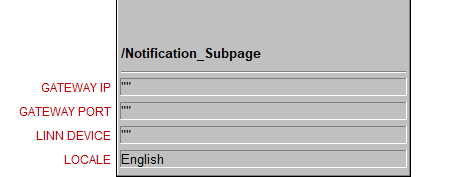
- GATEWAY IP:
- * This is "" by default. This allows the Crestron App to automatically find a Linn Kazoo Server running the Gateway Service.
- * Only add the Kazoo Server IP/Gateway IP address if this is configured with a static address
- GATEWAY PORT: Leave with the DEFAULT "" , only change this if you have defined a GATEWAY IP, then this should be "4100". this should only be change in special circumstances.
- LINN DEVICE The NAME of the Linn DS/DSM. When left in default this allows you to select the Linn DS/DSM to you to control from the Crestron Touchpanel.
- for more setup information check Linn DS Crestron UserGuide
- Check the version of Crestron driver that is used.
- Crestron have updated from V36/37 to V67 (Jan 2020) prefer using V67
- Check the Davaar firmware version of the Linn DS/DSM is the latest release version using Konfig
Issues
Crestron Touchpanel reporting "Not Connected"
- The Crestron processor is not getting any communications from the Kazoo Server Gateway. It originally had a connection but this has been lost.
Crestron Touchpanel reporting "STARTING - NOT CONNECTED TO GATEWAY"
- The Crestron processor is starting up and not getting any communications from the Kazoo Server Gateway.
Rooms are being listed that are turned off
- This is a known issue only with the Kustom DSM.
Detailed trace information for support
- If you are asked to provide a DEBUG TRACE….
- 1. Open Crestron Toolbox and connect to the Crestron processor using the Text Console
- 2. Type USERPROGCMD "debug -all -on"
- 3. Open the SIMPL Debugger and Connect to the Crestron processor
- 4. Reproduce the problem a few times
- 5. Choose SIMPL Debugger > Logging > Save Current….
- 6. Click OK
- If you are asked to provide an ERROR LOG….
- 1. Open Crestron Toolbox and connect to the Crestron processor using the Text Console
- 2. Type ERRLOG
- 3. Copy any errors from the log into your support ticket
- Note: It is preferable to clear any errors on the processor before uploading your program (to do this type CLEAR)
- If you are asked to provide a PROJECT ARCHIVE….
- 1. Open your project in SIMPL Windows
- 2. Choose File > Create Archive…
- If you are asked to provide an KAZOO SERVER GATEWAY LOG….
- If all of these are visible the next step is with the Kazoo Server Gateway V4.10.XX or later
- 1. Go into Kazoo Server settings and ENABLE "Verbose Logging"
- 2. Go into web-browser and type Kazoo Server IP address followed by :4000/dm/logs
- e.g. for Kazoo server on IP 192.168.2.27, type → http://192.168.2.27:4000/dm/logs
- Click on [SHOW] this will show the Gateway logs down to Network Logs:.
- If you do any actions this page will need to be REFRESHED (f5) and [SHOW] reselected
- 3. To get the full logs for each days activity
Windows 10: File Explorer → C:\ProgramData\KazooServer\Logs\Application OSX: Go to Folder → /Users/Shared/KazooServer/Logs/Application QNAP: File Station → Home > .config > Linn > Kazoo Server > Logs > Application
- for QNAP: File Station - Settings and enable: "Show hidden folders on NAS" to see the .config folder