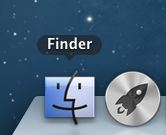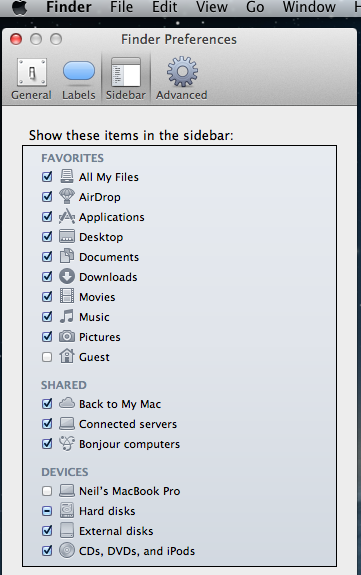Basic Apple usage
1. To find any software or navigation around your make click on the Finder button:-
2. To add more visibility of USB drives, NAS etc then go into the top menu and select:-
Finder - Preference key:-
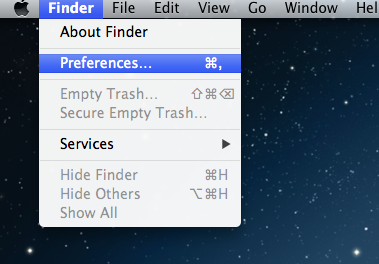
3. This will bring up a new screen that allows you to select what you see in Finder:-
4. Select Connected Server for previously assigned NAS's and External drive for USB's:-
To add a folder to the Finder list,
Select Finder,
then GO on the Finder Toolbar
Then Go to Folder
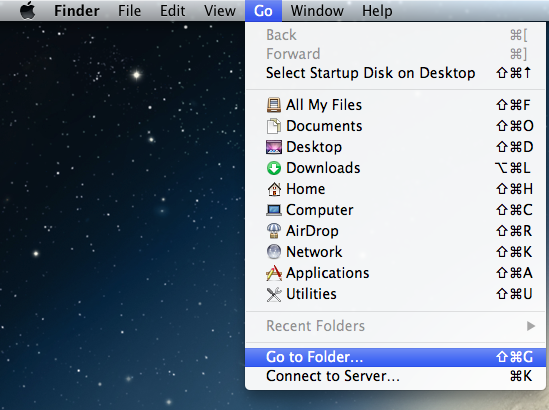 For the Linn Promotions enter /users/Shared
For the Linn Promotions enter /users/Shared
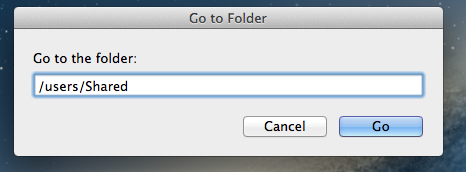
5. To add a NAS to the Connected Server,
Select Finder,
then GO on the Finder Toolbar
Then Connect to Server
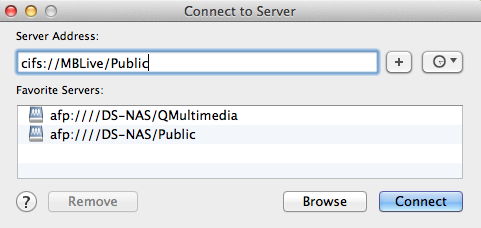 If you are using a NAS that supports connects to the MAC type type in:
afp://<nas name or IP address>/<shared folder name.
Then hit the + key to add it to your Favorites list in FINDER
If you are using a NAS that supports connects to the MAC type type in:
afp://<nas name or IP address>/<shared folder name.
Then hit the + key to add it to your Favorites list in FINDER
If this is a Windows ONLY NAS the type in
cifs://<nas name or IP address>/<shared folder name>
Then hit the + key to add it to your Favorites list in FINDER
In both cases you can use Browse to check the NAS name and shared fodler name