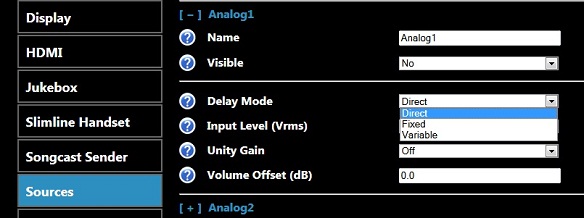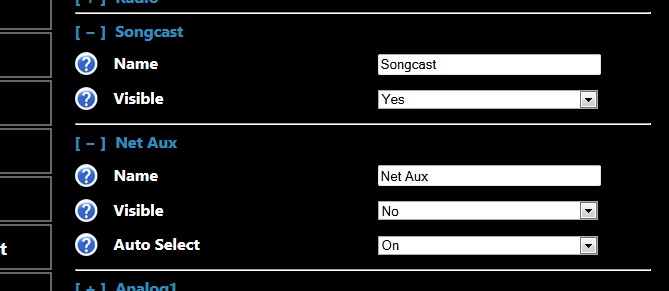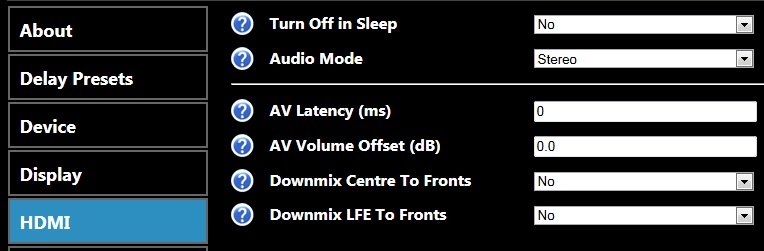Linn DSM Sources Configuration
Volume control
Delay Mode
There are 3 different delays modes with the Linn DSI/DSM
- Direct - This will feed the audio in real-time to the local Linn DSI/DSM, but the audio fed to the other Linn DS products will be delayed by 100mS. If this is setup and the other Linn DS products are fairly close, the music will sound like an echo
- Fixed - This will delay the audio to ALL Linn DS/DSI/DSM products to keep the audio in perfect sync. This common delay is 100mS
- Variable - This is a lipsync delay. This will delay the audio to ALL Linn DS/DSI/DSM products to keep the audio in perfect sync, but the delay time is variable from from 100mS-2S either from the Konfig app or the IR handset.
Songcast / Net Aux inputs
- To show the Linn DS sources you need to make these visible. This allows you to hide source that you are not going to use, such as UpnpAV that is only used with some media controllers.
- Songcast listen to Music playing on your PC SONGCAST software or listen to another DS,
- Visible
- Set Visible to NO will hide this on the inputs listing within the control software Kinsky.
- Set Visible to YES will make this a visible source in Kinsky
- Visible
- Net-Aux To have 3rd party Media streamers to play on your Linn DS
- Visible
- Set Visible to NO will hide this on the inputs listing within the control software Kinsky.
- Set Visible to YES will make this a visible source in Kinsky
- Auto Select
- Set Auto Select to ON will get have the Linn DS to automatically switch to the Net-Aux input on receipt of a third party media stream.
- Set Auto Select to OFF if you do NOT want the Linn DS to automatically switch to the Net-Aux input on receipt of a third party media stream
- Visible
HDMI
- The HDMI connection can be shutdown whilst the product is in Sleep mode
- Usage of the Audio mode etc are explained here