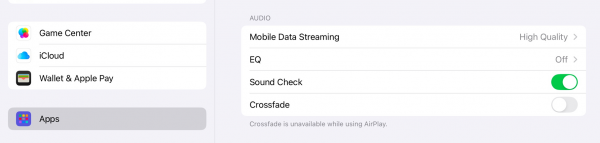FAQ:Apple USB
Contents
Using the Linn USB-B socket with iPhone/iPad
First connection
- The first time you connect the USB cable from the Linn DSM you will get the message.
- lick on HEADPHONES. (If you click "Other Device" accidentally, you can clear this setting. This is shown later in this page)k.
- lick on HEADPHONES. (If you click "Other Device" accidentally, you can clear this setting. This is shown later in this page)k.
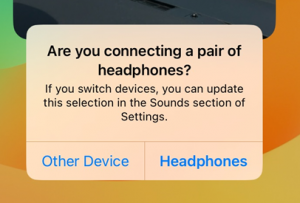
- When you now swipe down to access the "Control Centre", you will see the Linn DS listed as the Headphones
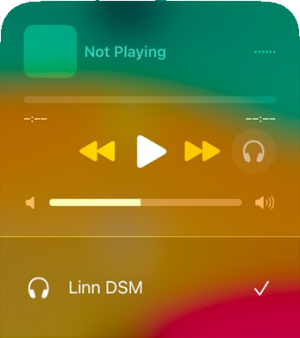
- Note: There are two volume controls in operation in this setup. The Linn DSM volume control and the iPad/iPhone volume control.
If you have any difficulties getting audio check
Check that the USB Accessories have been enabled
If you have only set the Linn DSM as an "Other Device"
- Unplug the USB cable,
- Press "Forget All USB Audio Accessories"
- Reconnect the USB connection and now select Headphones.
Check the EQ settings are disabled
- Go into iPhone/iPad settings,
- Go to Apps >. Music
- Turn EQ OFF