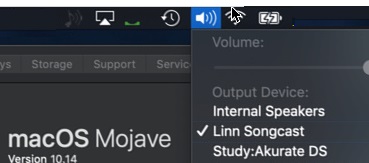Template:FAQ:Songcast
Contents
SONGCAST Soundcard on a PC/MAC
You can broadcast the audio that is playing on your PC/MAC to your Linn DS by using the software listed Here
- Setup Songcast Manual
This audio is broadcast from your PC/MAC as dictated by your computers audio sub-system. For Windows7 this is typically 44.1k/16bit and for a OSX Lion 44.1k/16bit.(On a Mac check the "About this Mac" to find out the details)
SongCast Trouble shooting
- Linn DS/DSM recently updated to Davaar50 and I cannot see my Linn DS on my PC/MAC in Songcast App
- Check you are using the latest version of Songcast software on your PC/MAC. Songcast V4.4, and earlier, will not work with Linn DS/DSM with Davaar50 and (onwards) firmware
- Jumbo packet/frames networking. This is not an official standard and is not supported by the Linn DS/DSM.
- WINDOWS 8 or 10 - Songcast not working after first installation
- In the first installation of Songcast the installation software will state that DOT-NET 3.5 requires to be installed. Do NOT stop this from installing otherwise Songcast will not work.
- If Dot-Net 3.5 has already been installed this message will not appear.
- The device driver may also be invalid. to fix this
- Go to Start - Then Command Prompt
- Enter command "shutdown /r /o /f /t 00"
- Click the "OK" button
- System will restart to a "Choose an option" screen
- Then select "Troubleshoot" from "Choose an option" screen
- Then select "Advanced options" from "Troubleshoot" screen
- Then select "Windows Startup Settings" from "Advanced options" screen
- Click "Restart" button
- System will restart to "Advanced Boot Options" screen
- Select "Disable Driver Signature Enforcement"
- Restart & install drivers...
- macOS Mojave (OSX 10.14)
- If you don't get any audio when you enable Songcast then click on your MAC Volume icon. Check that Linn Songcast has been selected:
- You may have to go into System Preference > Sound and ENABLE - "Show volume in menu bar"
- If you have two or more DS's in the same system make sure that each DS has it own Room name. E.g. if you have 2 DS's with the name Main, then Songcast doesn't know which one to send it to. So check the Room names first'
- Windows 7
- Some firewalls will block any Songcast broadcast is you are on a Public network. on Windows7, click on your Control panel "Network and Internet" - "View network status and tasks" and make sure that you active network is either Domain, Private or work and NOT PUBLIC (Instructions on how to change Network type)
- Check that you have the streaming option enabled on you Windows7
- Control panel
- "Network sharing center" -
- "Change advanced sharing settings"
- Select your network type "Home or Work", "Public" or "Domain"
- Media Streaming - Choose Media Streaming options and select "Allow All"
- Select your network type "Home or Work", "Public" or "Domain"
- "Change advanced sharing settings"
- "Network sharing center" -
- and OK exit out of these options
- Audio muting when playing from the PC/MAC songcast
- if you are connecting the PC using a Wireless connection this may be intermittently loosing connection. This may be causing the muting as the DS is waiting for the Music stream.
Check
- That your Wireless connection, try one of these Network apps to find out what is interfering with your Wifi*
- In the PC/MAC Songcast app, go into Advanced settings and increase the Audio Latency, this is typically 300mS, try increasing this to 1000 (maximum 2000) to see if this improves things (This will allow the network to catch up on any lost information if the Songcast is setup for Unicast broadcasts)
- In Windows, go into Device Manager, Network adaptors, both Wifi and Lan check:
- a. Power Management - Allow the Computer to turn off this device to save power is DISABLES
- b. Advanced - Priority and VLAN - both disabled
Known Issues with Songcast V4.10
- If you have a PC name with non-ASCII characters (accented characters etc), the Songcast PC/MAC could not connect to and keeps on attemping to connect. Try to rename your PC/MAC using a,b,c,.. 1,2,3... etc, this should now allow your PC to connect to the DS
Known issue with Songcast V4.3.3.
- If you have 2 or more DS's make sure that they have different ROOM names
- It has been noted on some PC's/MAC, that selecting the DS within Songcast causes the indicator to keep spinning and not connect to the Linn DS.
As a first check:
- Select the Songcast options:
- Select Advanced tab, and check that the Network settings - connection is correct
- Select the General Tab and Refresh the Songcast Receiver section
- Then reselect your Linn DS
- Close this and retry your DS connection
If this has the same result download V4.3.2 and install from this site
Known issue with Songcast 4.4.177 and Windows 10
When you reselect the My Computer icon the music does not return to you PC. The Songcast V4.4.177 and below does not recognise that there is a software update available. Go to [[1]] and to the Full Menu and Software. Download and install the latest version of Songcast and reboot your Windows 10 PC.
Songcast will not work after Windows 10 upgrade
This is because there are too many device drivers for Songcast within windows. The solutions
- First uninstall Songcast
- Go into the device manager (right click windows icon) and delete All Songcast devices listed under Sound, video....
- Reboot your PC and double check that no sound Songcast drivers exist
- Reinstall Songcast, this should now work if this does not work please contat Linn Helpline
MAC connecting with Songcast on wake-up
If the Songbox is set to Wireless connection and using a Lion OSX MAC, it has been reported that waking the MAC up will have the MAC automatically connecting with Songcast to the default DS. The solution is always make the Songcast connection on a wired LAN.
Kinsky crashes on PC/MAC/iPad/Android
If you are running Songcast on a PC/MAC then we suspect that Computer name is blank. (The Songcast app uses the name of your computer when constructing some metadata that it publishes onto your local network. The name of your computer is coming through as "<unknown>" which is exposing a bug in Songcast (present 4.3.4))
You should be able to see your computer's name from
- MAC "System Preferences -> Sharing"
- PC "Control panel -> System and Security -> System.
If it is a case that this name is simply blank, setting it to something like "Alex's Mac" might then resolve your issue.