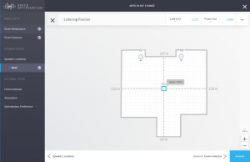Linn Account Space Optimisation
Revision as of 15:02, 2 October 2018 by Yoda (talk | contribs) (Created page with "right|250px |link =http://docs.linn.co.uk/wiki/images/8/82/Linn_Account_Space_Optimisation.pdf __TOC__ <br><br><br><br><br><br> Curren…")
Contents
Currently for non-Exakt STEREO systems only
Download the Linn Account Space Optimisation User Guide HERE
Linn Account creation and adding/removing Linn DS/DSM from your account
The Linn Account Space Optimisation requires your Linn DS/DSM to be attached to a “Linn Account”. This can be done by using the Kazoo App:
- Go into the latest version of Kazoo and select Settings
- Select the Linn Account tab
- If you do not have a Linn Account then you can instantly register for one.
- After registration and Log-in you will see the Linn DS players on your network. ADD or REMOVE the Linn DS/DSM players from your account.
Accessing the Linn DS/DSM in your account
After adding the Linn DS/DSM players to your Linn Account:
- go to www.Linn.co.uk
- Select the Full Menu (top right) and go down to “My Account”
- Within the “My Account” select Manage systems.
- This will enter you into the System management page and “Edit Settings” or your Linn DS/DSM
- If you have just registered and added these to your Account it may take a couple of minutes to show you Linn DS/DSM setup. If nothing changes then try refreshing your web-browser page, (typically function key F5 or CTRL-F5).
- The Space tab will not appear until you have assigned speakers to your Linn DS/DSM in the “GENERAL” tab. Note: currently Exakt systems are not currently supported by this page and you cannot assign Exakt speaker in setup.
- with the speakers setup you will now be able to create/update/delete/rename your Space Optimisation settings created by this application.
FAQ's
- I keep getting an error when I try and Optimise a room:
- The current release will only support Stereo/2channel configurations. If you have an Exakt system, this is not currently supported. If you have a Sub-woofer defined in an analogue system, this is not currently supported
- All I see is an error message saying “Sorry, something went wrong”.
- If you see this error message, press F5 or refresh the browser page. If the error persists, please click on the account logo in the top right-hand corner, click on Account Settings, and Send Activity: Start, this will record your activity for debugging purposes. Then click on the “reloading” link below the error message; we will then look into this issue