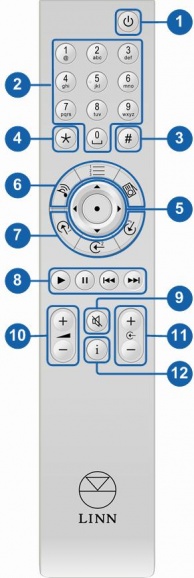REM 020
Operation with Linn DSM
The following functionality is available on Linn DSM devices with Infra-Red (IR) control. If IR is not currently enabled on the Linn DSM then this can be done via Linn Konfig.
To Enable IR
- Open Linn Konfig
- Select the Linn DSM
- Select the Configuration tab
- Set Handset Commands Accepted to All, Dvd or Cd depending on user requirement
Basic Functions
- SLEEP - Will put the unit into / out of Sleep mode.
- NUMERICAL KEYS - Numerical input.
- # - Press and hold for 2 seconds for HELP information.
- * - No function.
- NAVIGATION / SELECT - Up / down / left /right
- / enter keys for playlist navigation.
- DS SOURCE SELECTION - For switching between "songcast",
- "playlist" and "radio" sources on your DSM.
- INPUT SOURCE SELECTION - Direct source selection buttons,
- see below for default settings and how to change these.
- TRANSPORT CONTROLS - Play, pause, skip forward, skip back.
- MUTE - To mute / unmute volume.
- VOLUME + , - - Volume + , -.
- SOURCE + , - - Source + , -.
- INFORMATION - changes information displayed on the DSM
- front panel
- Press and release - toggles different display modes
- Press and hold scrolls title / artist / album information
Direct Source Selection
| Application | Playlist Types | Comments |
| WINAMP | M3U | Creates playlists at global root for UNC paths. All items fully qualified drive and path for local files, "export" functionality in sub menu |
| WINAMP | PLS | As M3U above, No options |
| WMP11 | WPL | global root for UNC paths, automatic export to "my documents/my music/my playlists" not settable |
| MUSICIP | XSPF | global root for UNC paths, fully qualified drive and path for local files, "export" functionality in sub menu, "linking" application playlist with on disk playlist, "Use Relative Paths" OFF by default, "Use Extended M3u" |
| MUSICIP | M3U | as above |
| MEDIAMONKEY | M3U | local files relative, (I'm guessing relative to Playlist location...). Create the Playlist within the MediaMonkey app, then save as a .M3U playlist WITHIN the NAS |
| MP3TAG | M3U | fully qualified drive and path for local files |