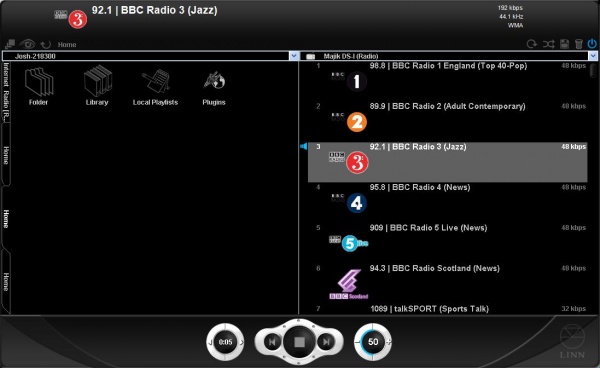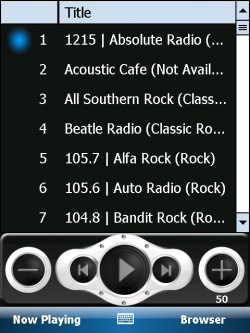Songcast
Contents
Songcast
Introduction
Davaar sees the introduction of Songcast. Songcast allows a DS to tune into another DS. A DS can songcast to more than one DS. Further, a DS can songcast no matter what source is selected.
Initial Setup
- Your Linn DS device must be running Davaar 1 firmware or higher.
- You will require a Davaar compatible Linn Konfig to update and configure your device
- You will require a Davaar compatible control software to control your device
How to Songcast
Using the handset (REM 019)
- Select the Radio source on you Linn DS (device firmware must be Cara 6 or higher)
- Source Only Devices (Klimax DS, Akurate DS, Majik DS, Sneaky Music DS): use the 'ZOOM' key to select the radio source (chosen becuase it is also labeled 'TUNER'). Use the 'SUB-T' key (labeled 'CD') to select the playlist source
- Source Devices with External Inputs (Majik DS-I, Sekrit DS-I): Use the source +/- keys to toggle between sources
- Select the corresponding preset number using the numeric handset keys (ie '1' to listen to preset 1, '2' + '7' to listen to preset 27
- You can also browse through your preset list using the up and down arrow keys and select a station using the center (circle) select button.
Using the small Klimax DS handset
- Use the 'Record' key to toggle between playlist and radio sources
- Must press the 'Setup' key first to use the remote to browse and select radio presets
- All other behavior is the same
Using Kinsky Desktop
- Load Kinsky Desktop (version 3.3.6 or higher)
- Select the Radio source on you Linn DS (device firmware must be Cara 6 or higher) using the drop down box on the right hand pane
- Double click the preset station you want to listen to
Using Kinsky PDA
- Load Kinsky PDA (version 3.3.5 or higher)
- Select the Radio source on you Linn DS (device firmware must be Cara 6 or higher) using 'Room/Source' and selecting the radio source from the list
- Double click the preset station you want to listen to from the playlist tab