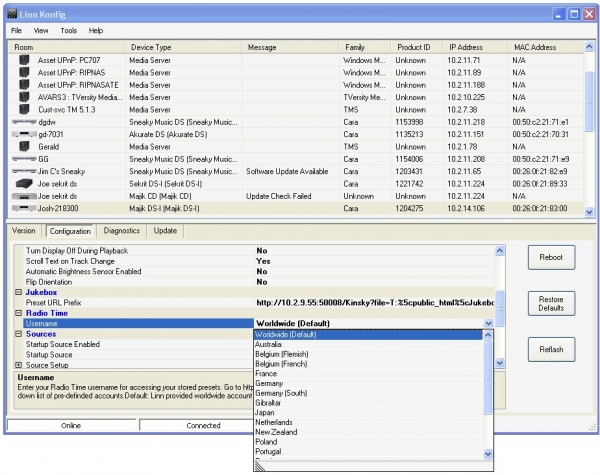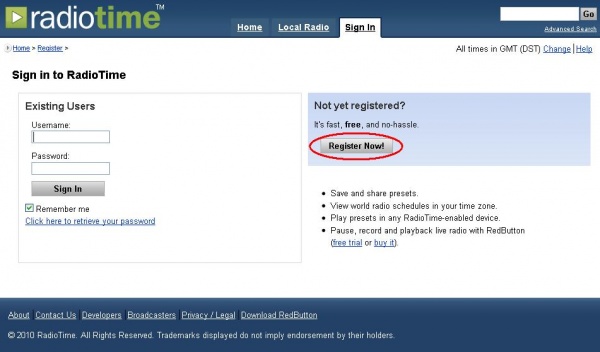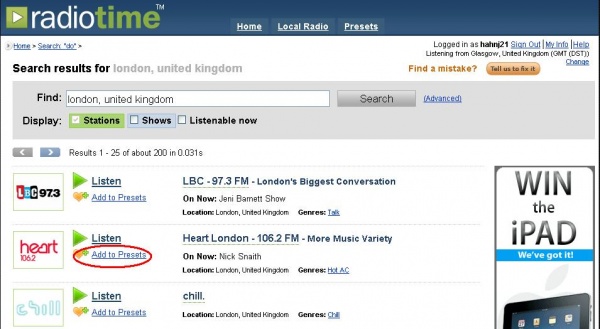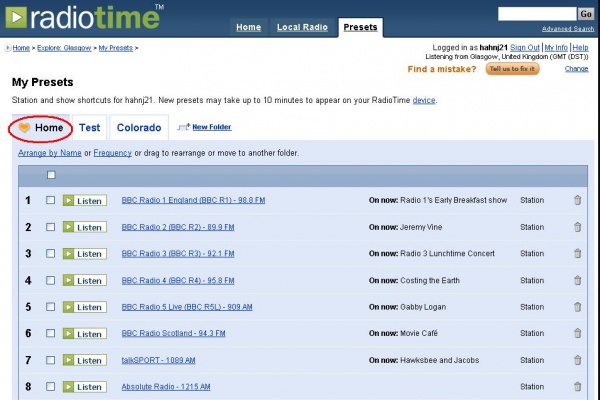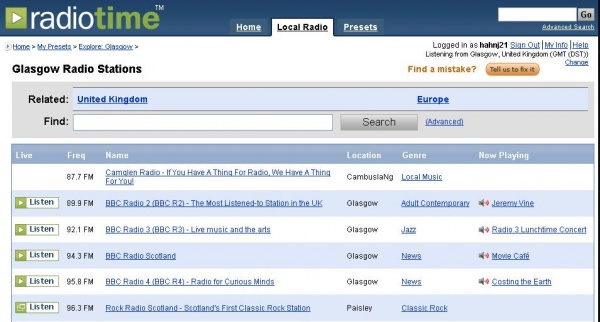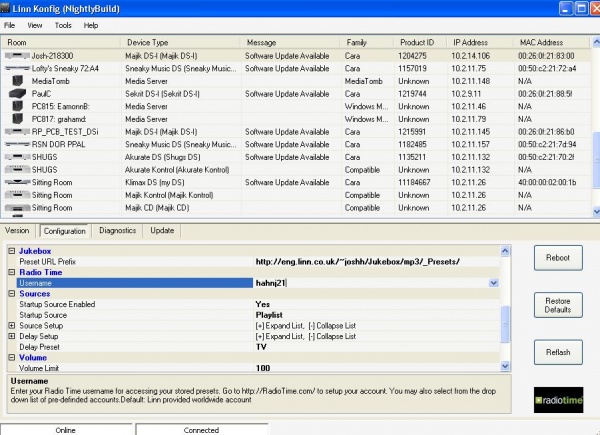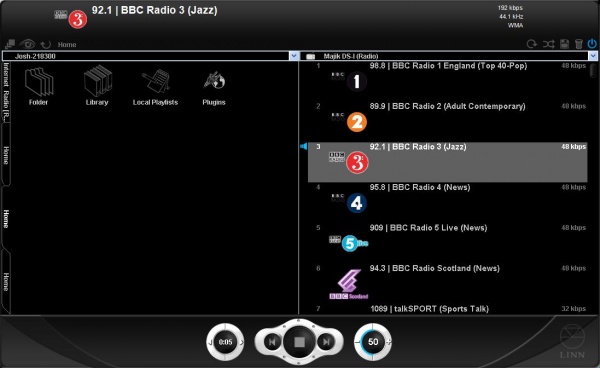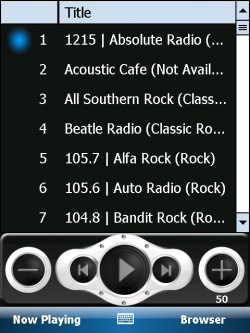Linn DS Radio
Contents
Linn DS Radio
Introduction
Cara 6 sees the introduction of a dedicated radio source for all Linn DS devices. Radio Time is the selected radio provider. Radio stations are stored and selected for playback as Presets. You are allowed a maximum of 100 presets per device.
Initial Setup
- Initially every Linn DS device is linked to the Linn Worldwide radio time account. The first three presets in this account are high quality radio stations hosted by Linn Records (Linn Radio, Linn Classical, and Linn Jazz)
- Linn provide a number of regionalised Radio Time accounts as well. You can select the relevant account from Linn Konfig (version 3.6 or higher).
Individual Configuration using Radio Time
- Create a Radio Time account at http://www.radiotime.com
- Find your favorite stations and add them to your presets
- Within your presets you can create numerous folders. Only presets stored in the default folder will be accessible on your Linn DS.
- Radio Time provide a link to your local radio stations (based on where you are registered) for convenience
- Using Linn Konfig (version 3.6 or higher), configure your DS device to use the Radio Time username you have just created
Listening to Radio on your Device
Using the handset
- Select the Radio source on you Linn DS (device firmware must be Cara 6 or higher)
- Use the source +/- keys to toggle between sources or use the direct Tuner source key to select the radio source directly (labelled 'Zoom')
- Select the corresponding preset number using the numeric handset keys (ie '1' to listen to preset 1, '2' + '7' to listen to preset 27
- You can also browse through your preset list using the up and down arrow keys and select a station using the center (circle) select button.
Using Kinsky Desktop
- Load Kinsky Desktop (version 3.3 or higher)
- Select the Radio source on you Linn DS (device firmware must be Cara 6 or higher) using the drop down box on the left hand pane
- Double click the preset station you want to listen to
Using Kinsky PDA
- Load Kinsky PDA (version 3.3 or higher)
- Select the Radio source on you Linn DS (device firmware must be Cara 6 or higher) using 'Room/Source' and selecting the radio source from the list
- Double click the preset station you want to listen to from the playlist tab