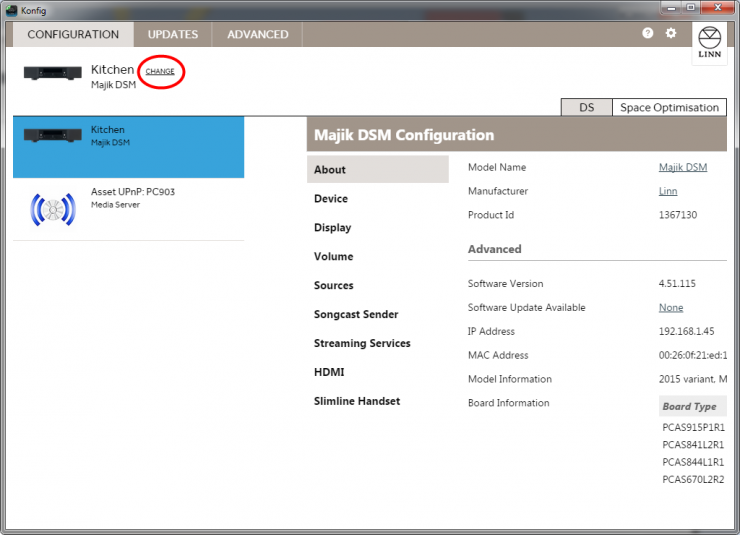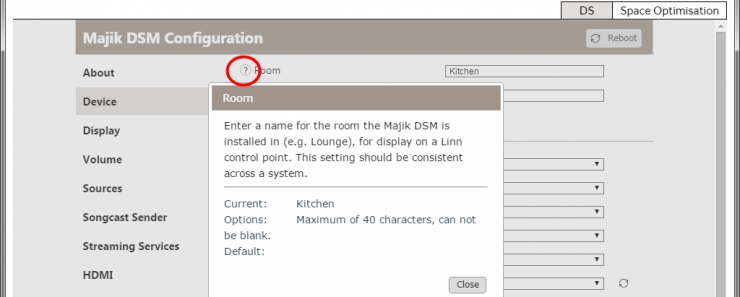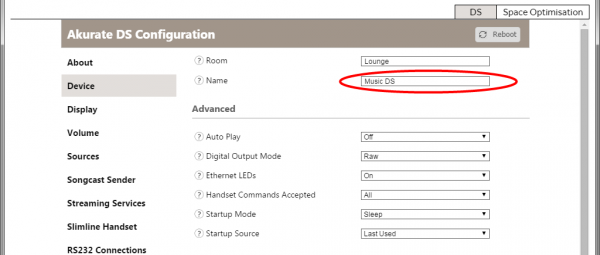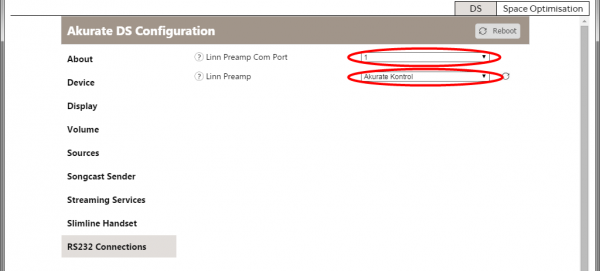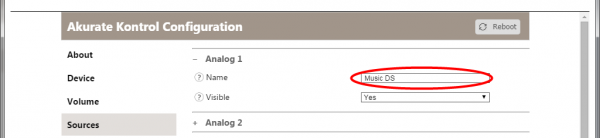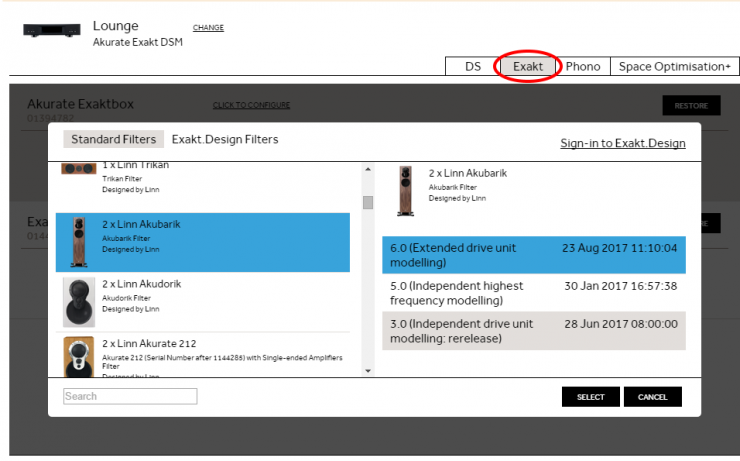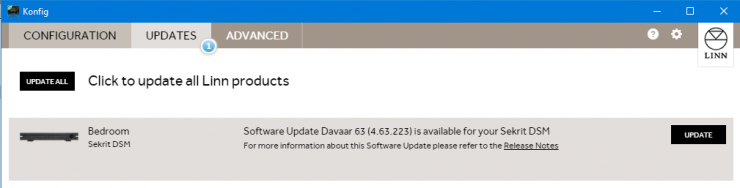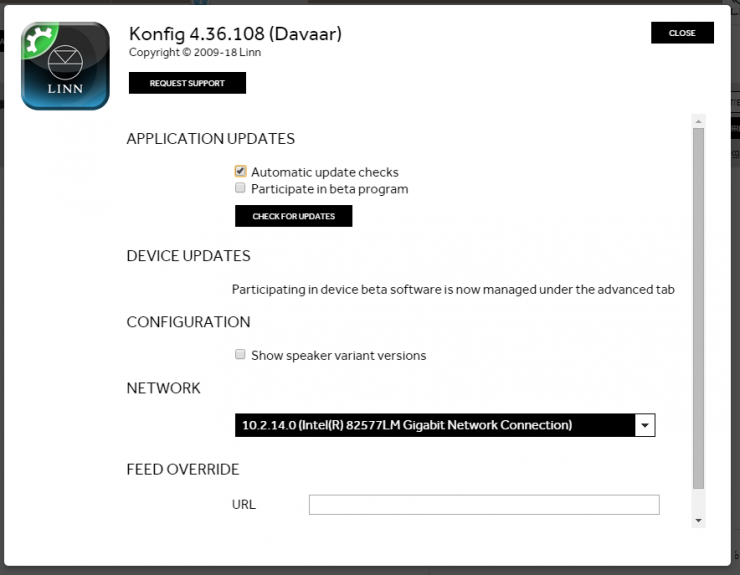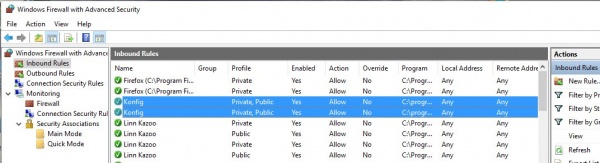Konfig Manual
Contents
- 1 Introduction
- 2 Installation
- 3 Operation
- 3.1 Configuration
- 3.2 Updates
- 3.3 Diagnostics
- 3.4 Advanced
- 3.5 Settings
- 4 Troubleshooting
- 4.1 Konfig reports "Script Error" when I run Konfig
- 4.2 In Space Optimisation I cannot enter any information
- 4.3 Konfig cannot see any of my DS
- 4.4 Konfig will not let me do a Space Optimisation
- 4.5 SPACE OPTIMISATION only lists "Unknown" speakers
- 4.6 Konfig cannot load Assets
- 4.7 After the software update the Linn DS is not working correctly or losing settings
- 4.8 Where is the manual for the previous releases of Konfig?
- 4.9 Konfig just doesn't run on my Mac. The icon bounces in the dock and then goes away.
- 4.10 What if I have problems updating?
- 4.11 Recovery Procedure
- 4.12 What if I want to revert to older versions of firmware?
- 4.13 What if I have problems updating my Exakt devices?
- 4.14 Why does Konfig not show Space Optimisation for my DS?
- 4.15 Konfig state "Upload Application" on Main screen
- 4.16 Known Issues
Introduction
Konfig is primarily for use of Retailers and Installers for setting up and software updates of the Linn DS products. If you have any doubt of the operation of this software please do not use and call you Retailer/installer for assistance.
Konfig provides advanced configuration of a Linn DS, notification and updating of a Linn DS to the latest firmware, restoring Linn DS settings back to factory defaults and manual updating of a Linn DS firmware.
Konfig can also be run from a web-browser with all functions except the software update. Get the IP address of the Linn DS/DSM from the front panel using either the:
- REM 020 Remote control by pressing and holding the # button
or with the - REM 019 Remote control by pressing DVD then the INFO buttons.
When you are in DS web page select Control, this will give you the same options (except Software update) as below
Installation
System Requirements
Windows
- Windows Vista or later version of Windows (NOT Windows XP)
- IE9 or later
- 32 or 64-bit hardware
- Internet connection when using Exakt Systems
Mac
- Mac OS X Mountain Lion 10.8.5 or later
- 32 or 64-bit hardware
- Internet connection when using Exakt Systems
Installing
Windows
- Download the installer from the download page
- Double click the downloaded .exe file
- Follow the on screen instructions in the installer program
Mac
- Download the .pkg file from the download page
- Double click the downloaded .pkg file
- Follow the on screen instructions in the installer program
Uninstalling
Windows
- Open the Windows Control Panel and double click "Programs and Features"
- Select "Konfig" in the list of programs and click the "Uninstall" button
- Follow the on screen instructions in the uninstall window
Mac
- Using Finder drag the Konfig icon from Applications/Konfig to the waste bin
Updating
Konfig for Mac and Windows will automatically check for new software updates. Checking for available updates can also be performed manually as described below. Alternatively, Konfig can be updated by manually downloading the installation packages from the download page and installing them using the method described in the Installing section above.
History of updates
A history of Konfig updates can be found here
Operation
Konfig has four main views, Configuration, Updates, Diagnostics, and Advanced
Configuration
Click the Change button to slide a list of available devices in from the left. Selecting a device from the list will show it's configuration page in the right hand pane.
Help for every Setting
For dynamic help information on any given setting, click on the question mark icon next to the setting.
Delay Setup
- Select the input you wish to delay from the Sources tab
- Make sure Digital Features is set to On.
- This only applies to Analog inputs on certain devices. Off provides an analog bypass audio path, which means SPACE optimistation, songcast, and delay can not be used with the input.
- Note: This feature is only available with an analogue only playback. If you connect Exakt speakers or Exakt-box this feature is disabled.
- Select the relevant option for Delay Mode
- Minimal: the smallest delay the device can offer (10-15ms)
- Songcast Sync: fixed delay which guarantees Songcast remains in-sync (150ms)
- Video sync: traditional user-adjustable lipsync setting (Songcast will also be in-sync for delays greater than 150ms)
- For Video sync, the Delay value must also be set. This can be found on the Device tab. It can also be adjusted using the right and left handset keys when the given input is selected.
RS232 (proxy) Preamp Connection Setup
If you have a Linn Pre-amplifier (RS232 controlled) this can be setup to be controlled by the Kazoo control software.
- Connect any Linn DS RS232 port to the Linn Preamp RS232 IN port using a Linn RS232 cable
- Connect the Linn DS audio output to the Linn preamp audio input. See example system setups for more information
- Copy the text in the Name field from the Device tab
- Select the RS232 Connections tab
- Select the Linn preamp and the Linn DS com port number it is wired to.
- Reboot the Linn DS
- Once rebooted, click on the Change button (upper left of application) and select the Preamp device from the list
- From the source tab, select the Input that the Linn DS is connected to (i.e. Analog 1) and paste the Linn DS name copied before into the Name field
- If setup correctly, your system will be controllable as a single device from a Linn control point
Startup Behavior
A number of different settings can be applied to customise the way your device starts up
- Startup Mode: normally your device will power up in Sleep (aka standy). Select Active to skip sleep mode and go straight to playback mode on power up
- Auto Play: normally you must press play to start playing audio. Change this setting to On to make your device play audio immediately when a source is selected (only relevant to Playlist, Radio, and Songcast)
- Startup Source: normally your device will startup on the last source you were listening to. You can change this setting to make sure the device starts up on a specific source instead
- Startup Volume: this setting allows you to select the volume level applied on startup
- As an example, with Startup Mode set to Active, Auto Play set to On, Startup Source set to Radio, and Startup Volume set 50, your device would automatically play Radio at Volume 50 when the power is switched on.
TuneIn Radio Setup
You can interact with TuneIn radio on your device in different ways
- Kazoo: you can browse TuneIn using Kazoo's rich interface by logging in to the dedicated TuneIn tile. Make sure TuneIn is enabled from the Streaming Services tab
- Presets: you can make use of your own TuneIn presets using Kazoo or the handset. Select the Radio source from the Sources tab and enter your TuneIn Username
- Best of both: if you login to the Kazoo TuneIn tile with the same username used for radio presets, then you can browse TuneIn from Kazoo and save new stations to your preset list.
Notes
- Toslink/SPDIF outputs are NOT Volume controlled
- Output Attenuation has NO effect on the Exakt output
- Setting an RS232 preamp connection automatically sets Internal Volume Control to Off as the preamp will be used instead
- Akurate Kontrol/1: Room name (Devices tab) must match the corresponding Room name of your Linn DS/DSM. Source name should match the Linn DS/DSM device name (similar to RS232 setup)
- Marking a source invisible does not disable it, but simply hides it from control points
- Source Transformer setting should NOT be enabled if you are connecting to another product with an audio transformer on it output, such as a URIKA or Klimax DS/1
Space Optimisation
An Internet connection is required when using Exakt Systems and Space Optimisation
Exakt System
If you have selected an Exakt system, you will see three configuration tabs.
Exakt
Allows you to assign an audio channel (i.e. Left or Right) to an Exakt speaker.
Space Optimisation+
Provides a listener focused way of applying room optimisation.
Non-Exakt System
If you have selected a DS system, you will see two configuration tabs.
Space Optimisation
Provides a listener focused way of applying room optimisation.
Speakers
Only supported speaker types will work with Space Optimisation.
The current list of supported speakers can be found here
See the Space Optimisation article for more information.
Updates
The Updates tab indicates the number of Linn devices that currently have a newer software version available, as shown in the screenshot above.
Each device that has an update available will be in the list of updatable devices. Each device has information about the update version available as well as a link to the release notes.
To update a device click the 'Update' button. If you have more than one devices to update you can click the 'Update All' button to update all the devices at the same time.
If you updated a device to beta software and then decide you want to go back to the latest stable release you just need to un-click the Participate in beta program option, return to the Updates page and update the desired device.
Diagnostics
Crash data is now sent to Linn automatically. The Diagnostic tab is currently reserved for future use.
Advanced
The Advanced page allows a user to restore a Linn device back to the original factory settings. It also allows a user to manually updating a Linn device's firmware to a locally stored firmware bundle.
Restore Factory Settings
Click the 'Restore' button associated with the desired Linn device to start the process of restoring the Linn device to its factory default settings.
Updating Linn Device Firmware
- First download the desired firmware from here
Software version for Linn DS/DSM:
| Linn DS/DSM Products | Davaar >=37 software name | Davaar 50=> software name | Notes |
|---|---|---|---|
| Akurate DS/0 | up to AkurateDs_4.37.1671.zip | from AkurateDsMk1_4.50.110 | |
| Akurate DS/1 | up to AkurateDs_4.37.1671.zip | from AkurateDsMk2_4.50.110 | |
| Akurate DS/2 | up to AkurateDs_4.37.1671.zip | from AkurateDsMk3_4.50.110 | Exakt |
| Akurate DSM/0 | up to AkurateDsm_4.37.1671.zip 1 | from AkurateDsmMk1_4.50.110 | |
| Akurate DSM/1 | up to AkurateDsm_4.37.1671.zip 1 | from AkurateDsmMk2_4.50.110 | Exakt |
| Akurate DSM/2 | None | from AkurateDsmMk2_4.50.110 | Exakt + HDMI2 |
| Akurate Exakt DSM/0 | up to AkurateExaktDsm_4.37.1671.zip | from AkurateExaktDsm_4.50.110.zip | Exakt |
| Akurate Exakt DSM/1 | none | from AkurateExaktDsm_4.50.110.zip | Exakt + HDMI2 |
| Kiko | up to KikoDsm_4.37.1671.zip | --- | HDMI1 only |
| Klimax DS/0 | up to KlimaxDs_4.37.1671.zip | from KlimaxDsMk1_4.50.110 | |
| Klimax DS/1 | up to KlimaxDs_4.37.1671.zip | from KlimaxDsMk2_4.50.110 | |
| Klimax DS/2 | up to KlimaxDs_4.37.1671.zip | from KlimaxDsMk3_4.50.110 | Exakt |
| Klimax DS/3 | None | from KlimaxDsMk4_4.50.110 2 | Exakt + KATALYST |
| Klimax DSM/0 | up to KlimaxDsm_4.37.1671.zip 1 | from KlimaxDsmMk1_4.50.110 | |
| Klimax DSM/1 | up to KlimaxDsm_4.37.1671.zip 1 | from KlimaxDsmMk2_4.50.110 | Exakt |
| Klimax DSM/2 | None | from KlimaxDsmMk3_4.50.110 2 | Exakt + KATALYST + HDMI2 |
| Klimax Exakt DSM/0 | up to KlimaxExaktDsm_4.37.1671.zip 1 | from KlimaxExaktDsm_4.50.110.zip | |
| Klimax Exakt DSM/1 | None | from KlimaxExaktDsm_4.50.110.zip | HDMI2 |
| Majik DS/0 | up to MajikDs_4.37.1671.zip | from MajikDsMk1_4.50.110 | |
| Majik DS/1 | up to MajikDs_4.37.1671.zip | from MajikDsMk1_4.50.110 | |
| Majik DS/2 | up to MajikDs_4.37.1671.zip | from MajikDsMk2_4.50.110 | Exakt |
| Majik DSI | up to MajikDsi_4.37.1671.zip | from MajikDsi_4.50.110 | |
| Majik DSM/0 | up to MajikDsm_4.37.1671.zip | from MajikDsmMk1_4.50.110 | no HDMI |
| Majik DSM/1 | up to MajikDsm_4.37.1671.zip 1 | from MajikDsmMk2_4.50.110 | HDMI initial |
| Majik DSM/2 | up to MajikDsm_4.37.1671.zip 1 | from MajikDsmMk3_4.50.110 | Exakt |
| Majik DSM/3 | None | from MajikDsmMk3_4.50.110 | Exakt + HDMI2 |
| Sekrit DSI | up to SekritDsi_4.37.1671.zip | from SekritDsi_4.50.110 | |
| Sekrit DSM | up to SekritDsm_4.37.1671.zip | --- | |
| Sneaky DSM | up to SneakyDsm_4.37.1671.zip | --- | |
| Sneaky DSM | up to SneakyMusicDsm_4.37.1671.zip | fromSneakyMusicDs_4.50.110.zip |
Note:
1 original HDMI1 boards only, upgrade HDMI2 boards will only work with Davaar50+
2 Only support HDMI2 boards
- In Konfig, go to the Advanced page, locate the DS product to be updated and click on 'Browse'
- Locate the downloaded firmware zip file and select 'Open'
- Click on 'Update'
NOTE: On a Mac the downloaded firmware is automatically unzipped by the OS and so the location is a directory, unlike on Windows where the location is the downloaded zip file. To Stop this, go into Safari settings > Preferences > General and uncheck "Open safe files after downloading"
Device Recovery
This option should only be used if your are having problems updating your Linn DS through the standard methods, i.e. manually as described in the previous section.
After a 'Device Recovery' update has been performed any Linn device settings changed by the user will be set back to factory defaults.
Settings
Application Updates
Automatic update checks
Whether Konfig automatically checks for newer versions of Konfig.
Participate in beta program
Whether Konfig automatically checks for beta releases of Konfig.
Check For Updates
Force Konfig to check for newer versions of Konfig, taking into account whether 'Participate in beta program' is checked.
Device Updates
Participate in beta program
Whether Konfig automatically checks for beta releases of firmware for available Linn devices.
Diagnostics
Automatically send DS crash information to Linn
Whether to automatically send Linn device crash information to Linn for analysis (recommended to be checked).
NOTE: No personal information is sent to Linn as a result of this option being checked.
Privacy
Send anonymous usage data to Linn
Whether to allow Konfig to send anonymous usage data to Linn for analysis (recommended to be checked).
NOTE: No personal information is sent to Linn as a result of this option being checked.
Network
Which network to use to locate Linn DSs.
Troubleshooting
Konfig reports "Script Error" when I run Konfig
On Windows PC Konfig uses the software libraries of Internet Explorer 11. Make sure that IE11 is installed/Enabled on your Windows PC before you run Konfig;
Found in Control Panel > Programs > Program and features > Turn Windows Features ON > Internet Explorer 11
Note: Windows XP does not support Internet Explorer 11
In Space Optimisation I cannot enter any information
Check that your PC has Internet Explorer 11 installed (As per Script error above) Konfig will not work with Windows XP as this will only support Internet Explorer9
Konfig cannot see any of my DS
Check within Settings that the Network connection is correct.
In older versions of Konfig you only had to select the network card, (wired, wireless etc). Now Konfig asks you for the Network IP range, this is to simplify the connection as this can use BOTH the wired and wireless connections if they are connected to the same Network.
If your PC/MAC has changed Ethernet networks (for installation, Home-Work etc), the Konfig may be setup for a different address range and not see any DS products. So if your Konfig cannot see your Linn DS products, go into Settings and check that the correct Network address has been selected (click on the drop down box to see what is available)
Check Firewalls
Some Anti-virus Suites also have additional Firewalls that will block a lot of communications. If Konfig used to work and now does not find any products then check if your Anti-Virus suite has recently had a major update. This update may require the Konfig for have "firewall exceptions".
Windows has it own firewalls you can check the settings by:
- Control Panel > Windows Firewall > Advanced Settings
- then select Inbound Rules and check that ALL of the entries for Konfig are enabled
- They should have a green check/tick on all entries.
- If they have a red restriction symbol then they have been blocked. You can change this:
- Select the restricted Konfig's Rules
- In the General tab enable the "Allow the connection"
- repeat this for All Konfig Rules with the Restriction symbol & restart Konfig
Konfig will not let me do a Space Optimisation
Konfig must have the Room Dimension, each Wall construction type, Listening position and Speakers used with the IDEAL POSITION entered. If you only have the Practical position entered Konfig will have no reference to the best sounding position in this room.
SPACE OPTIMISATION only lists "Unknown" speakers
or
Konfig cannot load Assets
When Konfig is first run it will download the speaker setups for all supported speakers. If this is still being loaded (from a slow internet connection), this will only show unknown speakers.
The solution is to leave Konfig running for a few minutes and wait until it has file has been downloaded and available for Konfig to use.
- If this is an update from a previous version of Konfig this may be a little confused during the update:
- 1. Quit the Konfig software
- 2. Delete the Konfig settings (This will only require the options of Konfig to be re-configured)
- On a Windows PC
- Using My computer, go into C:\Users\<username>\AppData\Roaming\Linn and DELETE the KONFIG folder. (You may have to into Tools > Folder Options > View and enable "Show hidden files, folders, or drives")
- On a Apple MAC
- Using Finder, GO > Go to Folder "~/Library/Application Support/Linn" and delete the Konfig folder
- 3. Restart Konfig. This may take a short time to update itself from your internet connection.
After the software update the Linn DS is not working correctly or losing settings
This can be due to a configuration conflict with the last software version:
- From Konfig, under the Advanced page, select your DS
- Select the RESTORE button, this will reset the Linn DS back its factory defaults
- Reconfigure your DS to your preferred setting. (As this is configuration is performed in the same software version this should remove any previous conflicts).
Where is the manual for the previous releases of Konfig?
The old Konfig manual has moved to here
Konfig just doesn't run on my Mac. The icon bounces in the dock and then goes away.
- Open Finder
- From the Menu bar at the top select 'Go' then 'Go to Folder'
- Type in "~/Library/Application Support/Linn/Konfig" and click Go
- Select 'settings.json' file and delete
What if I have problems updating?
Don't panic, the update process is safe, so you should always be able to recover your device
- Restart Konfig. If your device reports the expected version, the update was successful and you are done
- If your device does not report the expected version, retry the update process (if you were updating over wireless, try updating over a wired connection)
- If this fails, power cycle your device and try again
- If this fails, try the recovery procedure below
Recovery Procedure
- Download the latest version of software for your product from here
- Save this .zip file to a known location on your hard drive
- Open Linn Konfig
- Go to the ‘Advanced’ page
- Press the fallback button on the DS product
- The DS should appear in Konfig with a lightning symbol beside it
- Click the 'Browse' button beside the DS in Konfig
- Locate the .zip file that you just saved and select this
- Select the ‘Device Recovery’ option (this will revert all user settings to factory defaults)
- Click on ‘Update’
- The unit should update successfully
- If the update fails then contact your Linn retailer for further support
NOTE: On a Mac the downloaded firmware is automatically unzipped by the OS and so the location is a directory, unlike on Windows where the location is the downloaded zip file.
To stop this, go into Safari Settings > Preferences > General > uncheck "Open safe files after downloading"
What if I want to revert to older versions of firmware?
We only support the latest firmware release and do not recommend running old firmware on any Linn DS.
We only archive released versions of firmware.
- Put your device into fallback mode from the button on the back of the device
- Download and install the compatible version of Konfig from the release download site (i.e. Cara Konfig if you are reverting to Cara firmware, Davaar for Davaar, etc)
- Download the version of firmware (zip file) you wish to use from the release download site (only firmware for your device model will work)
- From Konfig, under the Advanced page, enter the downloaded firmware location for your Linn device
Keep in mind, only compatible control points will work with your device (i.e. Cara with Cara, Davaar with Davaar, etc)
What if I have problems updating my Exakt devices?
Don't panic, the update process is safe, so you will always be able to recover your device
- Normally your Exakt devices will update seemlessly as part of the standard DS/DSM update process.
- Restart Konfig. If your Exakt device appears under Exakt Setup and there is no Update button, the update was successful and you are done.
- Restart Konfig. If your Exakt device appears under Exakt Setup and there IS an Update button, the update was unsuccessful, click Update to try again.
- If this fails, power cycle your Exakt device and the connected DS/DSM device and try again.
- If this fails, follow the device recovery process below:
- Put both your Exakt device and connected DS/DSM into fallback (from the buttons on the back of the devices).
- Find the connected DS/DSM in the Update tab and click Update.
- If you have an integrated Exakt speaker, this will fully update your Exakt device as well.
- If you have an Exakt tunebox, you will be prompted at the end of the update to enter your speaker serial number from the Exakt Setup tab to complete the update.
If you have difficulty programming an Exakt speaker or Tunebox, but the Exakt DSM is OK (require Konfig 4.12.2 onwards)
- Put the speaker or Tunebox into FALLBACK
- Make sure the Exakt DSM is Out of Standby
- Press the Fallback button on the Exakt Speaker/Exakt Tunboks
- In Konfig in the DS - "Exakt setup" tab, this speaker should now show up with a RESTORE button, press the RESTORE button and wait for this to complete. If this is a Exakt Tunebox then enter the serial number of the speaker then do the UPDATE button
- Complete
If Konfig reports "A problem occurred while updating the device"
- Power off the Linn DS/DSM and retry uploading the Konfig configuration
- If this still does not work contact the Linn Helpline with a copy of the Konfig Userlog.txt. This can be found in:
- Windows folder: C:\Users\<username>\AppData\Local\Konfig
- MAC folder: ~/Library/Konfig
Also supply information on the products used, that is speakers, speaker serial numbers and Exaktbox (if used)
Why does Konfig not show Space Optimisation for my DS?
Space Optimisation for DS was introduced in Davaar 25.
To enable Space Optimisation on your DS you will need to install Davaar 25 or later firmware on your DS.
Konfig state "Upload Application" on Main screen
This is due to Java security:
- Windows
- 1. Go into Internet Explorer - Tools - Internet options
- 2. Select Security
- a) If "Internet" Security is High, reduce this to Medium High
- b) now select "Local Internet" icon
- c)If "Local Internet" Security is High, reduce this to Medium High
- 3. OK out of this & restart Konfig
- MAC OSX
- 1. Go into Preferences - Java
- 2 Go to Security and reduce security level from Very High to High
- 3 Ok out of this and restart Konfig
Known Issues
If you start Konfig and only get a white screen or only shows toolbar with no "Show devices" button:
- Windows
- 1. Go into Google Chrome - Settings - Show advance settings
- 2. Select Privacy - Content settings
- a) If ""JavaScript is "Do not allow any site to run Javascript" change this to "Allow all sites to run JavaScript"
- 3. OK out of this & restart Konfig
- MAC OSX
- 1. Go into Preferences - Java
- 2 Go to Security and reduce security level from Very High to High
- 3 Ok out of this and restart Konfig
If this does not cure the issue then
- 1. Run Konfig
- 2. Open Internet Explorer/Safari
- 3. Type in http://localhost:5000 into the IE address bar
- (If Songbox is running then type http://localhost:5001
- 4. What appears in the window?
- 5. If Internet Explorer shown the Konfig windows OK then retry steps 3/4/5 using Chrome or another web browser.
- After the update some PC/MAC cannot find any Linn DS/DSM products
Do the following procedure:
- 1. If you are using Norton Anti-virus, make sure that the new Konfig is added an exception
- 2. Restart your PC/MAC and retry Konfig 10
- a) Press the SHOW DEVICES button
- b) If a number appears beside the Updates tab (top of Konfig screen,
- i) Press the Updates tab and press UPDATE beside your Linn DS/DSM name
- ii) Wait until he update is finished and Press the SHOW DEVICES button. Your DS should now appear.
If your Linn DS/DSM is not listed
- 3. Press the ADVANCED tab and see if your Linn DS/DSM is listed here
- If neither of these two options work
- Follow the Konfig 10 diagnostics
- If doing a Advanced download Konfig reports "cannot find directory.."
- Check that
- 1. You can typed the correct file location and file name in to the download field
- 2. Konfig 4.10.5-4.11.2 needs internet access before doing the file update. Make sure that you have an Internet link BEFORE opening Konfig
- When entering the room dimensions in Space Optimisation, clicking the tick box deletes the values entered
- Use the 'Enter' key or the 'Tab' key instead of the tick box.