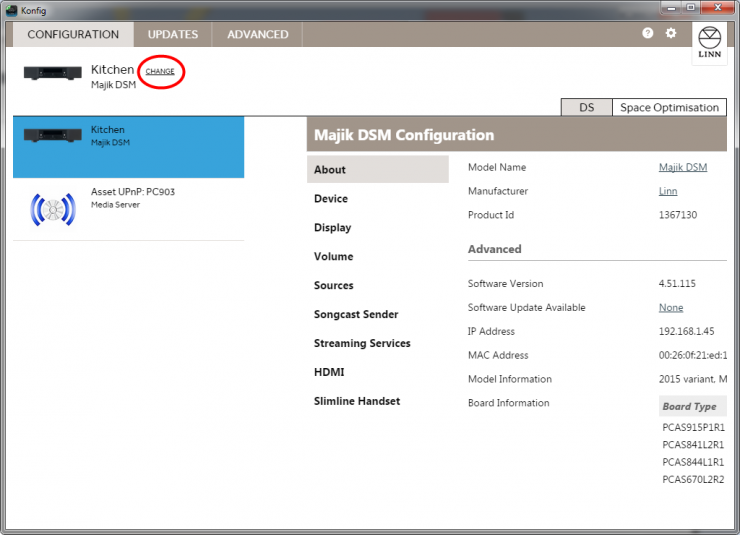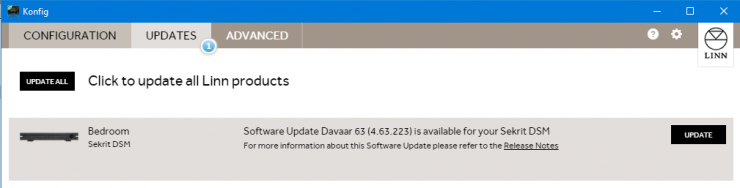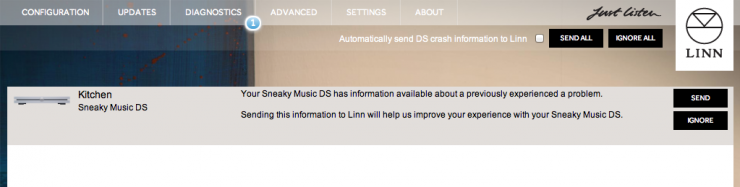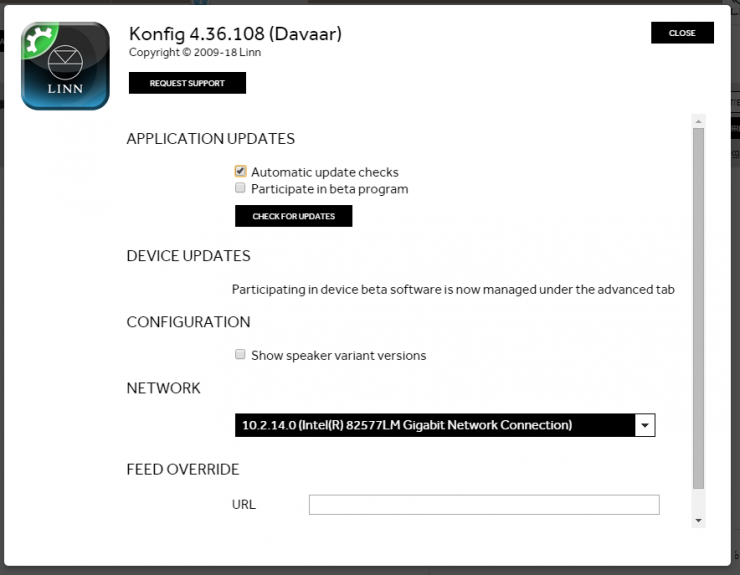Konfig Manual
Contents
Introduction
Konfig provides advanced configuration of a Linn DS, notification and updating of a Linn DS to the latest firmware, restoring Linn DS settings back to factory defaults and manual updating of a Linn DS firmware.
Installation
System Requirements
Windows
- Windows XP/Vista/7
- IE7 or above
- 32 or 64-bit hardware
Mac
- Mac OS X Snow Leopard 10.6.8 or later
- Mac OS X Lion
- 32 or 64-bit hardware
Installing
Windows
- Download the installer from the download page
- Double click the downloaded .exe file
- Follow the on screen instructions in the installer program
Mac
- Download the .pkg file from the download page
- Double click the downloaded .pkg file
- Follow the on screen instructions in the installer program
Uninstalling
Windows
- Open the Windows Control Panel and double click "Programs and Features"
- Select "Konfig" in the list of programs and click the "Uninstall" button
- Follow the on screen instructions in the uninstall window
Mac
- Using Finder drag the Konfig icon from Applications/Konfig to the waste bin
Updating
Konfig for Mac and Windows will automatically check for new software updates. Checking for available updates can also be performed manually as described below. Alternatively, Konfig can be updated by manually downloading the installation packages from the download page and installing them using the method described in the Installing section above.
Operation
Konfig has four main views, Configuration, Updates, Diagnostics, and Advanced
Configuration
Click the 'Show Devices' button the slide a list of available devices in from the left. Selecting a device from the list will show it's configuration page in the right hand pane.
A Linn device's configuration page will only show in the right hand pane if the device is running firmware version 4.9.4 or above. If your Linn device is running firmware version less that 4.9.3, Konfig will provide a link to allow you to open the configuration page in your default browser.
Updates
The Updates tab indicates, through a badge, the number of Linn devices that currently have a newer software version available.
Each device that has an update available will be in the list of updatable devices. Each device has information about the update version available as well as a link to the release notes.
To update a device click the 'Update' button. If you have more than one devices to update you can click the 'Update All' button to update all the devices at the same time.
If you updated a device to beta software and then decide you want to go back to the latest stable release you just need to un-click the [#Participateinbetaprogram1 Participate in beta program] option, return to the Updates page and update the desired device.
Diagnostics
The Diagnostics tab indicates, through a badge, the number of Linn devices that currently have crash data available to send to Linn.
To send the crash data from a device to Linn click the 'Send' button. If you have more than one device with crash data you can click the 'Send All' button.
If you do not wish to send the crash data for a device you can click the 'Ignore' button and you will not be notified about crash data until the device crashes again. If you want to ignore crash data from all the listed devices you can click the 'Ignore All' button.
Advanced
The Advanced page allows a user to restore a Linn device back to the original factory settings. It also allows a user to manually updating a Linn device's firmware to a locally stored firmware bundle.
Restore Factory Settings
Click the 'Restore' button associated with the desired Linn device to start the process of restoring the Linn device to its factory default settings.
Updating Linn Device Firmware
First download the desired firmware from here.
Next enter the firmware's downloaded location into the text field associated with the desired Linn device, e.g. On Windows, C:\Users\<username>\Desktop\KlimaxDsm_4.7.5.zip and on Mac, /Users/<username>/Desktop/S08500116.
NOTE: On Mac the downloaded firmware is automatically unzipped by the OS and so the location is a directory unlike on Windows where the location is the downloaded zip file.
After entering the firmware's location click the 'Update' button to start the process of updating the Linn device's firmware.
Device Recovery
This option should only be used if your are having problems updating your Linn DS through the standard methods, i.e. automatically through the Update page or manually as described in the previous section.
After a 'Device Recovery' update has been performed any Linn device settings changed by the user will be set back to factory defaults.
Settings
Application Updates
Automatic update checks
Whether Konfig automatically checks for newer versions of Konfig.
Participate in beta program
Whether Konfig automatically checks for beta releases of Konfig.
Check For Updates
Force Konfig to check for newer versions of Konfig, taking into account whether 'Participate in beta program' is checked.
Device Updates
Participate in beta program
Whether Konfig automatically checks for beta releases of firmware for available Linn devices.
Diagnostics
Automatically send DS crash information to Linn
Whether to automatically send Linn device crash information to Linn for analysis (recommended to be checked).
Note that no personal information is sent to Linn as a result of this option being checked.
Privacy
Send anonymous usage data to Linn
Whether to allow Konfig to send anonymous usage data to Linn for analysis (recommended to be checked).
Network
Which network to use to locate Linn DSs.
Troubleshooting
Where is the manual for the previous releases of Konfig?
The old Konfig manual has moved to here
What if I have problems updating?
Don't panic, the update process is safe, so you will always be able to recover your device
- Restart Konfig. If your device reports the expected version, the update was successful and you are done.
- If your device does not report the expected version, retry the update process (if you were updating over wireless try updating over a wired connection).
- If this fails, power cycle your device and try again
- If this fails, put your device into fallback (from the button on the back of the device) and try again
- If this fails, perform the device recovery process as below (only to be used in scenarios where device is not recoverable using the methods listed above)
- Push the fallback button on device (should see lightning symbol or fast flashing led)
- Download the latest firmware for your device type (zip file) directly from here.
- From Konfig, under the Advanced page, enter the downloaded firmware location for your Linn device (will be in reprogram mode)
- Check the 'Device Recovery' option
- Click Update (note - this will restore all settings to factory defaults)
What if I want to revert to older versions of firmware?
We only support the latest firmware release and do not recommend running old firmware on any Linn DS.
We only archive released versions of firmware.
- Put your device into fallback mode from the button on the back of the device
- Download and install the compatible version of Konfig from the release download site (i.e. Cara Konfig if you are reverting to Cara firmware, Davaar for Davaar, etc)
- Download the version of firmware (zip file) you wish to use from the release download site (only firmware for your device model will work)
- From Konfig, under the Advanced page, enter the downloaded firmware location for your Linn device
Keep in mind, only compatible control points will work with your device (i.e. Cara with Cara, Davaar with Davaar, etc)
Known Issues
None