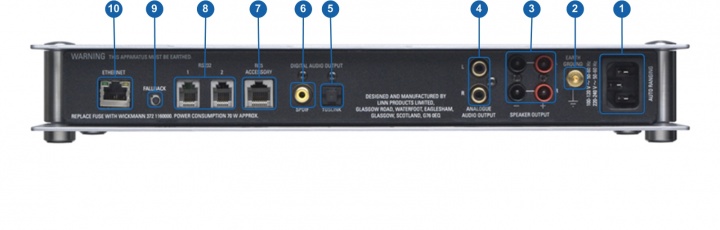Sneaky Music DS
Contents
Product info
- Product Name: Sneaky Music DS
- Date of Introduction: March 2008
- Type: Digital music player
- Features
Latest software
Manuals
Network Setup
Back Panel Connections
- MAINS INPUT - To connect to the mains electricity supply.
- EARTH GROUND - To connect to an earthing terminal if no mains earth is available or to join to the earths of other products in the system to improve performance in areas of poor/noisy electrical earth conditions.
- SPEAKER OUTPUTS - To connect to loudspeakers
- ANALOGUE OUTPUTS (RCA, variable/fixed level) - To connect to a preamplifier or power amplifier if the internal volume control is enabled.
- DIGITAL OUT (TOSLINK) - To connect to an external DAC or computer that has a Toslink (optical) digital input.
- DIGITAL OUT (SPDIF) - To connect to an external DAC or computer that has an Spdif digital input.
- RCU ACCESSORY - To connect to a Linn BASIK3 or BASIK3-IR Knekt control device.
- RS232 PORTS - To connect to other Linn devices that don't have ethernet.
- FALLBACK - To put the device into Fallback mode (used when reprogramming)
- ETHERNET - To connect to a network.
Front Panel Connections
Product status is indicated by the LED behind the Linn badge, default settings are shown below.
LED OFF - no power
LED ON DIM - product in standby
LED ON BRIGHT - product is active
LED SLOW FLASH - searching for IP address (boot)
LED FAST FLASH - fallback (re-programme)
Note: LED may be turned off using Linn Konfig.
Installation
Please read the following carefully before installing the unit in your system – your unit may need to be reconfigured by your Linn retailer.
For further assistance, try our customer support pages or the Linn Forum.