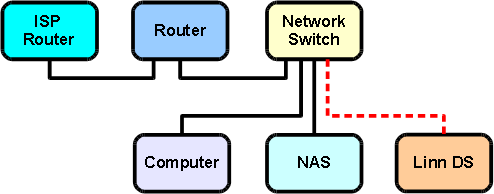DS High End System
Contents
Introduction
This is a recommended guide to setting up a high end DS system, requiring the customer to purchase all of the specified network components, ensuring that they meet the stated specifications.
It is advisable to follow the instructions step by step to ensure that each part of the system is working before moving on to the next. By doing this, it simplifies the setup process and allows for any problems encountered to be more easily identified and resolved.
The following components are required for the system detailed in this page:
- Router with built in DHCP server; it should also feature address reservation.
- Network switch
- Wireless access point
- NAS with media server software (Twonky or Asset UPnP) and RAID or backup support
- Home computer (control point)
- Wireless control device
- DS Players
- Network cables
Step 1: Connect switch to router
Step 2: Connect computer to switch
Connect the home computer to the switch using a standard ethernet cable. The computer’s network adapter should be configured to ‘obtain an IP address automatically’. Configure the router to the recommended settingsrecommended settings.
Step 3: Connect NAS to switch
Connect the NAS to the switch using a standard ethernet cable. Ensure the DHCP server is disabled on the NAS and configure the NAS to 'obtain an IP address automatically'.
Step 4: Connect DS to switch
Connect the DS player to the switch. The DS should automatically obtain its reserved IP address from the router. The system should now be connected as shown below. With this basic system it should be possible to play music through the DS. Once this has been verified the system can be expanded further.
Step 5: Add wireless access point
A wireless access point (WAP) can now be added in to the system. A wireless control device (such as a PDA, iPhone, etc.) can be used to verify that this is working.