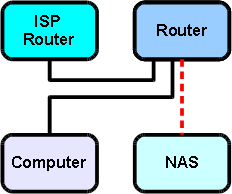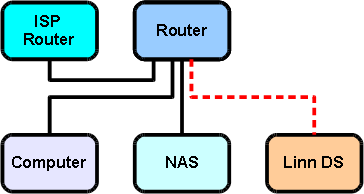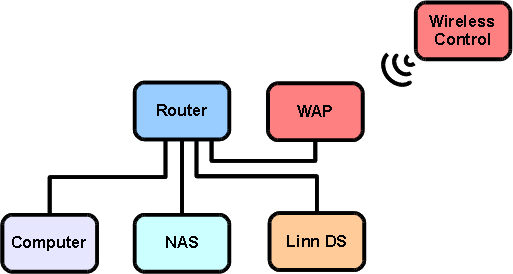Difference between revisions of "DS Entry Level System"
m |
m |
||
| Line 50: | Line 50: | ||
==Step 5: Adding wireless control== | ==Step 5: Adding wireless control== | ||
| − | If desired, a wireless access point can be added to the network to allow wireless control of the DS through a portable, wireless enabled control point (such as a laptop, mobile phone, etc.). | + | If desired, a wireless access point (WAP) can be added to the network to allow wireless control of the DS through a portable, wireless enabled control point (such as a laptop, mobile phone, etc.). |
[[Image:Entry4.png|center]] | [[Image:Entry4.png|center]] | ||
Revision as of 15:12, 28 October 2010
Contents
Introduction
This is a recommended guide to setting up an entry level DS system, requiring you to purchase some network components in order to build the recommended system.
It is advisable to follow the instructions step by step to ensure that each part of the system is working before moving on to the next. By doing this, it simplifies the setup process and allows for any problems encountered to be more easily identified and resolved.
Standard ethernet cables should be used to connect each of the network components.
Required components
The following components are required for the system detailed in this page:
- Router with built in switch and DHCP server; it should also feature address reservation.
- If a wireless router is being used, n band WAP support is recommended
- NAS with media server software (Twonky or Asset UPnP) and backup support
- Home computer (control point)
- DS Player
- Network cables
Step 1: Connect computer to router
Connect the home computer to the router. The computer’s network adapter should be configured to ‘obtain an IP address automatically’. Configure the router to the recommended settings.
Step 2: Connect NAS to router
Connect the NAS to the router. Ensure the DHCP server is disabled on the NAS and configure the NAS to 'obtain an IP address automatically'.
Step 3: Connect DS to router
Connect the DS player to the router then power it on. The DS should automatically obtain its reserved IP address from the router.
Step 4: Install DS control software on computer
DS control software (e.g. Kinsky Desktop) must now be installed on the computer. The latest Linn DS software downloads and manuals can be found here. It should now be possible to play music throught the DS.
Step 5: Adding wireless control
If desired, a wireless access point (WAP) can be added to the network to allow wireless control of the DS through a portable, wireless enabled control point (such as a laptop, mobile phone, etc.).