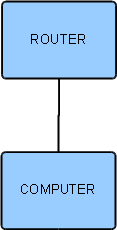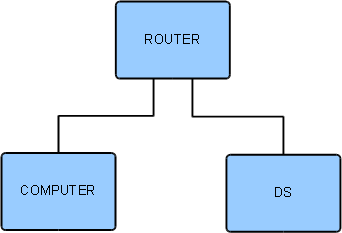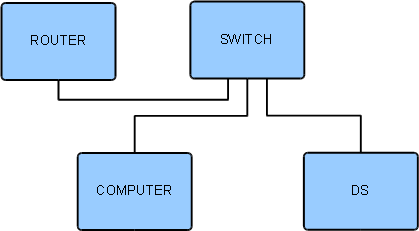Difference between revisions of "DS Budget System"
| Line 8: | Line 8: | ||
It is advisable to follow the instructions step by step to ensure that each part of the system is working before moving on to the next. By doing this, it simplifies the setup process and allows for any problems encountered to be more easily identified and resolved. | It is advisable to follow the instructions step by step to ensure that each part of the system is working before moving on to the next. By doing this, it simplifies the setup process and allows for any problems encountered to be more easily identified and resolved. | ||
| − | |||
==Required components== | ==Required components== | ||
| Line 19: | Line 18: | ||
*DS Player | *DS Player | ||
*Network cables | *Network cables | ||
| − | |||
==Step 1: Connect computer to router== | ==Step 1: Connect computer to router== | ||
Revision as of 09:32, 28 October 2010
Contents
Introduction
This is a recommended guide to setting up the most basic DS system, using any networking components that are already available. It requires the minimum expenditure in order to get a DS product up and running in an existing network environment.
We shall work on the assumption that you have a home computer connected to the internet via a router supplied by your service provider. If this is not the case then it will be necessary to purchase a router to set up the system. Although it is possible to use a wireless router, it is strongly recommended that you use a wired router to ensure reliable streaming of music media from the computer to the DS.
Standard ethernet cables should be used to connect each of the network components.
It is advisable to follow the instructions step by step to ensure that each part of the system is working before moving on to the next. By doing this, it simplifies the setup process and allows for any problems encountered to be more easily identified and resolved.
Required components
The following components are required for the system detailed in this page:
- Router with built in switch and DHCP server
- If a wireless router is being used, n band WAP support is recommended
- Home computer (control point and media storage)
- DS Player
- Network cables
Step 1: Connect computer to router
This step will already have been carried out if the computer already has a working internet connection.
Connect the home computer to the router using a standard ethernet cable. The computer’s network adapter should be configured to ‘obtain an IP address automatically’. The router can be configured to the desired settings using the computer to connect to the router’s configuration menu.
Step 2: Add DS product to network
Connect the DS product to the router. Once connected, switch on the DS. It should obtain an IP address from the router.
If the router has only one ethernet port (used to connect it to the computer) then a network switch will be required to allow other components, such as the DS, to be added to the network. Some service providers' routers have a built in switch giving more than one ethernet port on the router. If a switch is required, connect the switch to the router, then connect the computer and the DS to the switch.
Once the system has been set up as shown above, the DS control software (e.g. Kinsky Desktop) must be installed on the computer. The latest Linn DS software downloads can be found here.
Once installed, Kinsky Desktop can be directed to look for music in the relevant folder(s) on the computer. The system should now be up and running, and able to play music.