Difference between revisions of "Info:LinnApp Close"
m |
m |
||
| Line 1: | Line 1: | ||
<div class="zoom_img">[[File:Quit_App_400px.png|200px | right | link=]]</div> | <div class="zoom_img">[[File:Quit_App_400px.png|200px | right | link=]]</div> | ||
| − | + | ||
<span style="color:red;"> | <span style="color:red;"> | ||
::1. Swipe up from the bottom (the Home bar) of the iPhone/IPad screen. This will show all open apps. | ::1. Swipe up from the bottom (the Home bar) of the iPhone/IPad screen. This will show all open apps. | ||
| Line 6: | Line 6: | ||
::3. When you see the Linn app, swipe up on the App. The Linn App should disappear through the top of the display. | ::3. When you see the Linn app, swipe up on the App. The Linn App should disappear through the top of the display. | ||
::4. Now re-open the Linn app. | ::4. Now re-open the Linn app. | ||
| − | ::5. If this does resolve the issue, then restart the iPhone/iPad and reopen the Linn App. | + | ::5. If this does not resolve the issue, then restart the iPhone/iPad and reopen the Linn App. |
</span> | </span> | ||
Revision as of 08:05, 3 October 2025
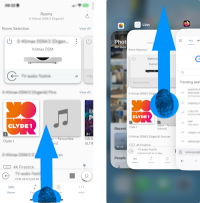
- 1. Swipe up from the bottom (the Home bar) of the iPhone/IPad screen. This will show all open apps.
- 2. You can now scroll horizontally on this screen, or see a grid and see all the previously opened apps.
- 3. When you see the Linn app, swipe up on the App. The Linn App should disappear through the top of the display.
- 4. Now re-open the Linn app.
- 5. If this does not resolve the issue, then restart the iPhone/iPad and reopen the Linn App.