Difference between revisions of "Template:;LinnApp:Create PINs"
m |
m |
||
| Line 12: | Line 12: | ||
::::Pin playlist | ::::Pin playlist | ||
:::::..... | :::::..... | ||
| − | ::: Press this Pin option and this will then show you the PIN's available to add, or overwrite. | + | ::: Press this Pin option and this will then show you the PIN's available to add, or overwrite.Select a Pin and this shortcut is now added. |
| − | + | <br><br><br> | |
:In the [[File:Linn_App-Room_But.png | link= | 30px]], this will show you any local inputs.<br> | :In the [[File:Linn_App-Room_But.png | link= | 30px]], this will show you any local inputs.<br> | ||
:On the right- hand side of each input is a [[File:Linn_App_Pins_Icon.png | link= | 20px]] symbol. <br> | :On the right- hand side of each input is a [[File:Linn_App_Pins_Icon.png | link= | 20px]] symbol. <br> | ||
| − | :Press this Pin option and this will then show you the PIN's available to add, or overwrite. | + | :Press this Pin option and this will then show you the PIN's available to add, or overwrite. Select a Pin and this shortcut is now added. |
</div> | </div> | ||
Revision as of 11:23, 20 August 2024
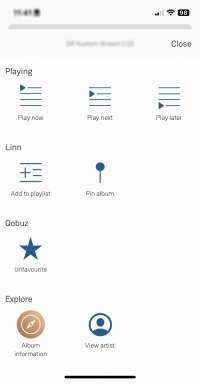
- In
 tab, you will find most of the items with
tab, you will find most of the items with  on the right-hand side of each item.
on the right-hand side of each item. - Click on the
 and it will open an OPTIONS menu
and it will open an OPTIONS menu
- e.g.
- Under the Linn section you will see
- Pin album,
- Pin artist,
- Pin track,
- Pin radio station,
- Pin playlist
- .....
- Press this Pin option and this will then show you the PIN's available to add, or overwrite.Select a Pin and this shortcut is now added.
- In the
 , this will show you any local inputs.
, this will show you any local inputs. - On the right- hand side of each input is a
 symbol.
symbol. - Press this Pin option and this will then show you the PIN's available to add, or overwrite. Select a Pin and this shortcut is now added.