Difference between revisions of "Template:LinnApp:Login to Linn Account"
m |
m |
||
| Line 6: | Line 6: | ||
::2. In the Settings Screen, the top section will show what Linn Account you are using. | ::2. In the Settings Screen, the top section will show what Linn Account you are using. | ||
<br> | <br> | ||
| − | ::3. If you are not logged into your Linn Account, then press the Linn Icon and proceed to the Login screen | + | ::3. If you are not logged into your Linn Account, then press the Linn Icon and proceed to the Login screen. |
| − | :: If you do not have a Linn Account, then select the "<font style="color:blue">Sign-up for a Linn Account</font>" | + | :: If you do not have a Linn Account, then select the "<font style="color:blue">Sign-up for a Linn Account</font>" text. |
<br><br><br><br> | <br><br><br><br> | ||
Revision as of 09:51, 12 June 2024
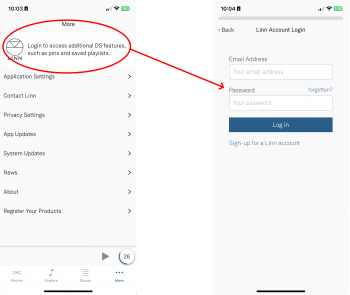
In Linn App login into your Linn Account
- 1. Press the
 in the bottom right of the Linn App.
in the bottom right of the Linn App.
- 1. Press the
- 2. In the Settings Screen, the top section will show what Linn Account you are using.
- 3. If you are not logged into your Linn Account, then press the Linn Icon and proceed to the Login screen.
- If you do not have a Linn Account, then select the "Sign-up for a Linn Account" text.