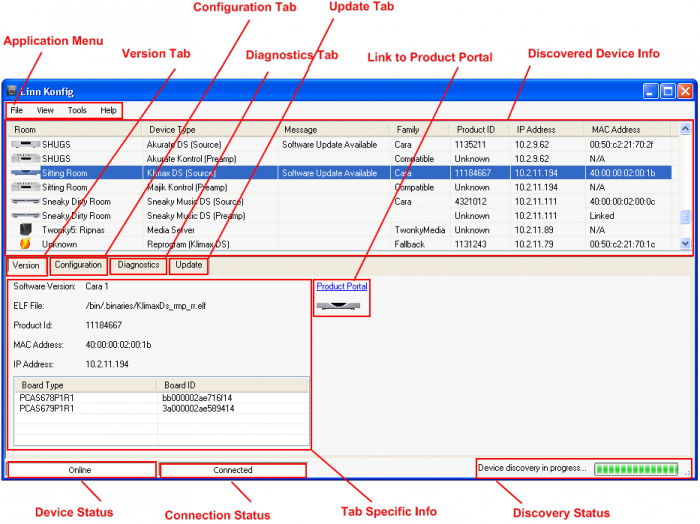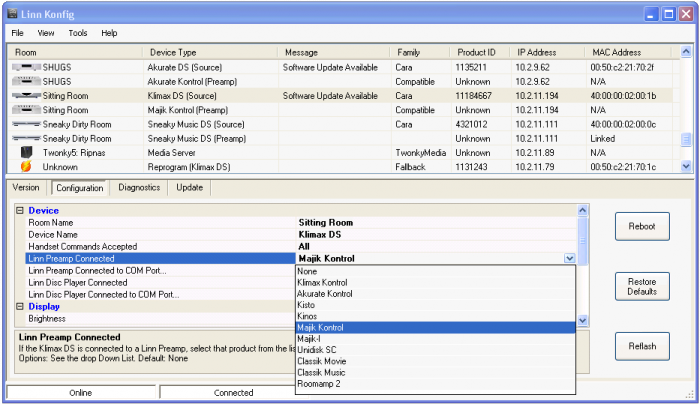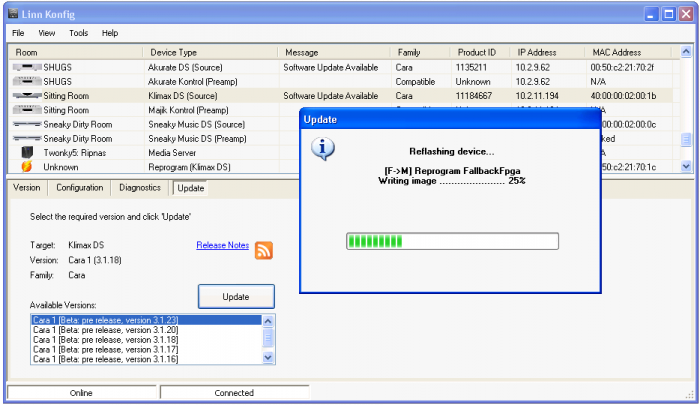Difference between revisions of "Linn Konfig Manual"
| Line 14: | Line 14: | ||
= Operation = | = Operation = | ||
| − | == Device Selection (Version) == | + | === Device Selection (Version) === |
[[Image:KonfigVersionInfo.PNG|700px|Device Selection (Version)]] | [[Image:KonfigVersionInfo.PNG|700px|Device Selection (Version)]] | ||
<br> | <br> | ||
| − | == Configuration == | + | === Configuration === |
[[Image:KonfigConfig.PNG|700px|Configuration]] | [[Image:KonfigConfig.PNG|700px|Configuration]] | ||
<br> | <br> | ||
| − | == Diagnostics == | + | === Diagnostics === |
[[Image:KonfigDiagnostics.PNG|700px|Diagnostics]] | [[Image:KonfigDiagnostics.PNG|700px|Diagnostics]] | ||
<br> | <br> | ||
| − | == Update == | + | === Update === |
[[Image:KonfigUpdate.PNG|700px|Update]] | [[Image:KonfigUpdate.PNG|700px|Update]] | ||
<br> | <br> | ||
Revision as of 14:27, 28 July 2009
Contents
Introduction
Installation
To install Linn Konfig double-click on the latest Linn Konfig downloadable from the software download page. Follow the on screen installation instructions to complete the installation. Upon a successful installation, you can access Linn Konfig by tapping Start->Programs->Linn->Konfig.
Linn Konfig can be uninstalled using your platforms normal mechanisms for removing programs. An uninstaller program is distributed with the application if you want to uninstall it manually.
System Requirements
- OS: Windows XP/Vista with Microsoft .NET Framework v2.0, Linux with Mono v2.4, or Mac OS X with Mono v2.4
- RAM: 512MB
- Video Card: 800x600
Operation
Device Selection (Version)
Configuration
Diagnostics
Update
Troubleshooting
Right Click Menu on Mac
The right click menu available when clicking on a device in the list is not currently implemented in Mono v2.4 for Mac OS X. These operations can all be accessed through other means.