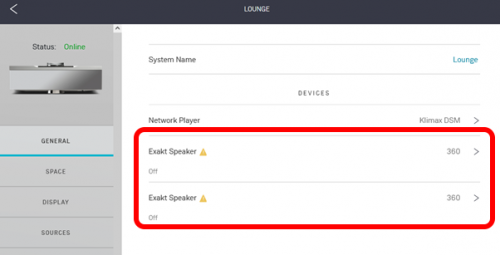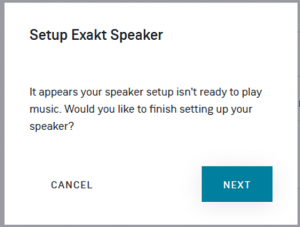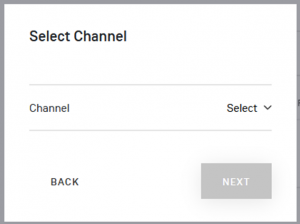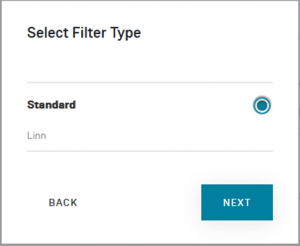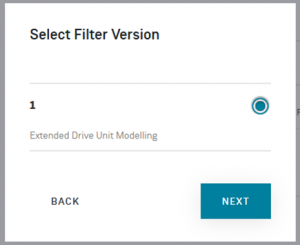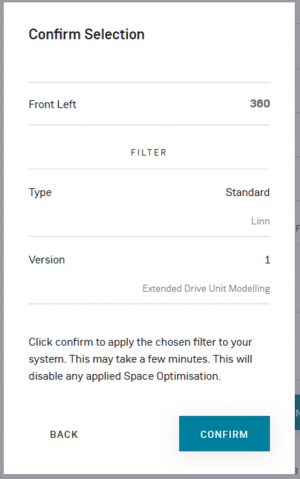Difference between revisions of "Manage Systems:Speaker setup"
m |
m |
||
| Line 30: | Line 30: | ||
: Hit NEXT | : Hit NEXT | ||
<br><br><br><br> | <br><br><br><br> | ||
| − | [[File:Kloud-Exakt speakers Setup5 Confirm.png|right| | + | [[File:Kloud-Exakt speakers Setup5 Confirm.png|right|300px]] |
| − | <br><br><br><br> | + | <br><br><br><br><br><br> |
:Finally confirm these are correct and repeat the same procedure for the other Exakt loudspeakers | :Finally confirm these are correct and repeat the same procedure for the other Exakt loudspeakers | ||
<br><br><br><br> | <br><br><br><br> | ||
Revision as of 15:15, 21 April 2023
|
To setup an Exakt loudspeaker:
|