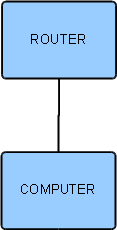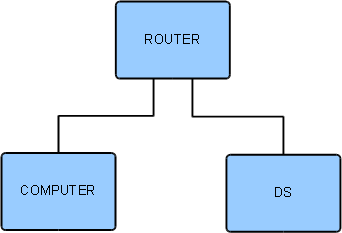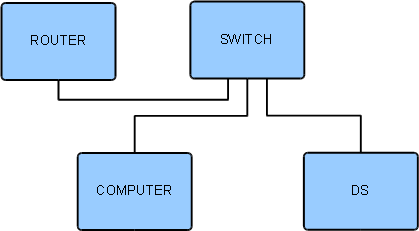Difference between revisions of "DS Budget System"
(→Step 2: Add The Linn DS To Network) |
(→Step 2: Add Linn DS To Network) |
||
| Line 35: | Line 35: | ||
The computer’s network adapter should already be configured to ‘'''Obtain an IP address automatically'''’. | The computer’s network adapter should already be configured to ‘'''Obtain an IP address automatically'''’. | ||
| − | ==Step 2: | + | ==Step 2: Connect Linn DS To Router== |
#Connect the Linn DS to the router | #Connect the Linn DS to the router | ||
Revision as of 14:06, 2 November 2010
Contents
Introduction
This is a recommended guide to setting up the most basic Linn DS system, using any networking components that are already available. It requires the minimum expenditure in order to get a Linn DS product up and running in an existing network environment.
DIAGRAM (FULL SYSTEM)
It is advisable to follow the instructions step by step to ensure that each part of the system is working before moving on to the next. By doing this, it simplifies the setup process and allows for any problems encountered to be more easily identified and resolved.
Required Components
- Router
- Home computer
- Linn DS
Notes:
- Ethernet cables are required to connect devices
- Router may have been provided by your internet service provider
- An additional network switch may be required (see Step 2)
Step 1: Connect Computer To Router
If the computer already has a working internet connection then continue to step 2.
- Connect the computer to the router
- Power on the router
- Power on the computer.
The computer’s network adapter should already be configured to ‘Obtain an IP address automatically’.
Step 2: Connect Linn DS To Router
- Connect the Linn DS to the router
- Power on the Linn DS
If the router does not have enough ethernet ports to connect the Linn DS then a network switch will be required and the devices should be connected as follows.
- Connect the router to the switch,
- Connect the computer to the switch.
- Connect the Linn DS to the switch.
- Power on the switch
- Power on the Linn DS