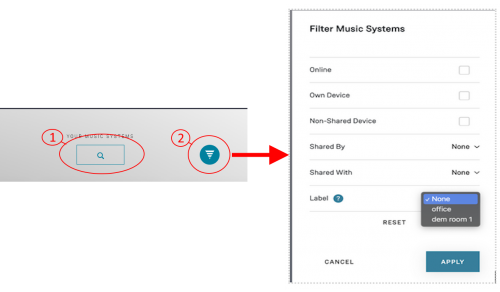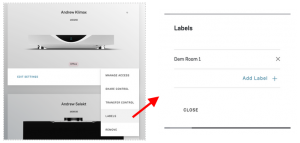Difference between revisions of "Template:SO2:Room Selection"
m |
m (→Filter view) |
||
| Line 7: | Line 7: | ||
<br> | <br> | ||
::<b>Option2</b>: filter the view by, if shared, rooms by shared by, shared with you or not shared by you. Not shared at all ("Non-Shared Device"). Your own device, (in your account). Which products are power on and are available. And by the room label. | ::<b>Option2</b>: filter the view by, if shared, rooms by shared by, shared with you or not shared by you. Not shared at all ("Non-Shared Device"). Your own device, (in your account). Which products are power on and are available. And by the room label. | ||
| + | |||
| + | <br><br><br> | ||
| + | ==Labels== | ||
| + | <br> | ||
| + | :Labels can be used to group and filter the associated music systems list. | ||
| + | <br> | ||
| + | :To add a label, click on the option's dropdown of the desired music system and navigate to “Labels” menu. | ||
| + | <br> | ||
| + | [[File:S02 filter Label View.png | 300px]] | ||
Revision as of 10:35, 29 July 2024
Filter view
- You can search all the rooms in the Manage system - Music Systems view
- Option1: Will allow you to filter the view by Room name, serial number, Label, etc
- Option2: filter the view by, if shared, rooms by shared by, shared with you or not shared by you. Not shared at all ("Non-Shared Device"). Your own device, (in your account). Which products are power on and are available. And by the room label.
Labels
- Labels can be used to group and filter the associated music systems list.
- To add a label, click on the option's dropdown of the desired music system and navigate to “Labels” menu.