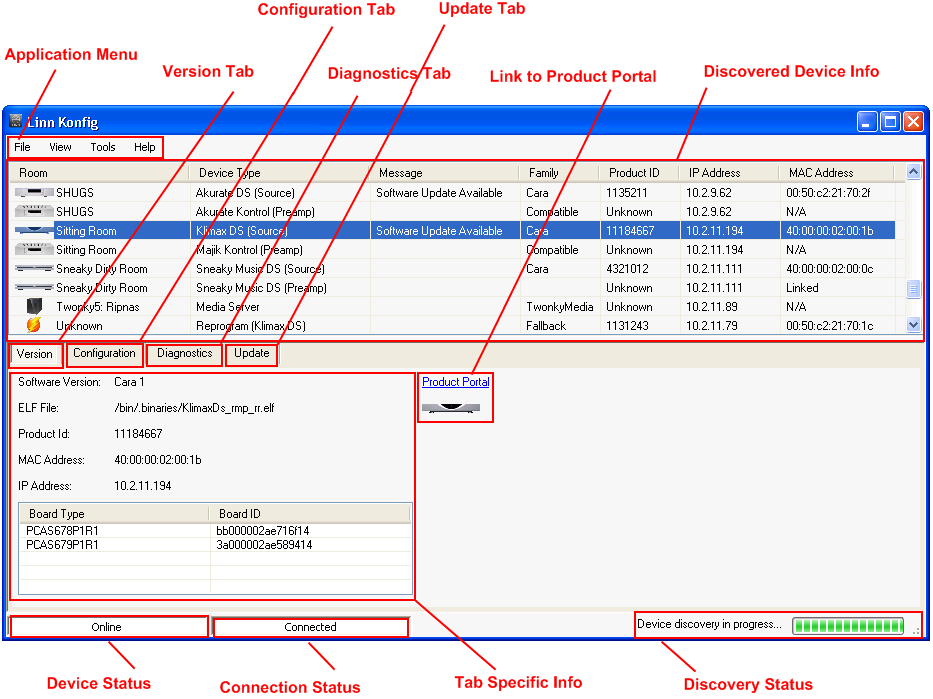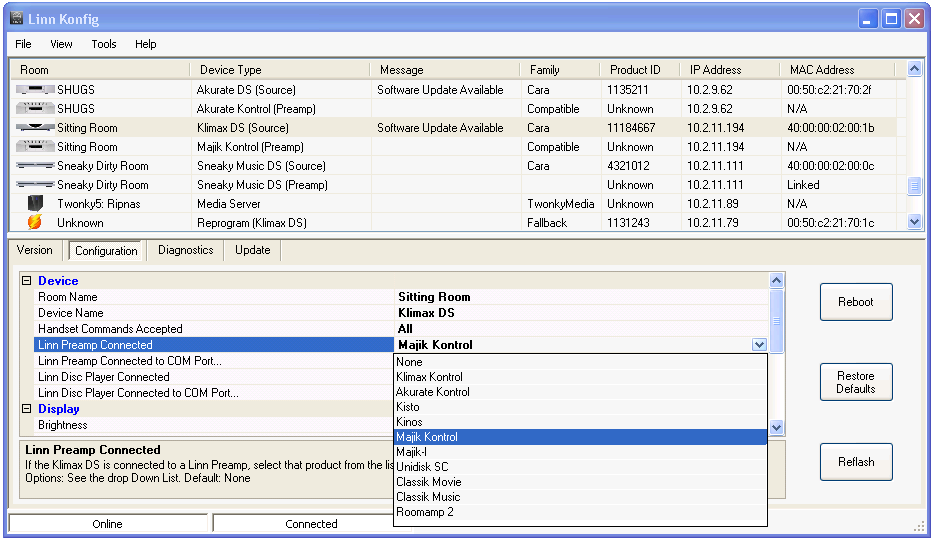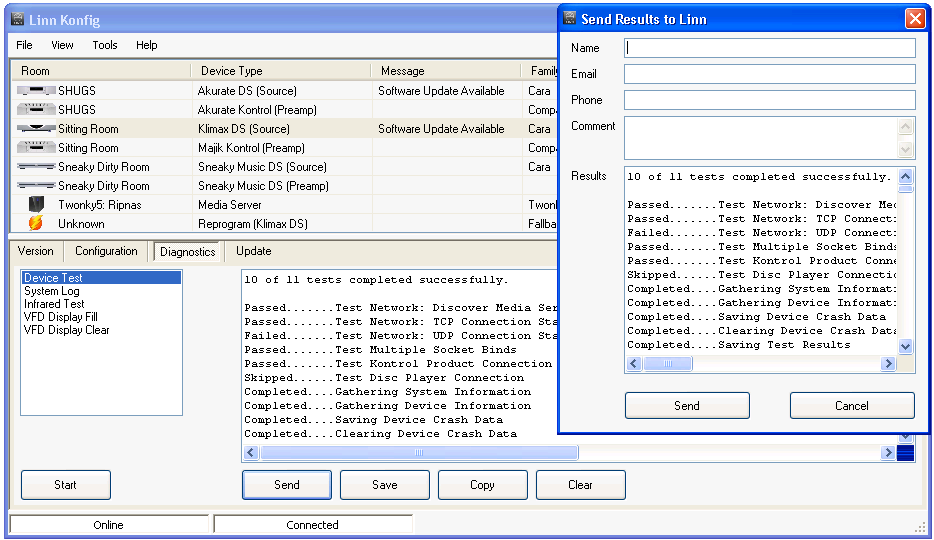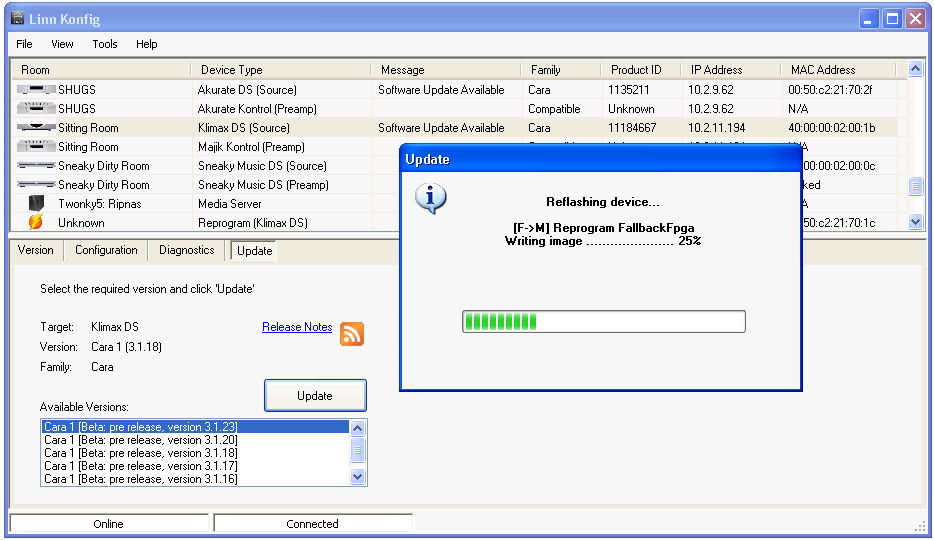Difference between revisions of "Linn Konfig Manual"
(→Installation) |
|||
| Line 2: | Line 2: | ||
= Installation = | = Installation = | ||
| − | To install Linn Konfig double-click on the latest Linn Konfig downloadable from the [http://www.linn.co.uk/ds_software | + | To install Linn Konfig double-click on the latest Linn Konfig downloadable from the [http://www.linn.co.uk/ds_software software download page]. Follow the on screen installation instructions to complete the installation. Upon a successful installation, you can access Linn Konfig by tapping Start->Programs->Linn->Konfig. |
Linn Konfig can be uninstalled using your platforms normal mechanisms for removing programs. An uninstaller program is distributed with the application if you want to uninstall it manually. | Linn Konfig can be uninstalled using your platforms normal mechanisms for removing programs. An uninstaller program is distributed with the application if you want to uninstall it manually. | ||
Revision as of 14:14, 28 July 2009
Contents
Introduction
Installation
To install Linn Konfig double-click on the latest Linn Konfig downloadable from the software download page. Follow the on screen installation instructions to complete the installation. Upon a successful installation, you can access Linn Konfig by tapping Start->Programs->Linn->Konfig.
Linn Konfig can be uninstalled using your platforms normal mechanisms for removing programs. An uninstaller program is distributed with the application if you want to uninstall it manually.
System Requirements
- OS: Windows XP/Vista with Microsoft .NET Framework v2.0, Linux with Mono v2.4, or Mac OS X with Mono v2.4
- RAM: 512MB
- Video Card: 800x600
Operation
Device Selection (Version)
Configuration
Diagnostics
Update
Troubleshooting
Right Click Menu on Mac
The right click menu available when clicking on a device in the list is not currently implemented in Mono v2.4 for Mac OS X. These operations can all be accessed through other means.