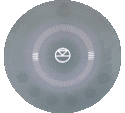Difference between revisions of "Template:Setup:Series3-Bluetooth"
m |
m |
||
| Line 3: | Line 3: | ||
| width="25px" rowspan ="4" | {{tab}} <!--Left Spacer--> | | width="25px" rowspan ="4" | {{tab}} <!--Left Spacer--> | ||
| width="75px" rowspan ="4" | [[Image:Bt-scan-125px.gif|Bt-scan-125px.gif]] | | width="75px" rowspan ="4" | [[Image:Bt-scan-125px.gif|Bt-scan-125px.gif]] | ||
| − | || <b>Bluetooth Setup procedure:</b> | + | || <b><font color="blue">Bluetooth</font> Setup procedure:</b> |
|- | |- | ||
|| 1. On the '''Series3-301''', press and HOLD buttons [[image:PIN-3.png|35px]] & [[image:PIN-4.png|35px]], until the volume indicator display starts it scan display | || 1. On the '''Series3-301''', press and HOLD buttons [[image:PIN-3.png|35px]] & [[image:PIN-4.png|35px]], until the volume indicator display starts it scan display | ||