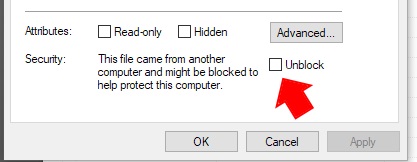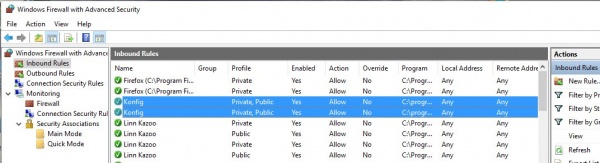Difference between revisions of "Template:FAQ:Konfig FAQ"
m (→Recovery Procedure) |
m (→Recovery Procedure) |
||
| Line 162: | Line 162: | ||
====Recovery Procedure==== | ====Recovery Procedure==== | ||
| − | + | PLEASE CONTACT LINN SERVICE CENTRE | |
| + | <!-- | ||
* Download the latest version of software for your product from [https://s3-eu-west-1.amazonaws.com/linn-artifacts-public/index.html#VersionInfo/Downloads/Releases/ <u>HERE</u>] <!-- [http://products.linn.co.uk/VersionInfo/Downloads/Releases/ here]--> | * Download the latest version of software for your product from [https://s3-eu-west-1.amazonaws.com/linn-artifacts-public/index.html#VersionInfo/Downloads/Releases/ <u>HERE</u>] <!-- [http://products.linn.co.uk/VersionInfo/Downloads/Releases/ here]--> | ||
* Save this .zip file to a known location on your hard drive | * Save this .zip file to a known location on your hard drive | ||
| Line 179: | Line 180: | ||
'''NOTE: On a Mac the downloaded firmware is automatically unzipped by the OS and so the location is a directory, unlike on Windows where the location is the downloaded zip file.'''<br> | '''NOTE: On a Mac the downloaded firmware is automatically unzipped by the OS and so the location is a directory, unlike on Windows where the location is the downloaded zip file.'''<br> | ||
'''To stop this, go into Safari Settings > Preferences > General > uncheck "Open safe files after downloading" ''' | '''To stop this, go into Safari Settings > Preferences > General > uncheck "Open safe files after downloading" ''' | ||
| + | --> | ||
====What if I want to revert to older versions of firmware?==== | ====What if I want to revert to older versions of firmware?==== | ||
Revision as of 09:47, 3 September 2019
Contents
- 1 When I select Music it does not play and there is no coverart shown
- 2 When I install Konfig on my Windows10 machine it will not open
- 3 Konfig update reports "... but Konfig failed to update the privacy options..."
- 4 Konfig crashes after 10-20secs
- 5 On Windows10 all of the screen text is huge and cannot access all controls
- 6 Issues programming an Exakt products
- 7 After Davaar55 update my Speaker assignments have changed
- 8 After Davaar55 I only get Exakt audio, no analogue audio
- 9 In Space Optimisation I cannot enter any information
- 10 Konfig states DS and Exakt products are incompatible state
- 11 Konfig cannot see any of my DS
- 12 Konfig will not let me do a Space Optimisation
- 13 SPACE OPTIMISATION only lists "Unknown" speakers
- 14 Konfig cannot load Assets
- 15 After the software update the Linn DS is not working correctly or losing settings
- 16 Konfig does not run on my Mac - the icon bounces in the dock and then goes away
- 17 What if I have problems updating?
- 18 Recovery Procedure
- 19 What if I want to revert to older versions of firmware?
- 20 What if I have problems updating my Exakt devices?
- 21 Why does Konfig not show Space Optimisation for my DS?
- 22 Konfig state "Upload Application" on Main screen
- 23 Known Issues
When I select Music it does not play and there is no coverart shown
Go into Kazoo Server settings and check the Network settings.
If Kazoo Server is setup for a different network then the Music and coverart link are for this different network. Double check that Kazoo Server network settings are same teh Linn DS/DSM network
When I install Konfig on my Windows10 machine it will not open
We suspect that Windows10 Security has blocked this installation.
The solution is to
- Uninstall Konfig, (right click on the shortcut and uninstall).
- Download Konfig BUT DO NOT RUN or INSTALL YET
- Go into Windows Explorer and open the folder that the konfig_latest_win.exe has been downloaded into.
- Right click on the konfig_latest_win.exe file and select properties.
- At the bottom of the "General" tab under Security, if you get asked if you want to "Unblock" this file then select UNBLOCK and Apply.
- At the bottom of the "General" tab under Security, if you get asked if you want to "Unblock" this file then select UNBLOCK and Apply.
- Now run the konfig_latest_win.exe to install Konfig and Konfig should now run
Note: If you have previously run the konfig_latest_win.exe then the unblock option will not be shown. You will need to delete and re-download this file, unblock and then run.
Konfig update reports "... but Konfig failed to update the privacy options..."
This is only a precautionary warning that the Privacy settings could not be updated automatically.
Go into Konfig > Device tab and set "Send Usage Data" and "Send Crash Data" to your preferred settings. (These are used to find out how the Linn DS is used and report any product crashes anonymously to Linn Products Ltd for diagnostic use.
Konfig crashes after 10-20secs
This will occus if there has been a corruption in the download of data for Konfig operation. This will do a "clear cache" of Konfig fileCache folder.
On OSX/MAC
- Open Finder
- From the Menu bar at the top select 'Go' then 'Go to Folder'
- Type in "~/Library/Application Support/Linn/Konfig/FileCache" and click Go
- Select all the files in that folder and delete
- Now reboot your MAC and rerun Konfig
On a Windows PC
- Using My computer, go into C:\Users\<username>\AppData\Roaming\Linn\FileCache and DELETE the KONFIG folder. (You may have to into Tools > Folder Options > View and enable "Show hidden files, folders, or drives")
- Now reboot your PC and rerun Konfig
On Windows10 all of the screen text is huge and cannot access all controls
Suspect that you have a hi-resolution display. The solution is:
- Right click application icon and choose the compatibility tab,
- check the box that says Override high DPI scaling behavior
- from the drop down menu select scaling performed by system
- Hit OK to exit properties.
- Log out or reboot your PC
This will fix the screen size issue.
Issues programming an Exakt products
If the device fails to program:
1 - Make sure that the Linn DS/DSM and Exakt speakers are ON
2 - press fallback on each Exakt speaker/ExaktBox
3 - run Konfig, go into the Linn DS/DSM > Exakt page and select <RESTORE> to programme each speaker.
- When a failure is reported, DO NOT press FALLBACK at any time:
- - Quit Konfig
- - Power cycle (Mains power OFF then ON), the Linn DS/DSM
- - Bring the Linn DS/DSM out of Sleep/Standby
- - Run Konfig, in Linn DS/DSM > Exakt page and each speaker should be showing the <RESTORE> button. Click <RESTORE> to restore these speakers
4 - device should now be reprogrammed correctly. If it doesn't please contact Linn Products with details of all product serial numbers and what the original software version (Davaar version was installed in the LinnDS/DSM
After Davaar55 update my Speaker assignments have changed
Davaar55 now supports Surround mode with Exakt speakers and local analogue outputs.
By default the Konfig software will look in the Linn DS/DSM for its configuration. If it finds one it will use this configuration. If, however, in previous versions of Davaar these configuration settings were only saved in the Exakt speakers if they were present.
The solution is:
- Power off the Linn DS/DSM,
- Disconnect the Exakt-link cables to the Exaktbox or Exakt speakers
- Restart Konfig, this will now only show the Linn DS/DSM configuration in the Speakers tab.
- Clear all speakers in the Speakers tab and hit APPLY.
- Power off the Linn DS/DSM and reconnect the Exakt-link connections
- Restart Konfig and your configuration on your Exakt speakers will now be visible.
Note: This issue should only occur if the Linn DS/DSM had previously been configured with Space Optimisation when no Exakt speakers have been present.
After Davaar55 I only get Exakt audio, no analogue audio
If you have Exakt speakers and the Linn DSM analogue outputs set for Stereo playback (front Left/right on two sets of speakers), this, by default is disabled. This is because the Exakt audio is approx 45mS out of sync with the analogue outputs.
To enable the analogue outputs go into Konfig and select your DSM > Device > "Dual Analogue/Exakt Stereo Output" and Enable this option
In Space Optimisation I cannot enter any information
Check that your PC has Internet Explorer 11 installed (As per Script error above) Konfig will not work with Windows XP as this will only support Internet Explorer9
Konfig states DS and Exakt products are incompatible state
This is stating that the software running on the Linn DS/DSM is not configured to work with the Exakt devices (due to improvements in communications and Exakt protocol).
This will typically give you the option to update the Linn DS/DSM or the Exakt products or both Linn DS/DSM and Exakt products. Select the best option an press the UPDATE button against that option.
Note: If you are, or have been using BETA software this may get a little confusing. We suggest to do the procedure below to get this back into a working state.
If only the Linn DS/DSM is shown but no Exakt speakers it looks like the difference is too large. The solution is to;
- Ensure that the Linn DS/DSM is out of Standby and the speakers/Exaktboxes are power on
- Press the FALLBACK button on all of the Exakt speakers and/or Exaktboxes. This will add the Exakt speakers/Exaktbox to the KONFIG > UPDATES page
- Now press UPDATE against each Exakt product to bring these product to the correct software level.
- Setup the Exakt speakers as required and you are ready to Rock'n'Roll
Konfig cannot see any of my DS
Check within Settings that the Network connection is correct.
In older versions of Konfig you only had to select the network card, (wired, wireless etc). Now Konfig asks you for the Network IP range, this is to simplify the connection as this can use BOTH the wired and wireless connections if they are connected to the same Network.
If your PC/MAC has changed Ethernet networks (for installation, Home-Work etc), the Konfig may be setup for a different address range and not see any DS products. So if your Konfig cannot see your Linn DS products, go into Settings and check that the correct Network address has been selected (click on the drop down box to see what is available)
If you are using Wifi we suggest disabling this and using a wired connection to the PC/MAC and select this new network connection. This will tell you if the Wifi / Wifi network adaptor or Router is causing the issue. (The Linn DS/DSM is found using UPnP protocol, if your Wifi does not support UPnP or Multicasting this can cause this issue).
Check Firewalls
Some Anti-virus Suites also have additional Firewalls that will block a lot of communications. If Konfig used to work and now does not find any products then check if your Anti-Virus suite has recently had a major update. This update may require the Konfig for have "firewall exceptions".
Windows has it own firewalls you can check the settings by:
- Control Panel > Windows Firewall > Advanced Settings
- then select Inbound Rules and check that ALL of the entries for Konfig are enabled
- They should have a green check/tick on all entries.
- If they have a red restriction symbol then they have been blocked. You can change this:
- Select the restricted Konfig's Rules
- In the General tab enable the "Allow the connection"
- repeat this for All Konfig Rules with the Restriction symbol & restart Konfig
Konfig will not let me do a Space Optimisation
Konfig must have the Room Dimension, each Wall construction type, Listening position and Speakers used with the IDEAL POSITION entered. If you only have the Practical position entered Konfig will have no reference to the best sounding position in this room.
SPACE OPTIMISATION only lists "Unknown" speakers
or
Konfig cannot load Assets
When Konfig is first run it will download the speaker setups for all supported speakers. If this is still being loaded (from a slow internet connection), this will only show unknown speakers.
The solution is to leave Konfig running for a few minutes and wait until it has file has been downloaded and available for Konfig to use.
- If this is an update from a previous version of Konfig this may be a little confused during the update:
- 1. Quit the Konfig software
- 2. Delete the Konfig settings (This will only require the options of Konfig to be re-configured)
- On a Windows PC
- Using My computer, go into C:\Users\<username>\AppData\Roaming\Linn and DELETE the KONFIG folder. (You may have to into Tools > Folder Options > View and enable "Show hidden files, folders, or drives")
- On a Apple MAC
- Using Finder, GO > Go to Folder "~/Library/Application Support/Linn" and delete the Konfig folder
- 3. Restart Konfig. This may take a short time to update itself from your internet connection.
After the software update the Linn DS is not working correctly or losing settings
This can be due to a configuration conflict with the last software version:
- From Konfig, under the Advanced page, select your DS
- Select the RESTORE button, this will reset the Linn DS back its factory defaults
- Reconfigure your DS to your preferred setting. (As this is configuration is performed in the same software version this should remove any previous conflicts).
Konfig does not run on my Mac - the icon bounces in the dock and then goes away
- Open Finder
- From the Menu bar at the top select 'Go' then 'Go to Folder'
- Type in "~/Library/Application Support/Linn/Konfig" and click Go
- Select 'settings.json' file and delete
What if I have problems updating?
Don't panic, the update process is safe, so you should always be able to recover your device
- Restart Konfig. If your device reports the expected version, the update was successful and you are done
- If your device does not report the expected version, retry the update process (if you were updating over wireless, try updating over a wired connection)
- If this fails, power cycle your device and try again
- If this fails, try the Recovery Procedure below
If you are updating a system with Exakt devices (Exakt Speakers or Exaktbox)
- Disconnect the Exakt-link(s) from the Linn DS/DSM
- Restart Konfig
- Update the Linn DS/DSM
- Reconnect the Exakt-link(s)
- Put the Linn DS/DSM in to Sleep/Standby, wait 10seconds
- Bring the Linn DS/DSM out of Standby and check both the Konfig > Linn DS/DSM Speakers tab and press the RESTORE button against these Exakt devices
Recovery Procedure
PLEASE CONTACT LINN SERVICE CENTRE
- Save this .zip file to a known location on your hard drive
- Open Linn Konfig
- Go to the ‘Advanced’ page
- Make sure the DS is powered on and connected to the network
- Press the fallback button on the DS product
- The DS should appear in Konfig with a lightning symbol beside it
- Click the 'Browse' button beside the DS in Konfig
- Locate the .zip file that you just saved and select this
- Select the ‘Device Recovery’ option (this will revert all user settings to factory defaults)
- Click on ‘Update’
- The unit should update successfully
- If the update fails then contact your Linn retailer for further support
NOTE: On a Mac the downloaded firmware is automatically unzipped by the OS and so the location is a directory, unlike on Windows where the location is the downloaded zip file.
To stop this, go into Safari Settings > Preferences > General > uncheck "Open safe files after downloading"
-->
What if I want to revert to older versions of firmware?
We only support the latest firmware release and do not recommend running old firmware on any Linn DS.
We only archive released versions of firmware.
- Put your device into fallback mode from the button on the back of the device
- Download and install the compatible version of Konfig from the release download site (i.e. Cara Konfig if you are reverting to Cara firmware, Davaar for Davaar, etc)
- Download the version of firmware (zip file) you wish to use from the release download site (only firmware for your device model will work)
- From Konfig, under the Advanced page, enter the downloaded firmware location for your Linn device
Keep in mind, only compatible control points will work with your device (i.e. Cara with Cara, Davaar with Davaar, etc)
What if I have problems updating my Exakt devices?
Don't panic, the update process is safe, so you will always be able to recover your device
- Normally your Exakt devices will update seemlessly as part of the standard DS/DSM update process.
- Make sure that your PC/MAC is connected via a WIRED network connection to the LAN. (WiFi connections can be unreliable).
- Restart Konfig. If your Exakt device appears under Exakt Setup and there is no Update button, the update was successful and you are done.
- Restart Konfig. If your Exakt device appears under Exakt Setup and there IS an Update button, the update was unsuccessful, click Update to try again.
- If this fails, power cycle your Exakt device and the connected DS/DSM device and try again.
- If this fails, follow the device recovery process below:
- Put BOTH your Exakt device and connected DS/DSM into fallback (from the buttons on the back of the devices).
- Find the connected DS/DSM in the Update tab and click Update.
- If you have an integrated Exakt speaker, this will fully update your Exakt device as well.
- If you have an Exakt tunebox, you will be prompted at the end of the update to enter your speaker serial number from the Exakt Setup tab to complete the update.
If you have difficulty programming an Exakt speaker or Tunebox, but the Exakt DSM is OK (require Konfig 4.12.2 onwards)
- Put the speaker or Tunebox into FALLBACK
- Make sure the Exakt DSM is Out of Standby
- Press the Fallback button on the Exakt Speaker/Exakt Tunboks
- In Konfig in the DS - "Exakt setup" tab, this speaker should now show up with a RESTORE button, press the RESTORE button and wait for this to complete. If this is a Exakt Tunebox then enter the serial number of the speaker then do the UPDATE button
- Complete
If Konfig reports "A problem occurred while updating the device"
- Power off the Linn DS/DSM and retry uploading the Konfig configuration
- If this still does not work contact the Linn Helpline with a copy of the Konfig Userlog.txt. This can be found in:
- Windows folder: C:\Users\<username>\AppData\Roaming\Linn\Konfig
- MAC folder: ~/Library/Application Support/Linn/Konfig
Also supply information on the products used, that is speakers, speaker serial numbers and Exaktbox (if used)
Why does Konfig not show Space Optimisation for my DS?
Space Optimisation for DS was introduced in Davaar 25.
To enable Space Optimisation on your DS you will need to install Davaar 25 or later firmware on your DS.
Konfig state "Upload Application" on Main screen
This is due to Java security:
- Windows
- 1. Go into Internet Explorer - Tools - Internet options
- 2. Select Security
- a) If "Internet" Security is High, reduce this to Medium High
- b) now select "Local Internet" icon
- c)If "Local Internet" Security is High, reduce this to Medium High
- 3. OK out of this & restart Konfig
- MAC OSX
- 1. Go into Preferences - Java
- 2 Go to Security and reduce security level from Very High to High
- 3 Ok out of this and restart Konfig
Known Issues
Konfig reporting "Update failure" when trying to download the firmware from the Cloud
- Check that you are using Konfig 4.37.174 or later and using Windows 10 or 11 (or MAC).
- The file transfer protocol used in previous versions of Windows and Konfig have now been discontinued and no longer supported.
Konfig not reverting to non-Beta Application version
If you have unchecked the Beta application release of Konfig this only stops checking to see if a beta release exists. It does NOT revert you back to the official release.
If you want to install the official release, then go to www.Linn.co.uk/software and redownload/install the current version of Konfig.
If you start Konfig and only get a white screen or only shows toolbar with no "Show devices" button:
- Windows
- 1. Go into Google Chrome - Settings - Show advance settings
- 2. Select Privacy - Content settings
- a) If ""JavaScript is "Do not allow any site to run JavaScript" change this to "Allow all sites to run JavaScript"
- 3. OK, out of this & restart Konfig
- MAC OSX
- 1. Go into Preferences - Java
- 2 Go to Security and reduce the security level from Very High to High
- 3 OK, out of this and restart Konfig
- If this does not cure the issue then in MAX OSX
- 1. Run Konfig
- 2. Open Internet Explorer/Safari
- 3. Type in http://localhost:5011 into the IE address bar
- 4. If Safari reports "Safari can’t open the page “http://localhost:5011” because the server "localhost” is missing" then
- Open the Utilities/Terminal App and type sudo nano /etc/hosts you should see some text. It should look like this:
## # Host Database # # localhost is used to configure the loopback interface # when the system is booting. Do not change this entry. ## 127.0.0.1 localhost 255.255.255.255 broadcasthost ::1 localhost
- if this file/box is empty then enter the information shown above, into the /etc/host box and exit by using the "CTRL" X keys then Y to confirm the save. We want to save the fie in Mac format, so press the Esc (Escape) key and then press M (this is what the M- means in the help bar).
- 5. Reboot your MAC to ensure that these new settings are being used and retry Konfig.
- After the update, some PC/MAC cannot find any Linn DS/DSM products:
Do the following procedure:
- 1. If you are using Norton Anti-virus, make sure that the new Konfig is added an exception
- 2. Restart your PC/MAC and retry Konfig 10
- a) Press the SHOW DEVICES button
- b) If a number appears beside the Updates tab (top of Konfig screen,
- i) Press the Updates tab and press UPDATE beside your Linn DS/DSM name
- ii) Wait until the update is finished and Press the SHOW DEVICES button. Your DS should now appear.
If your Linn DS/DSM is not listed
- 3. Press the ADVANCED tab and see if your Linn DS/DSM is listed here
- If neither of these two options work
- Follow the Konfig 10 diagnostics
- If doing an Advanced download, Konfig reports "cannot find directory.."
- Check that
- 1. You can type the correct file location and file name in to the download field
- 2. Konfig 4.10.5-4.11.2 needs internet access before doing the file update. Make sure that you have an Internet link BEFORE opening Konfig
- When entering the room dimensions in Space Optimisation, clicking the tick box deletes the values entered
- Use the 'Enter' key or the 'Tab' key instead of the tick box.