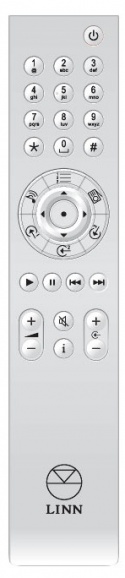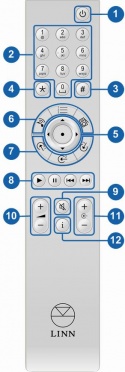Difference between revisions of "Rem20 Handset Functionality"
(→Key Map) |
(→Key Map) |
||
| Line 26: | Line 26: | ||
* 8 - Transport Keys | * 8 - Transport Keys | ||
* 9 - Mute Key | * 9 - Mute Key | ||
| − | * | + | * 10 - Volume Keys |
| − | * | + | * 11 - Source Keys |
* 12 - Info Key | * 12 - Info Key | ||
Revision as of 09:25, 17 October 2017
Contents
Key Map
- 1 - Standby Key
- 2 - Numeric Keys
- 3 - Hash Key
- 4 - Star Key
- 5 - Navigation Keys
- 6 - Direct Source Keys
- 7 - Direct Source Keys
- 8 - Transport Keys
- 9 - Mute Key
- 10 - Volume Keys
- 11 - Source Keys
- 12 - Info Key
Standby Key
Press once to toggle the Standby Mode on/off.
Numeric Keys
- Enter a source index to activate a source. (Except Playlist & Radio)
- Enter a preset index to activate a preset. (Playlist & Radio only)
- Enter a source index to activate a source, after pressing Star Key (All sources)
Star Key
- Press once to enter numeric source selection mode (see Numeric Keys)
- Press and hold to toggle Shuffle Mode on/off. (Playlist only)
Hash Key
- Press and hold to activate Help Mode on the front panel display.
- Press once to advance to the next Help Mode item on the front panel display. (only when Help Mode is active)
- Help Mode is only available on products with a front panel display.
Direct Source Selection Keys
Songcast Key
Press once to activate the Songcast source
Playlist Key
Press once to activate the Playlist source
Radio Key
Press once to activate the Radio source
User Configurable Keys
Press once to activate the source assigned to the key.
- The sources assigned to these keys can be changed in the Slimline Handset menu in the Konfig application.
Up Key
- Press once to view next preset. (Playlist & Radio only)
- Press once to increase trim value, when Centre or Sub present. (Except Playlist & Radio)
Down Key
- Press once to view previous preset. (Playlist & Radio only)
- Press once to decrease trim value, when Centre or Sub speakers are present. (Except Playlist & Radio)
Left Key
- Press once to select new Trim, while adjusting Trims (only if Centre or Sub speakers are present)
- Press once to Seek Backwards in track. (Playlist only)
- Press once to change browse mode (Track / Artist / Album) while browsing presets. (Playlist only)
- Press once to decrease lipsync value. (External inputs with Delay Mode = Video Sync only)
Right Key
- Press once to select new Trim, while adjusting Trims (only if Centre or Sub speakers are present)
- Press once to Seek Forwards in track. (Playlist only)
- Press once to change browse mode (Track / Artist / Album) while browsing presets. (Playlist only)
- Press once to increase lipsync value. (External inputs with Delay Mode = Video Sync only)
OK Key
- Press once to play preset, while browsing presets. (Playlist & Radio only)
Transport Keys
Play Key
- Press once to start/restart the current track (Playlist only)
- Press once to scroll the current radio metatext (Radio only)
Pause Key
- Press once to pause the current track (Playlist only)
Skip Back Key
- Press once to play the previous track (Playlist only)
- Press once to play the previous radio preset (Radio only)
Skip Forward Key
- Press once to skip to the next track (Playlist only)
- Press once to skip to the next radio preset (Radio only)
Volume Keys
Volume Plus Key
- Press once to increase the volume by one step (Only when volume control is enabled)
- Press and hold to ramp the volume up (Only when volume control is enabled)
Volume Minus Key
- Press once to decrease the volume by one step (Only when volume control is enabled)
- Press and hold to ramp the volume down (Only when volume control is enabled)
Mute Key
Press once to toggle Mute Mode on/off. (Only when volume control is enabled)
Info Key
Press once to change to the next Display Mode of the current source. (Only on products with a front panel display)
Source Keys
Source Plus Key
- Press once to view the next source in the list of visible sources.
- Press and hold to cycle forward through the list of visible sources.
Source Minus Key
- Press once to view the previous source in the list of visible sources.
- Press and hold to cycle backward through the list of visible sources.
- Source view times out 2 seconds after the last key release, activating the currently viewed source.