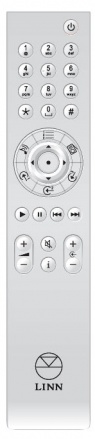Difference between revisions of "Rem20 Handset Functionality"
(→Transport Keys) |
(→Volume Keys) |
||
| Line 89: | Line 89: | ||
==Volume Keys== | ==Volume Keys== | ||
| + | ====Volume Plus (+)==== | ||
| + | ====Volume Minus (-)==== | ||
| + | |||
==Mute Key== | ==Mute Key== | ||
==Info Key== | ==Info Key== | ||
==Source Browse Keys== | ==Source Browse Keys== | ||
Revision as of 10:56, 16 October 2017
Contents
Standby Key
Press once to toggle the standby mode of the product.
Numeric Keys
Preset Sources (Playlist or Radio)
Key in an preset index to activate a preset. Press the Star(*) key once, then key in a source index to activate a source.
Non Preset Sources
Key in a source index to activate a source.
Star Key
Press once to enter numeric source selection mode as described in Numeric Keys
Press and hold to toggle Shuffle Mode on and off.
Shuffle mode is only available while the Playlist source is active.
Hash Key
Press and hold to activate Help Mode on the front panel display.
When Help Mode is active, press once to advance to the next Help Mode item on the front panel display.
Help Mode is only available on products with a front panel display.
Direct Source Selection Keys
Songcast Key
Press once to activate the Songcast source
Playlist Key
Press once to activate the Playlist source
Radio Key
Press once to activate the Radio source
User Configurable Keys
Press once to activate the source assigned to this button.
The sources assigned to these keys can be changed in the Slimline Handset menu in the Konfig application.
The Navigation keys (Up, Down, Left, Right, OK) are used to control a number of features
Preset Selection
If a preset source (Playlist and Radio) is active, press the Up or Down key to activate preset browsing, then use Up or Down to step through the list of available presets. Press OK to activate the displayed preset.
Track Seek
On the Playlist source, the Left and Right buttons can be used to seek within a track when preset browsing is not active.
Trim Adjust
Lipsync Adjust
If an external input is active (HDMI, SPDIF, Analog etc) the Left and Right buttons can be used to adjust the Lipsync delay.
Note: Source Delay Mode must be set to Video Sync.
Note: Analog sources must have Digital Features option set to On
Balance Adjust
Transport Keys
Play Key
Playlist Source
Press once to start/restart the current track
Radio Source
Press once to scroll the current radio metatext
Pause Key
Playlist Source
Press once to pause the current track
Skip Back Key
Playlist Source
Press once to skip to the previous track in the playlist
Radio Source
Press once to skip to the previous radio preset
Skip Forward Key
Playlist Source
Press once to skip to the next track in the playlist
Radio Source
Press once to skip to the next radio preset