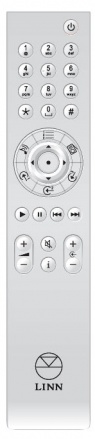Difference between revisions of "Rem20 Handset Functionality"
(→Trim Adjust) |
|||
| Line 12: | Line 12: | ||
If the product is not in standby mode, press this button to put the product into standby mode. | If the product is not in standby mode, press this button to put the product into standby mode. | ||
| − | =Numeric Keys= | + | ==Numeric Keys== |
The numeric keys, numbered 0-9, select a new '''source''' by index or a new '''preset''' by index. | The numeric keys, numbered 0-9, select a new '''source''' by index or a new '''preset''' by index. | ||
Preset selection is only available on '''preset sources''' (Playlist and Radio only). | Preset selection is only available on '''preset sources''' (Playlist and Radio only). | ||
| Line 24: | Line 24: | ||
If a preset source is active, press the number keys to select a '''preset''' by index. Or press the '''star''' (*) key once, followed by the number keys to select a '''source''' by index. | If a preset source is active, press the number keys to select a '''preset''' by index. Or press the '''star''' (*) key once, followed by the number keys to select a '''source''' by index. | ||
| − | =Star Key= | + | ==Star Key== |
A single press of the Star key activates numeric source selection mode as described in [[#Numeric_Keys|Numeric Keys]] | A single press of the Star key activates numeric source selection mode as described in [[#Numeric_Keys|Numeric Keys]] | ||
| Line 32: | Line 32: | ||
'' | '' | ||
| − | =Hash Key= | + | ==Hash Key== |
Press and hold of the Hash key activates Help mode on the front panel display. Once Help mode is active, single presses of the Hash key advances to the next Help mode item on the front panel display. | Press and hold of the Hash key activates Help mode on the front panel display. Once Help mode is active, single presses of the Hash key advances to the next Help mode item on the front panel display. | ||
''Help mode is only available on products with a front panel display.'' | ''Help mode is only available on products with a front panel display.'' | ||
| − | =Direct Source Selection Keys= | + | ==Direct Source Selection Keys== |
| − | ==Songcast Key== | + | ====Songcast Key==== |
Activates the Songcast source | Activates the Songcast source | ||
| − | ==Playlist Key== | + | ====Playlist Key==== |
Activates the Playlist source | Activates the Playlist source | ||
| − | ==Radio Key== | + | ====Radio Key==== |
Activates the Radio source | Activates the Radio source | ||
| − | ==User Configurable Keys== | + | ====User Configurable Keys==== |
These buttons activate the source that has been assigned to them in the '''Slimline Handset''' menu in the Konfig application. | These buttons activate the source that has been assigned to them in the '''Slimline Handset''' menu in the Konfig application. | ||
| Line 59: | Line 59: | ||
====Trim Adjust==== | ====Trim Adjust==== | ||
| − | ==Lipsync Adjust== | + | ====Lipsync Adjust==== |
If an external input is active (HDMI, SPDIF, Analog etc) the Left and Right buttons can be used to adjust the Lipsync delay. | If an external input is active (HDMI, SPDIF, Analog etc) the Left and Right buttons can be used to adjust the Lipsync delay. | ||
| Line 65: | Line 65: | ||
Note: '''Analog''' sources must have '''Digital Features''' option set to On'' | Note: '''Analog''' sources must have '''Digital Features''' option set to On'' | ||
| − | ==Balance Adjust== | + | ====Balance Adjust==== |
| − | =Transport Keys= | + | ==Transport Keys== |
| − | =Volume Keys= | + | ==Volume Keys== |
| − | =Mute Key= | + | ==Mute Key== |
| − | =Info Key= | + | ==Info Key== |
| − | =Source Browse Keys= | + | ==Source Browse Keys== |
Revision as of 16:02, 13 October 2017
Contents
Standby Key
The Standby key toggles the standby mode of the product. If the product is in standby mode, press this button to bring the product out of standby mode. If the product is not in standby mode, press this button to put the product into standby mode.
Numeric Keys
The numeric keys, numbered 0-9, select a new source by index or a new preset by index. Preset selection is only available on preset sources (Playlist and Radio only).
On non preset sources, use the numeric keys to enter the index of the source you wish to select.
Example1: To select source with index 5, press the 5 key and wait 2 seconds for the source to change.
Example2: To select source with index 12, press the 1 key then press the 2 key (within 2 seconds), then wait 2 seconds for the source to change.
If a preset source is active, press the number keys to select a preset by index. Or press the star (*) key once, followed by the number keys to select a source by index.
Star Key
A single press of the Star key activates numeric source selection mode as described in Numeric Keys
Press and hold of the Star key toggles Shuffle Mode on and off.
Shuffle mode is only available while the Playlist source is active.
Hash Key
Press and hold of the Hash key activates Help mode on the front panel display. Once Help mode is active, single presses of the Hash key advances to the next Help mode item on the front panel display.
Help mode is only available on products with a front panel display.
Direct Source Selection Keys
Songcast Key
Activates the Songcast source
Playlist Key
Activates the Playlist source
Radio Key
Activates the Radio source
User Configurable Keys
These buttons activate the source that has been assigned to them in the Slimline Handset menu in the Konfig application.
The Navigation keys (Up, Down, Left, Right, OK) are used to control a number of features
Preset Selection
If a preset source (Playlist and Radio) is active, these buttons can be used to browse and activate presets. Press the Up or Down key to activate preset browsing, then use Up or Down to step through the list of available presets. Press OK to activate the displayed preset.
Track Seek
On the Playlist source, the Left and Right buttons can be used to seek within a track when preset browsing is not active.
Trim Adjust
Lipsync Adjust
If an external input is active (HDMI, SPDIF, Analog etc) the Left and Right buttons can be used to adjust the Lipsync delay.
Note: This feature only works if the source Delay Mode is set to Video Sync. Note: Analog sources must have Digital Features option set to On