Difference between revisions of "ExaktSurround"
(Created page with "= Surround sound via Exakt = == Overview == Exakt surround allows a DSM to receive multi-channel audio over HDMI and play it through an Exakt system. It is usable on any DSM wit…") |
|||
| Line 4: | Line 4: | ||
Any sensible speaker configuration is supported from 2.0 to 7.4. | Any sensible speaker configuration is supported from 2.0 to 7.4. | ||
| + | |||
| + | No need for a dedicated AV processor. | ||
| + | |||
| + | No need to manually setup down-mixes or delays. | ||
Audio must be delivered to the DSM as PCM. Most HDMI sources are capable of this; any that don’t (e.g. Apple TV) can be supported using a HDMI repeater that is capable of Dolby/DTS to PCM conversion (e.g. Oppo). | Audio must be delivered to the DSM as PCM. Most HDMI sources are capable of this; any that don’t (e.g. Apple TV) can be supported using a HDMI repeater that is capable of Dolby/DTS to PCM conversion (e.g. Oppo). | ||
| Line 11: | Line 15: | ||
== Channel Assignment == | == Channel Assignment == | ||
Go to the Exakt tab in your DS’ configuration page. | Go to the Exakt tab in your DS’ configuration page. | ||
| − | [[File: | + | [[File:ExaktSurroundExaktTab.png]] |
| + | |||
System configuration is largely like that for a stereo Exakt system: Exaktboxes are configured in the normal way then all channel assignments can be made. Note that the channel options for each speaker now contain all speaker positions for a 7.1 system. | System configuration is largely like that for a stereo Exakt system: Exaktboxes are configured in the normal way then all channel assignments can be made. Note that the channel options for each speaker now contain all speaker positions for a 7.1 system. | ||
| − | [[File: | + | [[File:ExaktSurroundChannelOptions.png]] |
| + | |||
If you want to use analog outputs from your DSM for 1 or 2 surround channels, select which speaker(s) are connected then assign channels for these too. | If you want to use analog outputs from your DSM for 1 or 2 surround channels, select which speaker(s) are connected then assign channels for these too. | ||
| − | [[File: | + | [[File:ExaktSurroundAnalogOutputs.png]] |
System setup is very flexible but must follow some basic rules: | System setup is very flexible but must follow some basic rules: | ||
| Line 24: | Line 30: | ||
Once all channels have been selected, press the Apply button. | Once all channels have been selected, press the Apply button. | ||
| − | [[File: | + | [[File:ExaktSurroundChannelsApply.png]] |
| + | |||
Note that the configuration for all Exakt devices must be applied together. (This allows Konfig to validate the speaker configuration for the overall system, enforcing the rules above and providing meaningful feedback if an invalid speaker configuration has been selected.) | Note that the configuration for all Exakt devices must be applied together. (This allows Konfig to validate the speaker configuration for the overall system, enforcing the rules above and providing meaningful feedback if an invalid speaker configuration has been selected.) | ||
| Line 41: | Line 48: | ||
== Volume Equalisation == | == Volume Equalisation == | ||
Once Space+ Optimisation has been applied, you can apply volume offsets to equalise volume between speakers in the system. | Once Space+ Optimisation has been applied, you can apply volume offsets to equalise volume between speakers in the system. | ||
| − | [[File: | + | [[File:ExaktSurroundVolOffsetsEntry.png]] |
| + | |||
Pressing the Play icon beside any speaker will play pink noise through that speaker. | Pressing the Play icon beside any speaker will play pink noise through that speaker. | ||
| − | [[File: | + | [[File:ExaktSurroundVolOffsetsPlayIcon.png]] |
| + | |||
The +/- buttons beside this can be used to adjust volume for that speaker. | The +/- buttons beside this can be used to adjust volume for that speaker. | ||
| − | [[File: | + | [[File:ExaktSurroundVolOffsetsPlusMinus.png]] |
Once you have completed setting volume offsets, press Apply. | Once you have completed setting volume offsets, press Apply. | ||
| − | [[File: | + | [[File:ExaktSurroundVolOffsetsApply.png]] |
== Switching between surround and stereo modes == | == Switching between surround and stereo modes == | ||
Revision as of 15:33, 8 February 2017
Contents
Surround sound via Exakt
Overview
Exakt surround allows a DSM to receive multi-channel audio over HDMI and play it through an Exakt system. It is usable on any DSM with HDMI inputs and Exakt outputs.
Any sensible speaker configuration is supported from 2.0 to 7.4.
No need for a dedicated AV processor.
No need to manually setup down-mixes or delays.
Audio must be delivered to the DSM as PCM. Most HDMI sources are capable of this; any that don’t (e.g. Apple TV) can be supported using a HDMI repeater that is capable of Dolby/DTS to PCM conversion (e.g. Oppo).
DSM models with analog as well as Exakt outputs can use the analog outputs to feed one or two non-Exakt speakers (e.g. Exakt fronts with analog surrounds for a 4.0 system).
Channel Assignment
Go to the Exakt tab in your DS’ configuration page.

System configuration is largely like that for a stereo Exakt system: Exaktboxes are configured in the normal way then all channel assignments can be made. Note that the channel options for each speaker now contain all speaker positions for a 7.1 system.
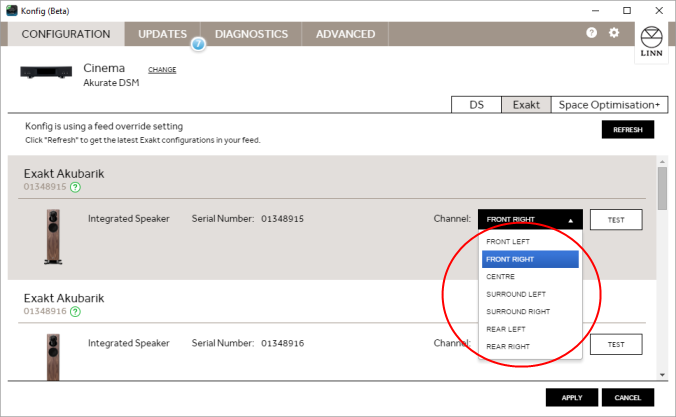
If you want to use analog outputs from your DSM for 1 or 2 surround channels, select which speaker(s) are connected then assign channels for these too.
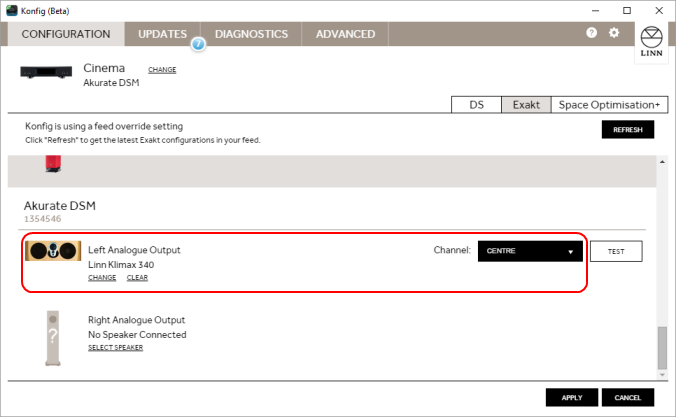
System setup is very flexible but must follow some basic rules:
- All systems must contain front left & front right
- If rear or surround speakers are present, they must have both left & right
- Surround speakers must be present before rears can be used
- Centre and sub are optional but can be used with any other setup
Once all channels have been selected, press the Apply button.
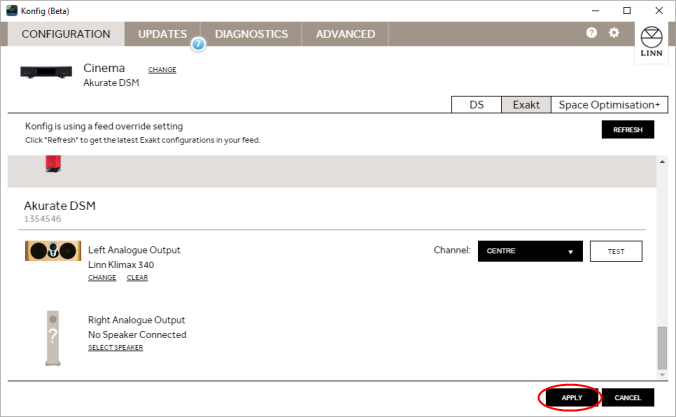
Note that the configuration for all Exakt devices must be applied together. (This allows Konfig to validate the speaker configuration for the overall system, enforcing the rules above and providing meaningful feedback if an invalid speaker configuration has been selected.)
You can now use the Test button beside each speaker to confirm that channel allocation is correct. If you make any changes (e.g. reversing left/right for a pair of speakers), press Apply again.
No manual setup of down-mix mode is required. Konfig will automatically apply the most appropriate down-mix based on the channels assigned to your speakers.
Optimisation
The process for this is equivalent to a stereo system, just for more speakers.
Delays
No setup of speaker delays is required. The linear phase audio delivered by Exakt means that the correct delays have been applied automatically.
DSM HDMI inputs will default to minimal latency. If you require additional delay for lip sync, the process for this is unchanged – set the delay mode for the relevant HDMI source to “Video sync” then adjust latency using either the Ir remote or the configuration tab in Konfig.
Volume Equalisation
Once Space+ Optimisation has been applied, you can apply volume offsets to equalise volume between speakers in the system.
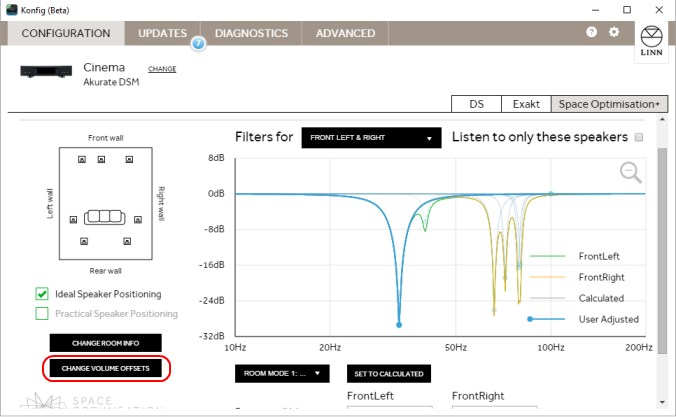
Pressing the Play icon beside any speaker will play pink noise through that speaker.
![]()
The +/- buttons beside this can be used to adjust volume for that speaker.
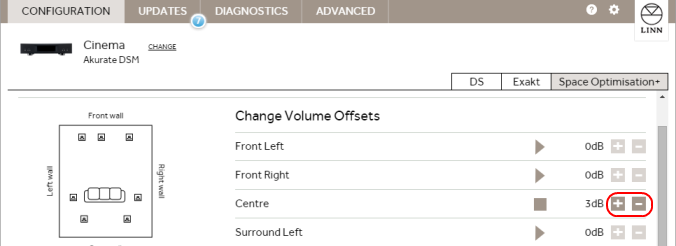 Once you have completed setting volume offsets, press Apply.
Once you have completed setting volume offsets, press Apply.
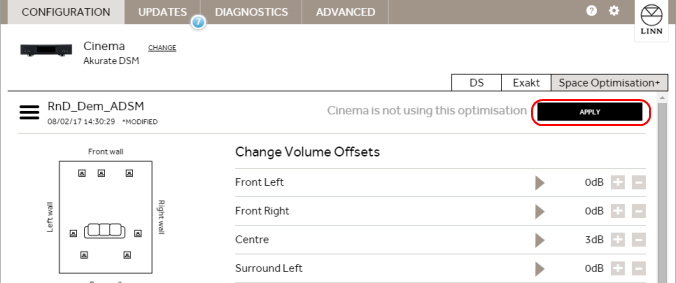
Switching between surround and stereo modes
The DSM will automatically switch between stereo and surround content. No user changes are required.
Songcast
A stereo down-mix of surround content will be sent to any songcast receivers. This does not affect any down-mix applied in your surround system.