Difference between revisions of "FAQ:Apple USB"
(Created page with "==Using the Linn USB-B socket with iPhone/iPad== <div style="float border:2px outset #cccccc; background:#dddddd; margin-left:105px; padding:15px; white-space:wrap;width:850px...") |
m (→If you have only set the Linn DSM as an "Other Device") |
||
| (7 intermediate revisions by the same user not shown) | |||
| Line 1: | Line 1: | ||
==Using the Linn USB-B socket with iPhone/iPad== | ==Using the Linn USB-B socket with iPhone/iPad== | ||
| + | |||
<div style="float border:2px outset #cccccc; background:#dddddd; margin-left:105px; padding:15px; white-space:wrap;width:850px"> | <div style="float border:2px outset #cccccc; background:#dddddd; margin-left:105px; padding:15px; white-space:wrap;width:850px"> | ||
| + | ===First connection=== | ||
:The first time you connect the USB cable from the Linn DSM you will get the message.<br> | :The first time you connect the USB cable from the Linn DSM you will get the message.<br> | ||
| − | ::: | + | :::Click on HEADPHONES. (If you click "Other Device" accidentally, you can clear this setting. This is shown later in this page)k.<br> |
| Line 9: | Line 11: | ||
:When you now swipe down to access the "Control Centre", you will see the Linn DS listed as the Headphones | :When you now swipe down to access the "Control Centre", you will see the Linn DS listed as the Headphones | ||
[[Image:Apple-USB-Media_Player.png | link= | centre| 300px]] | [[Image:Apple-USB-Media_Player.png | link= | centre| 300px]] | ||
| + | |||
| + | ====Volume controls==== | ||
| + | :::There are two volume controls in operation in this setup. The Linn DSM volume control and the iPad/iPhone volume control. The Linn DSM is the MASTER volume and this governs the maximum volume level from the Linn DSM, (the iPhone/iPad volume works within the Linn DSM volume.) | ||
| + | |||
| + | :::We would recommend that the iPhone/iPad is kept at maximum volume level and only use the Linn DSM volume control. This is because the iPad/iPhone volume control is very course, with only 18 volume steps from minimum to maximum. | ||
| + | |||
| + | ::: If you get no audio from the Linn DSM first check that its volume level is a reasonable level, e.g. 60-65. Then increase the volume level of you iPhone/iPad. | ||
<span style="padding-left:5px; font-size:130%; font-weight:bold;"></span></div> | <span style="padding-left:5px; font-size:130%; font-weight:bold;"></span></div> | ||
| Line 15: | Line 24: | ||
<div style="float border:2px outset #cccccc; background:#dddddd; margin-left:105px; padding:15px; white-space:wrap;width:850px"> | <div style="float border:2px outset #cccccc; background:#dddddd; margin-left:105px; padding:15px; white-space:wrap;width:850px"> | ||
| − | + | ===If you have any difficulties getting audio check=== | |
| − | + | ==== Check that the USB Accessories have been enabled==== | |
| − | :::* Go to <b>Settings</b> >> <b>Sounds</b> >> <b>USB Audio Accessories</b> | + | :::* Go to <b>Settings</b> >> <b>Sounds</b> >> <b>Headphone Safety</b> >> <b>USB Audio Accessories</b> |
| − | [[image:Apple-USB-Sounds2.png | link = | | + | ::::<b>Make sure "Connected to Headphones is <b>ENABLED</b></b> |
| + | ::::If you have set the USB connection to "Other Devices" instead of headphones, then you will need to go into this setup each time you connect the Linn DSM. | ||
| + | ::[[image:Apple-USB-Sounds2.png | link = | 700px | Centre]] | ||
| + | <br><br><br> | ||
| + | |||
| + | ====If you have only set the Linn DSM as an "Other Device"==== | ||
| + | :::::# Unplug the USB cable, | ||
| + | :::::# Press "Forget All USB Audio Accessories" | ||
| + | :::::# Reconnect the USB connection and now select <B>Headphones</b>. | ||
| + | <br><br><br> | ||
| + | |||
| + | ====Check the <b>EQ</b> settings are disabled==== | ||
| + | :::::# Go into iPhone/iPad settings, | ||
| + | :::::# Go to <b>Apps</b> >. <b>Music</b> | ||
| + | :::::# Turn <b>EQ</b> OFF | ||
| + | ::[[image:Apple-USB App Music EQ.png | 600px | link= | centre]] | ||
| + | |||
| + | |||
| + | ====Do a RESTART of your iPhone/iPad==== | ||
| + | :To perform a restart check: | ||
| + | ::<b>iPhone</b>: <span class="plainlinks">[https://support.apple.com/en-gb/guide/iphone/iph8903c3ee6/ios <i><u>Apple iPhone Restart</u></i>] </span> | ||
| + | ::<b>iPad</b>:<span class="plainlinks"> [https://support.apple.com/en-us/101603 <u><i>Apple iPad restart</i></u>]</span> | ||
| + | |||
<span style="padding-left:5px; font-size:130%; font-weight:bold;"></span></div> | <span style="padding-left:5px; font-size:130%; font-weight:bold;"></span></div> | ||
Latest revision as of 09:43, 30 January 2025
Using the Linn USB-B socket with iPhone/iPad
First connection
- The first time you connect the USB cable from the Linn DSM you will get the message.
- Click on HEADPHONES. (If you click "Other Device" accidentally, you can clear this setting. This is shown later in this page)k.
- Click on HEADPHONES. (If you click "Other Device" accidentally, you can clear this setting. This is shown later in this page)k.
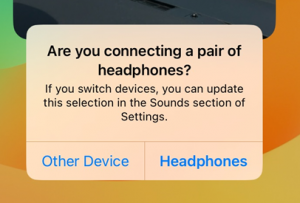
- When you now swipe down to access the "Control Centre", you will see the Linn DS listed as the Headphones
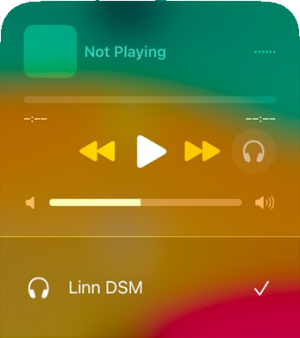
Volume controls
- There are two volume controls in operation in this setup. The Linn DSM volume control and the iPad/iPhone volume control. The Linn DSM is the MASTER volume and this governs the maximum volume level from the Linn DSM, (the iPhone/iPad volume works within the Linn DSM volume.)
- We would recommend that the iPhone/iPad is kept at maximum volume level and only use the Linn DSM volume control. This is because the iPad/iPhone volume control is very course, with only 18 volume steps from minimum to maximum.
- If you get no audio from the Linn DSM first check that its volume level is a reasonable level, e.g. 60-65. Then increase the volume level of you iPhone/iPad.
If you have any difficulties getting audio check
Check that the USB Accessories have been enabled
If you have only set the Linn DSM as an "Other Device"
- Unplug the USB cable,
- Press "Forget All USB Audio Accessories"
- Reconnect the USB connection and now select Headphones.
Check the EQ settings are disabled
- Go into iPhone/iPad settings,
- Go to Apps >. Music
- Turn EQ OFF
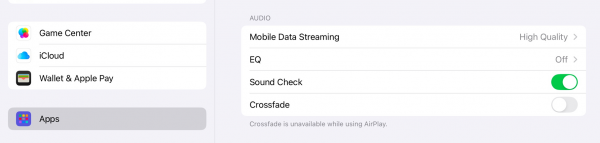
Do a RESTART of your iPhone/iPad
- To perform a restart check:
- iPhone: Apple iPhone Restart
- iPad: Apple iPad restart
