Difference between revisions of "LinnApp:Manage systems"
m |
m |
||
| (3 intermediate revisions by the same user not shown) | |||
| Line 2: | Line 2: | ||
2. Check that you are logged into your Linn Account by pressing the Linn App settings button. The top of the settings menu will tell you the Linn Account used or show a Linn Account message to log in. | 2. Check that you are logged into your Linn Account by pressing the Linn App settings button. The top of the settings menu will tell you the Linn Account used or show a Linn Account message to log in. | ||
| − | 3. After you check you are logged in | + | 3. After you check, you are logged in |
:3.1 Click on the Settings > Linn Account Linn icon and "Add/Remove Systems" | :3.1 Click on the Settings > Linn Account Linn icon and "Add/Remove Systems" | ||
| − | :3.2 This will show <b>ALL</b> the products <u><b>on your network, even ones NOT of your Linn account</b></u>, | + | :3.2 This will show <b>ALL</b> the products <u><b>on your network, even ones NOT of your Linn account</b></u>, as well as the products already linked to your Linn Account. |
| − | :3.3 | + | :3.3 Hit the [[image:PlusAccountSym.png|link=|25px]] to ADD the product to your Linn Account. |
| − | :3.4 | + | :3.4 Hit the [[image:MinusAccountSym.png|link=|25px]] to <b><u>REMOVE</u></b> it from the Linn Account it is <u>associated</u> with <B><i>ANY Linn Account</i></b>. |
| + | ::3.4.1 If you are not connected to the same network as the Linn DS/DSM you can only remove from YOUR Linn Account. That is, the one that you are currently logged in to. | ||
| + | ::3.4.2 If you ARE connected to the same network as the Linn DS/DSM, (you can typically see an image of the Linn DS/DSM), hitting this symbol will remove from <b><u>ANY associated Linn Account</u></b>. This will allow you to now locally associate this Linn DS/DSM to your Linn Account without having to find who was previously attached. | ||
| + | |||
4. Complete | 4. Complete | ||
| − | [[file:LA.Add.Remove.products.png|800px|centre]] | + | |
| + | |||
| + | [[file:LA.Add.Remove.products.png|800px|centre | link=]] | ||
:;Note | :;Note | ||
::<span style="color:RED"><b>Registering a product does NOT add it to your Linn Account.</b></span> | ::<span style="color:RED"><b>Registering a product does NOT add it to your Linn Account.</b></span> | ||
Latest revision as of 08:28, 6 February 2025
1. Make sure that you are on the same ethernet network as your Linn products. (In other words, make sure that you can see your Linn Products in the Linn App)
2. Check that you are logged into your Linn Account by pressing the Linn App settings button. The top of the settings menu will tell you the Linn Account used or show a Linn Account message to log in.
3. After you check, you are logged in
- 3.1 Click on the Settings > Linn Account Linn icon and "Add/Remove Systems"
- 3.2 This will show ALL the products on your network, even ones NOT of your Linn account, as well as the products already linked to your Linn Account.
- 3.3 Hit the
 to ADD the product to your Linn Account.
to ADD the product to your Linn Account. - 3.4 Hit the
 to REMOVE it from the Linn Account it is associated with ANY Linn Account.
to REMOVE it from the Linn Account it is associated with ANY Linn Account.
- 3.4.1 If you are not connected to the same network as the Linn DS/DSM you can only remove from YOUR Linn Account. That is, the one that you are currently logged in to.
- 3.4.2 If you ARE connected to the same network as the Linn DS/DSM, (you can typically see an image of the Linn DS/DSM), hitting this symbol will remove from ANY associated Linn Account. This will allow you to now locally associate this Linn DS/DSM to your Linn Account without having to find who was previously attached.
4. Complete
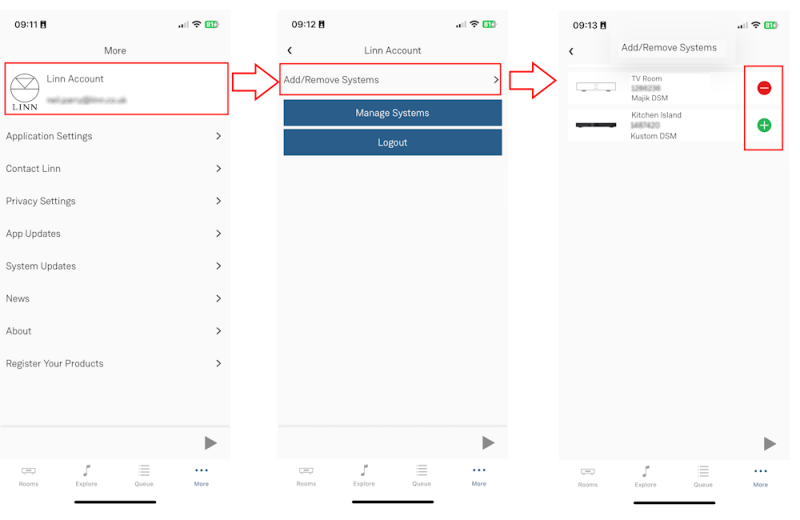
- Note
- Registering a product does NOT add it to your Linn Account.