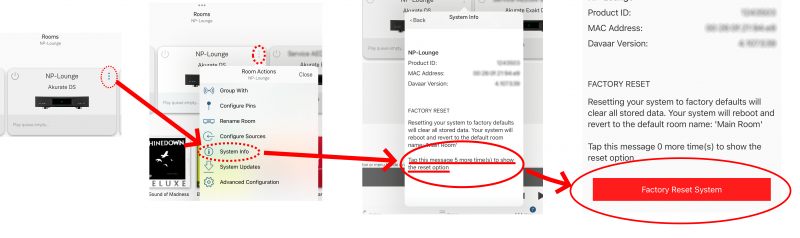Difference between revisions of "Linn App:Restore Defaults"
(Created page with "<big><b><u>Linn App - Restore your Linn DS/DSM to factory settings </u></b></big>") |
m |
||
| (10 intermediate revisions by the same user not shown) | |||
| Line 1: | Line 1: | ||
| − | <big><b><u>Linn App - Restore your Linn DS/DSM to factory settings </u></b></big> | + | <!--<big><b><u>Linn App - Restore your Linn DS/DSM to factory settings </u></b></big>---> |
| + | ;Linn App - Restore your Linn DS/DSM to factory settings | ||
| + | |||
| + | 1. Click on the [[File:LinnApp_3Dots.png|link=|15px]] button on the Linn DS/DSM listing in <b>Rooms</b> tab.<br> | ||
| + | 2. Select <b><i>System Info</i></b> <br> | ||
| + | 3.. Scroll this up to show the "Factory Reset" message. You may have top scroll up. | ||
| + | :3.1Press this message/pop-up <big><b><u>5</u></b></big> times to do a show the [[File:LinnApp_FactoryDefaultSystem.png|200px|link=]] button.<br> | ||
| + | 4. Press this [[File:LinnApp_FactoryDefaultSystem.png|200px|link=]] button to do a Factory reset on this Linn DS/DSM (and rename this room <b>MAIN ROOM</b>)<br> | ||
| + | 4. Complete | ||
| + | <br><br> | ||
| + | [[File:LinnApp FacDef6.png|800px|link=|]] | ||
Latest revision as of 08:55, 6 June 2024
- Linn App - Restore your Linn DS/DSM to factory settings
1. Click on the ![]() button on the Linn DS/DSM listing in Rooms tab.
button on the Linn DS/DSM listing in Rooms tab.
2. Select System Info
3.. Scroll this up to show the "Factory Reset" message. You may have top scroll up.
- 3.1Press this message/pop-up 5 times to do a show the
 button.
button.
4. Press this ![]() button to do a Factory reset on this Linn DS/DSM (and rename this room MAIN ROOM)
button to do a Factory reset on this Linn DS/DSM (and rename this room MAIN ROOM)
4. Complete