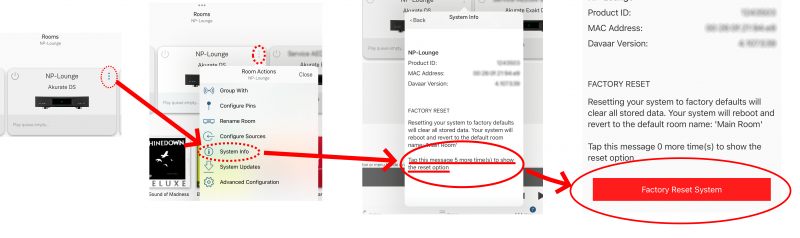Difference between revisions of "Factory Defaults"
(Created page with "==Resetting a Linn DS/DSM to factory defaults== This can be done in the <u>GENERAL</u> tab in Manage_Systems#Accessing_the_Linn...") |
m (→Resetting a Linn DS/DSM to factory defaults) |
||
| (One intermediate revision by the same user not shown) | |||
| Line 1: | Line 1: | ||
==Resetting a Linn DS/DSM to factory defaults== | ==Resetting a Linn DS/DSM to factory defaults== | ||
| − | This can be done in the [[Manage_Systems#RESTORE_FACTORY_DEFAULTS | <u>GENERAL</u>]] tab in [[Manage_Systems#Accessing_the_Linn_DS.2FDSM_in_your_account|<u>Manages systems</u>]] | + | ;Options |
| + | ===Manage Systems=== | ||
| + | :This can be done in the [[Manage_Systems#RESTORE_FACTORY_DEFAULTS | <u>GENERAL</u>]] tab in [[Manage_Systems#Accessing_the_Linn_DS.2FDSM_in_your_account|<u>Manages systems</u>]] | ||
| − | + | ||
| + | ===Linn App=== | ||
{{:Linn_App:Restore_Defaults}} | {{:Linn_App:Restore_Defaults}} | ||
Latest revision as of 08:58, 30 May 2024
Resetting a Linn DS/DSM to factory defaults
- Options
Manage Systems
- This can be done in the GENERAL tab in Manages systems
Linn App
- Linn App - Restore your Linn DS/DSM to factory settings
1. Click on the ![]() button on the Linn DS/DSM listing in Rooms tab.
button on the Linn DS/DSM listing in Rooms tab.
2. Select System Info
3.. Scroll this up to show the "Factory Reset" message. You may have top scroll up.
- 3.1Press this message/pop-up 5 times to do a show the
 button.
button.
4. Press this ![]() button to do a Factory reset on this Linn DS/DSM (and rename this room MAIN ROOM)
button to do a Factory reset on this Linn DS/DSM (and rename this room MAIN ROOM)
4. Complete