Difference between revisions of "Template:LinnApp:Login to Linn Account"
(Created page with "In Linn App login into your Linn Account and press the File:LinnApp_Settings_Gear.png in the bottom right of the Linn App.") |
m |
||
| (11 intermediate revisions by the same user not shown) | |||
| Line 1: | Line 1: | ||
| − | In Linn App login into your Linn Account | + | [[File:LinnAppLALogin1_600px.png|350px|right|link=]] |
| + | In Linn App login into your Linn Account | ||
| + | <br><br> | ||
| + | ::1. Press the [[File:LinnAppMoreButton.png | 50px |link=]] in the bottom right of the Linn App. | ||
| + | <br> | ||
| + | ::2. In the Settings Screen, the top section will show what Linn Account you are using. | ||
| + | <br> | ||
| + | ::3. If you are not logged into your Linn Account, then press the Linn Icon and proceed to the Login screen. | ||
| + | :: If you do not have a Linn Account, then select the "<font style="color:blue">Sign-up for a Linn Account</font>" text. | ||
| + | <br> | ||
| + | :: If you have forgotten your password, you can click the link to recover your access. | ||
| + | <br><br> | ||
| + | ::Note: If you keep having to sign in to your Linn Account every day, then make sure that you fully close the Linn App | ||
| + | |||
| + | {{:Info:LinnApp_Close}} | ||
| + | |||
| + | <br><br><br><br> | ||
Latest revision as of 08:54, 3 October 2025
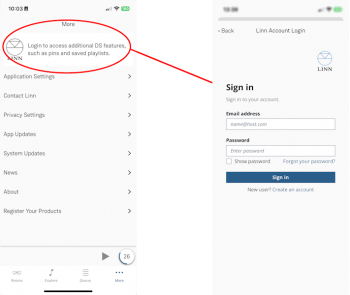
In Linn App login into your Linn Account
- 1. Press the
 in the bottom right of the Linn App.
in the bottom right of the Linn App.
- 1. Press the
- 2. In the Settings Screen, the top section will show what Linn Account you are using.
- 3. If you are not logged into your Linn Account, then press the Linn Icon and proceed to the Login screen.
- If you do not have a Linn Account, then select the "Sign-up for a Linn Account" text.
- If you have forgotten your password, you can click the link to recover your access.
- Note: If you keep having to sign in to your Linn Account every day, then make sure that you fully close the Linn App
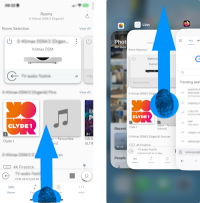
- 1. Swipe up from the bottom (the Home bar) of the iPhone/IPad screen. This will show all open apps.
- 2. You can now scroll horizontally on this screen, or see a grid and see all the previously opened apps.
- 3. When you see the Linn app, swipe up on the App. The Linn App should disappear through the top of the display.