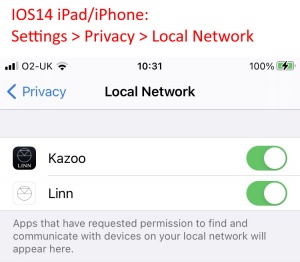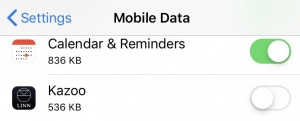Difference between revisions of "Template:FAQ:Kazoo - iPad/iPhone"
m |
m (→I cannot find my Linn DS) |
||
| (8 intermediate revisions by the same user not shown) | |||
| Line 1: | Line 1: | ||
====I cannot find my Linn DS==== | ====I cannot find my Linn DS==== | ||
| − | : | + | :1. <big><b><u>iPhone/iPad IOS 14.5 firmware</u></b> and Linn Kazoo App versions up to <u><b>Linn App V4.13.76</b></u> has Linn DS/DSM discovery issues. This has been fixed in Linn Kazoo App V4.13.78 onwards.</big> |
| − | |||
| − | ;Note: Check if the iPhone/iPad has a <font style="color:blue">'''VPN'''</font> such as NORD VPN, Tunnel Bear.... this will produce '''Subnet''' for a secure connection to the Internet. If you have selected this VPN subnet then this will NOT show your Linn DS/DSM | + | :2 |
| + | <div style="float border:2px outset #cccccc; background:#dddddd; margin-left:55px; padding:15px; white-space:wrap;width:850px"> | ||
| + | IOS14 has added security settings that may not have been updated to allow Linn App seeing what is on your local network.<br> | ||
| + | This setting for enabling / disabling local access is under your iPhone/iPad <br><b>Settings > Privacy > Local Network </b> and the user can toggle OFF>ON the <b>Linn</b> access to the local network.<br> | ||
| + | |||
| + | |||
| + | [[image:Linn App Local Network.jpg|300px|centre]] <span style="padding-left:5px; font-size:130%; font-weight:bold;"></span></div> | ||
| + | |||
| + | |||
| + | |||
| + | :3.The [[Kazoo_User_Guide_for_Apple_iPad/iPhone#APP_SETTINGS.2FTidal_Voucher|<u>''Subnet''</u>]] setting in the Kazoo settings page may be confused. If you have a ''Subnet'' option, (not all iPhones/iPads have this option), Select a different address, then reselect the correct network/subnet. | ||
| + | |||
| + | ::If you do not have a Subnet option then check your Wifi is connected to the same IP range as your Linn DS/DSM. | ||
| + | |||
| + | ;:Note: Check if the iPhone/iPad has a <font style="color:blue">'''VPN'''</font> such as NORD VPN, Tunnel Bear.... this will produce '''Subnet''' for a secure connection to the Internet. If you have selected this VPN subnet then this will NOT show your Linn DS/DSM | ||
<br> | <br> | ||
| Line 15: | Line 28: | ||
:'''IOS 11.4.1''' update has been reported causing general issues with Wifi connections, this is not only with Linn DS but with anything using Wifi.<br> | :'''IOS 11.4.1''' update has been reported causing general issues with Wifi connections, this is not only with Linn DS but with anything using Wifi.<br> | ||
:If you go into iPod/iPhone settings > Wi-Fi and switch OFF Wifi for a few seconds then switch Wifi back on then Kazoo will then find your Linn DS/DSM's. | :If you go into iPod/iPhone settings > Wi-Fi and switch OFF Wifi for a few seconds then switch Wifi back on then Kazoo will then find your Linn DS/DSM's. | ||
| + | :Do you still have issues the FORGET THE NETWORK and REJOIN | ||
| + | |||
| + | |||
| + | :'''IOS 13 & iPadOS13 ''' | ||
| + | ;:VPN | ||
| + | ::If your iPad/iPhone has a VPN app, (such as NordVPN, Start VPN.. etc), this can setup another network connection. When this happen then go into Settings and if there is a "subnet" box then reselect you own network (typically en0 or en1) and then retry. | ||
| + | :::Do you still have issues the FORGET THE NETWORK and REJOIN | ||
| + | :::If this doesn't help try turning off Bluetooth and restarting your Apple iPhone/iPad. | ||
| + | |||
| + | |||
| + | ;:Screen time | ||
| + | <div style="margin-left:25px;">{{info:IOS13_Screen_Time}}</div> | ||
| + | |||
| + | |||
| + | ;COLD RESET | ||
| + | Also try a COLD RESET of your iDevice and retry using Kazoo | ||
| + | :;Cold reset | ||
| + | :* iPhone XS, iPhone XS Max, iPhone XR, iPhone X, iPhone 8, and iPhone 8 Plus, | ||
| + | ::# Press and quickly release the Volume Up button. Press and quickly release the Volume Down button. | ||
| + | ::# Press and hold the Side action button until you see the Apple logo. | ||
| + | :* iPhone 7 or iPhone 7 Plus, | ||
| + | ::# Press and hold both the Side and Volume Down buttons for at least 10 seconds, until you see the Apple logo. | ||
| + | :* iPhone 6s and earlier, iPad, or iPod touch; | ||
| + | ::# Press and hold both the Home and the Top (or Side) buttons for at least 10 seconds, until you see the Apple logo. | ||
| + | :* iPad Pro 11-inch or iPad Pro 12.9-inch, | ||
| + | ::# Press and quickly release the Volume Up button. | ||
| + | ::# Press and quickly release the Volume Down button. | ||
| + | ::# Finally press and hold the Power button until the device restarts | ||
====Black screen only on Kazoo App==== | ====Black screen only on Kazoo App==== | ||
Latest revision as of 10:33, 8 June 2021
Contents
I cannot find my Linn DS
- 1. iPhone/iPad IOS 14.5 firmware and Linn Kazoo App versions up to Linn App V4.13.76 has Linn DS/DSM discovery issues. This has been fixed in Linn Kazoo App V4.13.78 onwards.
- 2
IOS14 has added security settings that may not have been updated to allow Linn App seeing what is on your local network.
This setting for enabling / disabling local access is under your iPhone/iPad
Settings > Privacy > Local Network and the user can toggle OFF>ON the Linn access to the local network.
- 3.The Subnet setting in the Kazoo settings page may be confused. If you have a Subnet option, (not all iPhones/iPads have this option), Select a different address, then reselect the correct network/subnet.
- If you do not have a Subnet option then check your Wifi is connected to the same IP range as your Linn DS/DSM.
- Note
- Check if the iPhone/iPad has a VPN such as NORD VPN, Tunnel Bear.... this will produce Subnet for a secure connection to the Internet. If you have selected this VPN subnet then this will NOT show your Linn DS/DSM
- Also, go into your iPhone/iPad settings and select "Mobile Data".
- Scroll down the page and for Apps that can use Mobile data and disable the Kazoo app.
- This will stop Kazoo from using your iPad/iPhone internet when it should be using the Wifi connection.
Linn DS disappearing
- IOS 11.4.1 update has been reported causing general issues with Wifi connections, this is not only with Linn DS but with anything using Wifi.
- If you go into iPod/iPhone settings > Wi-Fi and switch OFF Wifi for a few seconds then switch Wifi back on then Kazoo will then find your Linn DS/DSM's.
- Do you still have issues the FORGET THE NETWORK and REJOIN
- IOS 13 & iPadOS13
- VPN
- If your iPad/iPhone has a VPN app, (such as NordVPN, Start VPN.. etc), this can setup another network connection. When this happen then go into Settings and if there is a "subnet" box then reselect you own network (typically en0 or en1) and then retry.
- Do you still have issues the FORGET THE NETWORK and REJOIN
- If this doesn't help try turning off Bluetooth and restarting your Apple iPhone/iPad.
- Screen time
![]()
IOS13 has a new service call Screen time. This tells you how you are using your device and allows you to limit its use. (typically for kids).
This Screen time service could be limiting your Music Apps bandwidth and operational time playing music. We would recommend that you check the status of this service
- On your iPhone/iPad
- Go to Settings > Screen Time.
- If you never use this Screen Time service then"Turn Off Screen Time"
- if you do use screen time:
- COLD RESET
Also try a COLD RESET of your iDevice and retry using Kazoo
- Cold reset
- iPhone XS, iPhone XS Max, iPhone XR, iPhone X, iPhone 8, and iPhone 8 Plus,
- Press and quickly release the Volume Up button. Press and quickly release the Volume Down button.
- Press and hold the Side action button until you see the Apple logo.
- iPhone 7 or iPhone 7 Plus,
- Press and hold both the Side and Volume Down buttons for at least 10 seconds, until you see the Apple logo.
- iPhone 6s and earlier, iPad, or iPod touch;
- Press and hold both the Home and the Top (or Side) buttons for at least 10 seconds, until you see the Apple logo.
- iPad Pro 11-inch or iPad Pro 12.9-inch,
- Press and quickly release the Volume Up button.
- Press and quickly release the Volume Down button.
- Finally press and hold the Power button until the device restarts
Black screen only on Kazoo App
- If you are only getting a black screen do a hard reset of the iPad:
- Press and HOLD BOTH the POWER button and the HOME button until the Apple icon appears
- If you have previously done a software update without fully shutting down the previous version of the Kazoo app (double press the HOME button, select the Kazoo app and slide up to quit), then the original version of the Kazoo app may be running in background while you are trying to run the new version. The hard reset will normally fix this black screen.
Linn Customer Support
If you are still having issues trying to find your Linn DS/DSM using Kazoo then you can request Linn Customer Helpline assistance. (Please make sure that you try using the Kazoo app to find and control the Linn DS/DSM first, this action will send a usage log to help us trace what has gone wrong before we contact you.)
- Go into Kazoo Settings
- Select "Report to Linn" button
- Select "Report a problem"
- Give a summary of what is not working together with your name and contact details
- Finally, press "Report to Linn"
You will then be given a "ticket" number for your issue. If you do not get a ticket number please do NOT repeat this action. There is a good probability that your ticket has been received but somewhere along the process Kazoo has not received the ticket number.