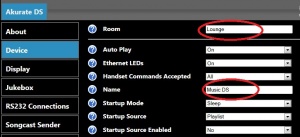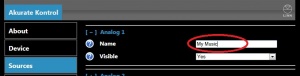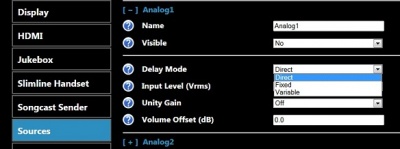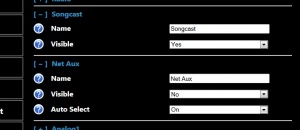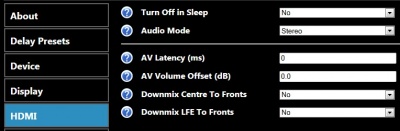Difference between revisions of "Linn DSM Sources Configuration"
(→DS Volume control) |
(→DS Volume control) |
||
| Line 1: | Line 1: | ||
__TOC__ | __TOC__ | ||
| − | == DS Volume control == | + | == DS Volume control & Proxy RS232 control == |
There are two way to control the Volume on a Linn DS system: | There are two way to control the Volume on a Linn DS system: | ||
| Line 13: | Line 13: | ||
[[file:771px-DS_Name_10.jpg|300px|right]] | [[file:771px-DS_Name_10.jpg|300px|right]] | ||
| − | : ''1.'' Wire up the Linn DS and Linn preamplifiers as shown [http://docs.linn.co.uk/wiki/index.php/Systems Here] '''(Ignore this if you are using an Akurate Kontrol/1)''' | + | : ''1.'' Wire up the Linn DS and Linn preamplifiers '''RS232''' and audio connections as shown [http://docs.linn.co.uk/wiki/index.php/Systems Here] '''(Ignore this if you are using an Akurate Kontrol/1)''' |
:''2.'' Select the Linn DS and go into the Linn DS '''Device'' screen | :''2.'' Select the Linn DS and go into the Linn DS '''Device'' screen | ||
:''3.'' Take note of the '''Name''' and the '''Room''' | :''3.'' Take note of the '''Name''' and the '''Room''' | ||
Revision as of 11:15, 9 November 2012
DS Volume control & Proxy RS232 control
There are two way to control the Volume on a Linn DS system:
- Internal Volume control that will directly control the analogue audio level coming out of the Linn DS. This is good for directly connecting to a Power amplifier on your speakers.
- Or use an external preamplifier, this means that the Linn DS will always output Line-level audio.
- If you have a Linn Pre-amplifier this can be set to be controlled by the Kinsky control software.
- 1. Wire up the Linn DS and Linn preamplifiers RS232 and audio connections as shown Here (Ignore this if you are using an Akurate Kontrol/1)
- 2. Select the Linn DS and go into the Linn DS 'Device screen
- 3. Take note of the Name and the Room
- 4. Click on "Show Devices" and
- 5. Select the Linn Kontrol (preamplifier) and go into the Linn Kontrol Sources screen
- 6. Select the Input that the Linn DS is connected to and enter the Name of the Linn DS that was take from the Linn DS - Devices screen
- 7. If you are using an Akurate Kontrol/1 make sure that the Akurate Kontrol Device - Room name matches the Linn DS Room name taken in point 3.
Delay Mode
There are 3 different delays modes with the Linn DSI/DSM
- Direct - This will feed the audio in real-time to the local Linn DSI/DSM, but the audio fed to the other Linn DS products will be delayed by 100mS. If this is setup and the other Linn DS products are fairly close, the music will sound like an echo
- Fixed - This will delay the audio to ALL Linn DS/DSI/DSM products to keep the audio in perfect sync. This common delay is 100mS
- Variable - This is a lipsync delay. This will delay the audio to ALL Linn DS/DSI/DSM products to keep the audio in perfect sync, but the delay time is variable from from 100mS-2S either from the Konfig app or the IR handset.
Songcast / Net Aux inputs
- To show the Linn DS sources you need to make these visible. This allows you to hide source that you are not going to use, such as UpnpAV that is only used with some media controllers.
- Songcast listen to Music playing on your PC SONGCAST software or listen to another DS,
- Visible
- Set Visible to NO will hide this on the inputs listing within the control software Kinsky.
- Set Visible to YES will make this a visible source in Kinsky
- Visible
- Net-Aux To have 3rd party Media streamers to play on your Linn DS
- Visible
- Set Visible to NO will hide this on the inputs listing within the control software Kinsky.
- Set Visible to YES will make this a visible source in Kinsky
- Auto Select
- Set Auto Select to ON will get have the Linn DS to automatically switch to the Net-Aux input on receipt of a third party media stream.
- Set Auto Select to OFF if you do NOT want the Linn DS to automatically switch to the Net-Aux input on receipt of a third party media stream
- Visible
HDMI
- The HDMI connection can be shutdown whilst the product is in Sleep mode
- Usage of the Audio mode etc are explained here