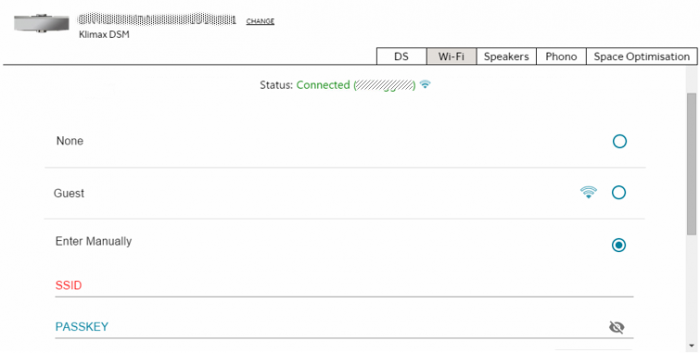Difference between revisions of "Template:Setup:MajikDSM 2020-Wifi"
m (→Setting up Wifi using the Pin buttons) |
m (→Alternative Wifi Setup Method via Web Browser) |
||
| (5 intermediate revisions by the same user not shown) | |||
| Line 1: | Line 1: | ||
{{:Info:Linn DSM-Wifi}} | {{:Info:Linn DSM-Wifi}} | ||
| − | [[image:Majik_PINS_WiFi.jpg|400px|right]] | + | <div class="toccolours"> |
| + | [[image:Majik_PINS_WiFi.jpg|400px|right|link=]] | ||
====Setting up Wifi using the Pin buttons==== | ====Setting up Wifi using the Pin buttons==== | ||
| − | :1. Press the <b>WPS</b> button on your internet router | + | :1. Remove/disconnect any cable LAN connections from the Majik DSM |
| − | : | + | :2. Press the <b>WPS</b> button on your internet router |
| − | : | + | :3. Press and hold Pins 2 & 5 on the Majik DSM until "WPS: Connecting..." appears on the front panel display |
| + | :4. The Linn DSM should now automatically connect to the Wifi network | ||
* Press and hold Pins 1, 2 & 5 to forget the Wifi network | * Press and hold Pins 1, 2 & 5 to forget the Wifi network | ||
| + | </div> | ||
| + | <br><br> | ||
| + | <div class="toccolours"> | ||
| − | === Alternative Wifi Setup Method via Web Browser === | + | ==== Alternative Wifi Setup Method via Web Browser ==== |
| − | :1. With the Majik DSM out of Sleep mode | + | :1. With the Majik DSM out of Sleep mode and any LAN cables removed from the Majik DSM |
:2. Go to the Wireless settings on your device (e.g. iPad) | :2. Go to the Wireless settings on your device (e.g. iPad) | ||
:3. Find the Majik DSM on the list of available networks. It will be called Majik DSM - <serial number> | :3. Find the Majik DSM on the list of available networks. It will be called Majik DSM - <serial number> | ||
| Line 20: | Line 25: | ||
:9. Click on 'Set Network' | :9. Click on 'Set Network' | ||
:10. Complete | :10. Complete | ||
| + | |||
| + | {{:Info:setup.linn.co.uk issues}} | ||
| + | |||
| + | </div> | ||
| + | <br><br> | ||
| + | <div class="toccolours"> | ||
| + | |||
| + | ==== Wifi can also be setup using the Konfig App ==== | ||
| + | # Wire your Majik DSM to a cable LAN connection | ||
| + | # Run the <u>[[Konfig]]</u> app | ||
| + | # Select your Majik DSM from the Devices list and select the Wifi tab | ||
| + | ;;{{Setup:Konfig-Wifi}} | ||
| + | </div> | ||
Latest revision as of 07:27, 28 May 2025
Contents
 Wifi Specification
Wifi Specification
Supports IEEE 802.11a/b/g/n/ac PSK/CCMP 1-CH
[ 2.4G (b/g) & 5G (n) Standards]
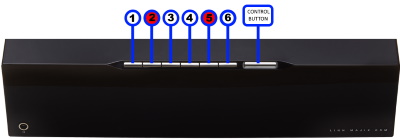
Setting up Wifi using the Pin buttons
- 1. Remove/disconnect any cable LAN connections from the Majik DSM
- 2. Press the WPS button on your internet router
- 3. Press and hold Pins 2 & 5 on the Majik DSM until "WPS: Connecting..." appears on the front panel display
- 4. The Linn DSM should now automatically connect to the Wifi network
- Press and hold Pins 1, 2 & 5 to forget the Wifi network
Alternative Wifi Setup Method via Web Browser
- 1. With the Majik DSM out of Sleep mode and any LAN cables removed from the Majik DSM
- 2. Go to the Wireless settings on your device (e.g. iPad)
- 3. Find the Majik DSM on the list of available networks. It will be called Majik DSM - <serial number>
- 4. Select this as the wireless network
- 5. Now open a web browser on your device and type "https://setup.linn.co.uk" in the address bar
- 6. The Majik DSM Wifi Setup page should now be displayed
- 7. Select the Wifi network you want to connect to
- 8. Enter the passkey for the Wifi network
- 9. Click on 'Set Network'
- 10. Complete
Note: If you cannot get any page from "https://setup.linn.co.uk", this may be due to added security on your phone/tablet. Check that the:
- VPN is disabled on your phone or tablet
- Go to Settings > WiFi > Select the Unsecured Network. Then tap the “i” next to that Wi-Fi network you’re trying to log in to and toggle OFF both “Auto-Join” and “Auto-Login.”
- Disable Location Services for Wi-Fi System Services for iPhone/iPad
- Go to Settings > Privacy > Location Services iOS system services for location and privacy settings
- Tap on System Services near the bottom of this page
- Locate "Wi-Fi Networking" or "Networking & Wireless" and toggle it OFF
- Retry the connection to "https://setup.linn.co.uk"
- This is extra network security and recommend that it is turned back ON after setting up the Linn DSM.
Wifi can also be setup using the Konfig App
- Wire your Majik DSM to a cable LAN connection
- Run the Konfig app
- Select your Majik DSM from the Devices list and select the Wifi tab
Konfig Wi-Fi Settings
The top Status tells you what Wifi is currently selected and in use.
- Select the Wi-Fi you wish to connect to and it will then ask for the PASSKEY for that Wi-Fi SSID.
- If your SSID is hidden then you can manually enter the SSID and PASSKEY for that network.