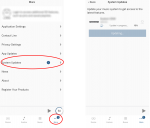Difference between revisions of "Linn App:LinnDS/DSM Software update"
m |
m |
||
| Line 1: | Line 1: | ||
| − | + | [[File:LinnApp_More_SWUP.png|150px|right]] | |
| − | |||
| − | |||
| − | [[File:LinnApp_More_SWUP.png|150px|right]] | ||
| − | <br><br> | + | <br><br> |
| − | + | {{TAB4}}1. Press the [[File:LinnAppMoreButton.png | 50px |link=]] in the bottom right of the Linn App. | |
| − | <br> | + | <br> |
| − | + | {{TAB4}}2. Select Software Updates. | |
| − | + | {{TAB4}} Note: If there are any software updates available, there will be a number on this button to signify how many updates are available | |
| − | <br> | + | <br> |
| − | + | {{TAB4}}3. Any Software updates are listed in the next page. A single <B>Update All</b> button to update all the listed Linn DS/DSM's | |
| − | <br><br><br> | + | <br><br><br> |
| − | |||
Revision as of 12:40, 30 May 2024
1. Press thein the bottom right of the Linn App.
2. Select Software Updates. Note: If there are any software updates available, there will be a number on this button to signify how many updates are available
3. Any Software updates are listed in the next page. A single Update All button to update all the listed Linn DS/DSM's