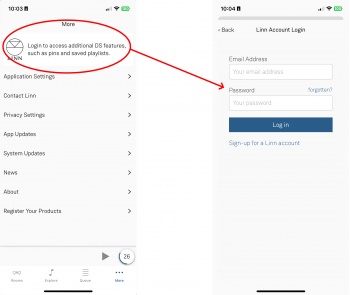Difference between revisions of "Template:LinnApp:Login to Linn Account"
m |
m |
||
| Line 2: | Line 2: | ||
In Linn App login into your Linn Account | In Linn App login into your Linn Account | ||
<br><br> | <br><br> | ||
| − | ::1. Press the [[File: | + | ::1. Press the [[File:LinnAppMoreButton.png | 50px |link=]] in the bottom right of the Linn App. |
| − | + | <br> | |
::2. In the Settings Screen, the top section will show what Linn Account you are using. | ::2. In the Settings Screen, the top section will show what Linn Account you are using. | ||
| − | + | <br> | |
| − | ::3.If you are not logged into your Linn Account then press the Linn Icon and proceed to the Login screen | + | ::3. If you are not logged into your Linn Account, then press the Linn Icon and proceed to the Login screen |
| + | :: If you do not have a Linn Account, then select the "<font style="color:blue">Sign-up for a Linn Account</font>" button | ||
<br><br><br><br> | <br><br><br><br> | ||
Revision as of 09:30, 30 May 2024
In Linn App login into your Linn Account
- 1. Press the
 in the bottom right of the Linn App.
in the bottom right of the Linn App.
- 1. Press the
- 2. In the Settings Screen, the top section will show what Linn Account you are using.
- 3. If you are not logged into your Linn Account, then press the Linn Icon and proceed to the Login screen
- If you do not have a Linn Account, then select the "Sign-up for a Linn Account" button