Difference between revisions of "Linn App:Restore Defaults"
m |
m |
||
| Line 5: | Line 5: | ||
|- style="vertical-align:top;" | |- style="vertical-align:top;" | ||
|1. Click on the 3 dots of the Linn DS/DSM listing in the Linn App <b>Rooms</b> | |1. Click on the 3 dots of the Linn DS/DSM listing in the Linn App <b>Rooms</b> | ||
| − | |2. | + | |2. Select <b><i>System Info</i></b> |
| − | Select <b><i>System Info</i></b> | + | |3. Scroll this up to show the "Factory Reset" message |
| − | |3. | + | |4. Press this message/pop-up rapidly <big><b><u>5</u></b></big> times to do a <b>Factory reset</b> on this Linn DS/DSM (and rename this room <b>MAIN ROOM</b>) |
| − | Scroll this up to show the "Factory Reset" message | ||
| − | |4. Press this | ||
|- style="vertical-align:top;" | |- style="vertical-align:top;" | ||
|| <div class="zoom_img">[[File:LinnApp FacDef1.png|230px|link=|]] <div> | || <div class="zoom_img">[[File:LinnApp FacDef1.png|230px|link=|]] <div> | ||
Revision as of 08:58, 30 May 2024
- Linn App - Restore your Linn DS/DSM to factory settings
| 1. Click on the 3 dots of the Linn DS/DSM listing in the Linn App Rooms | 2. Select System Info | 3. Scroll this up to show the "Factory Reset" message | 4. Press this message/pop-up rapidly 5 times to do a Factory reset on this Linn DS/DSM (and rename this room MAIN ROOM) |
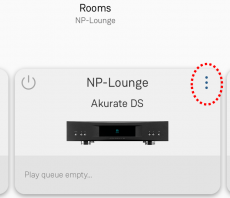 |
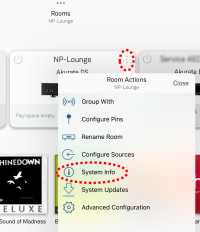 |
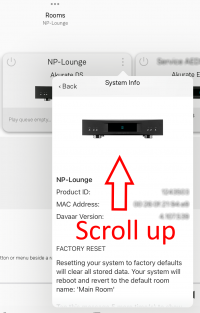 |
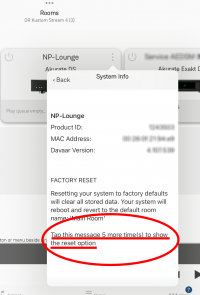 |