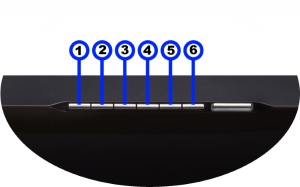Difference between revisions of "MAJIKDSM: Bluetooth and Wifi"
(Created page with "Quick setup can be done using the Pin buttons ====Setting up Bluetooth using the Pin buttons==== :1. Select the Bluetooth menu on your device for pairing :2. Press and hold...") |
m |
||
| (4 intermediate revisions by the same user not shown) | |||
| Line 2: | Line 2: | ||
====Setting up Bluetooth using the Pin buttons==== | ====Setting up Bluetooth using the Pin buttons==== | ||
| + | [[File:Majik PINS.jpg|right|300px]] | ||
:1. Select the Bluetooth menu on your device for pairing | :1. Select the Bluetooth menu on your device for pairing | ||
| − | :2. Press and hold Pins 3 & 4 on the | + | :2. Press and hold Pins 3 & 4 on the Majik DSM until "Bluetooth: Pairing..." appears on the front panel display |
| − | :3. Select the | + | :3. Select the Majik DSM (Room name), from the list of available Bluetooth devices on your device for pairing |
| + | |||
====Setting up Wifi using the Pin buttons==== | ====Setting up Wifi using the Pin buttons==== | ||
:1. Press the WPS button on your internet router | :1. Press the WPS button on your internet router | ||
| − | :2. Press and hold Pins 2 & 5 on the | + | :2. Press and hold Pins 2 & 5 on the Majik DSM until "WPS: Connecting..." appears on the front panel display |
| − | :3. The | + | :3. The Linn DSM should now automatically connect to the Wifi network |
* Press and hold Pins 1, 2 & 5 to forget the Wifi network | * Press and hold Pins 1, 2 & 5 to forget the Wifi network | ||
| − | |||
| − | |||
| − | |||
| − | |||
| − | |||
| − | |||
| − | |||
| − | |||
| − | |||
| − | |||
| − | |||
| − | |||
=== Alternative Wifi Setup Method via Web Browser === | === Alternative Wifi Setup Method via Web Browser === | ||
| − | :1. With the | + | :1. With the Majik DSM out of Sleep mode |
:2. Go to the Wireless settings on your device (e.g. iPad) | :2. Go to the Wireless settings on your device (e.g. iPad) | ||
| − | :3. Find the | + | :3. Find the Majik DSM on the list of available networks. It will be called Majik DSM - <serial number> |
:4. Select this as the wireless network | :4. Select this as the wireless network | ||
:5. Now open a web browser on your device and type "https://setup.linn.co.uk" in the address bar | :5. Now open a web browser on your device and type "https://setup.linn.co.uk" in the address bar | ||
| − | :6. The | + | :6. The Majik DSM Wifi Setup page should now be displayed |
:7. Select the Wifi network you want to connect to | :7. Select the Wifi network you want to connect to | ||
:8. Enter the passkey for the Wifi network | :8. Enter the passkey for the Wifi network | ||
:9. Click on 'Set Network' | :9. Click on 'Set Network' | ||
Latest revision as of 15:14, 12 August 2020
Quick setup can be done using the Pin buttons
Setting up Bluetooth using the Pin buttons
- 1. Select the Bluetooth menu on your device for pairing
- 2. Press and hold Pins 3 & 4 on the Majik DSM until "Bluetooth: Pairing..." appears on the front panel display
- 3. Select the Majik DSM (Room name), from the list of available Bluetooth devices on your device for pairing
Setting up Wifi using the Pin buttons
- 1. Press the WPS button on your internet router
- 2. Press and hold Pins 2 & 5 on the Majik DSM until "WPS: Connecting..." appears on the front panel display
- 3. The Linn DSM should now automatically connect to the Wifi network
- Press and hold Pins 1, 2 & 5 to forget the Wifi network
Alternative Wifi Setup Method via Web Browser
- 1. With the Majik DSM out of Sleep mode
- 2. Go to the Wireless settings on your device (e.g. iPad)
- 3. Find the Majik DSM on the list of available networks. It will be called Majik DSM - <serial number>
- 4. Select this as the wireless network
- 5. Now open a web browser on your device and type "https://setup.linn.co.uk" in the address bar
- 6. The Majik DSM Wifi Setup page should now be displayed
- 7. Select the Wifi network you want to connect to
- 8. Enter the passkey for the Wifi network
- 9. Click on 'Set Network'